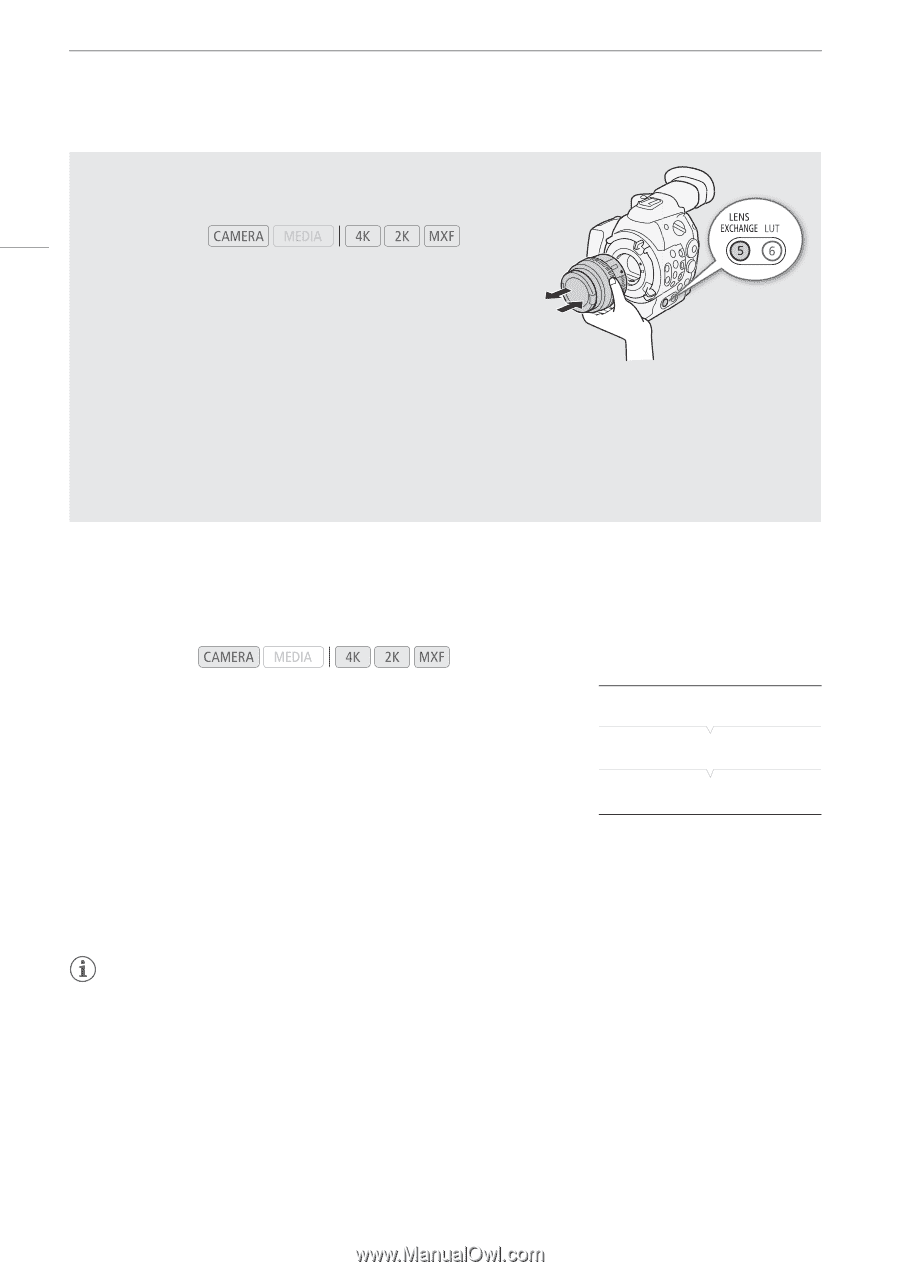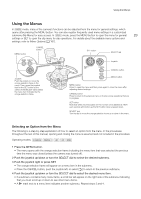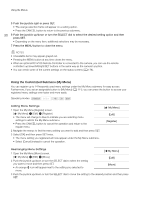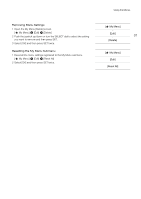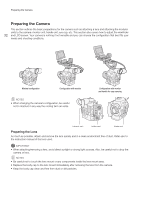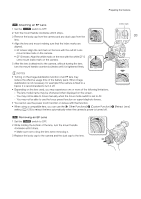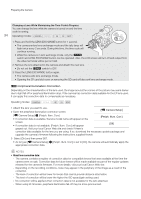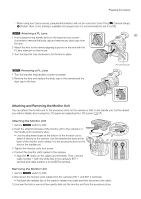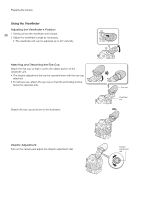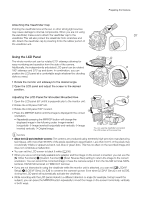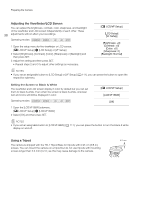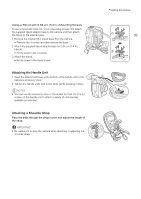Canon EOS C500 Instruction Manual - Page 34
Camera Setup], Periph. Illum. Corr.], About lens correction data - for sale
 |
View all Canon EOS C500 manuals
Add to My Manuals
Save this manual to your list of manuals |
Page 34 highlights
Preparing the Camera Changing a Lens While Maintaining the Time Code's Progress You can change the lens while the camera is turned on and the time code is running. 34 Operating modes: 1 Press and hold the LENS EXCHANGE button for 1 second. • The camera enters lens exchange mode and the tally lamp will flash twice every 2 seconds. During this time, the time code will continue running. • While the camera is in lens exchange mode, only the Q switch and LENS EXCHANGE button can be operated. Also, the LCD screen will turn off and output from the video terminals will be put on hold. 2 Remove the lens attached to the camera and attach the new lens. • Do not set the Q switch to OFF. 3 Press the LENS EXCHANGE button again. • The camera exits lens exchange mode. • Opening the CF card slot cover or removing the SD card will also exit lens exchange mode. 2 Peripheral Illumination Correction Depending on the characteristics of the lens used, the image around the corners of the picture may seem darker due to light fall-off or peripheral illumination drop. If the camera has correction data available for the EF lens used, it can apply this correction data to compensate as necessary. Operating modes: 1 Attach the lens you want to use. 2 Open the peripheral illumination correction screen. [~ Camera Setup] [~ Camera Setup] > [Periph. Illum. Corr.] • If correction data is available, the lens model name will appear on the [Periph. Illum. Corr.] screen. [Off] • If correction data is not available, [Periph. Illum. Corr.] will appear grayed out. Visit your local Canon Web site and check if there is correction data available for the lens you are using. If so, download the necessary update package and upgrade the camera's firmware following the instructions supplied therein. 3 Select [On] and then press SET. • As long as [~ Camera Setup] > [Periph. Illum. Corr.] is set to [On], the camera will automatically apply the appropriate correction data. NOTES • About lens correction data: - The camera contains a register of correction data for compatible lenses that were available at the time the camera went on sale. Correction data for future lenses will be made available as part of the regular updates released for the camera's firmware. For more details, visit your local Canon Web site. - Depending on the recording conditions, noise may appear in the periphery of the image as a result of the correction. - The level of correction will be lower for lenses that cannot provide distance information. - The level of correction will be lower the higher the ISO speed/gain setting used. - No correction will be applied when correction data is not available for the lens attached. - When using EF-S lenses, peripheral illumination fall-off may be more pronounced.