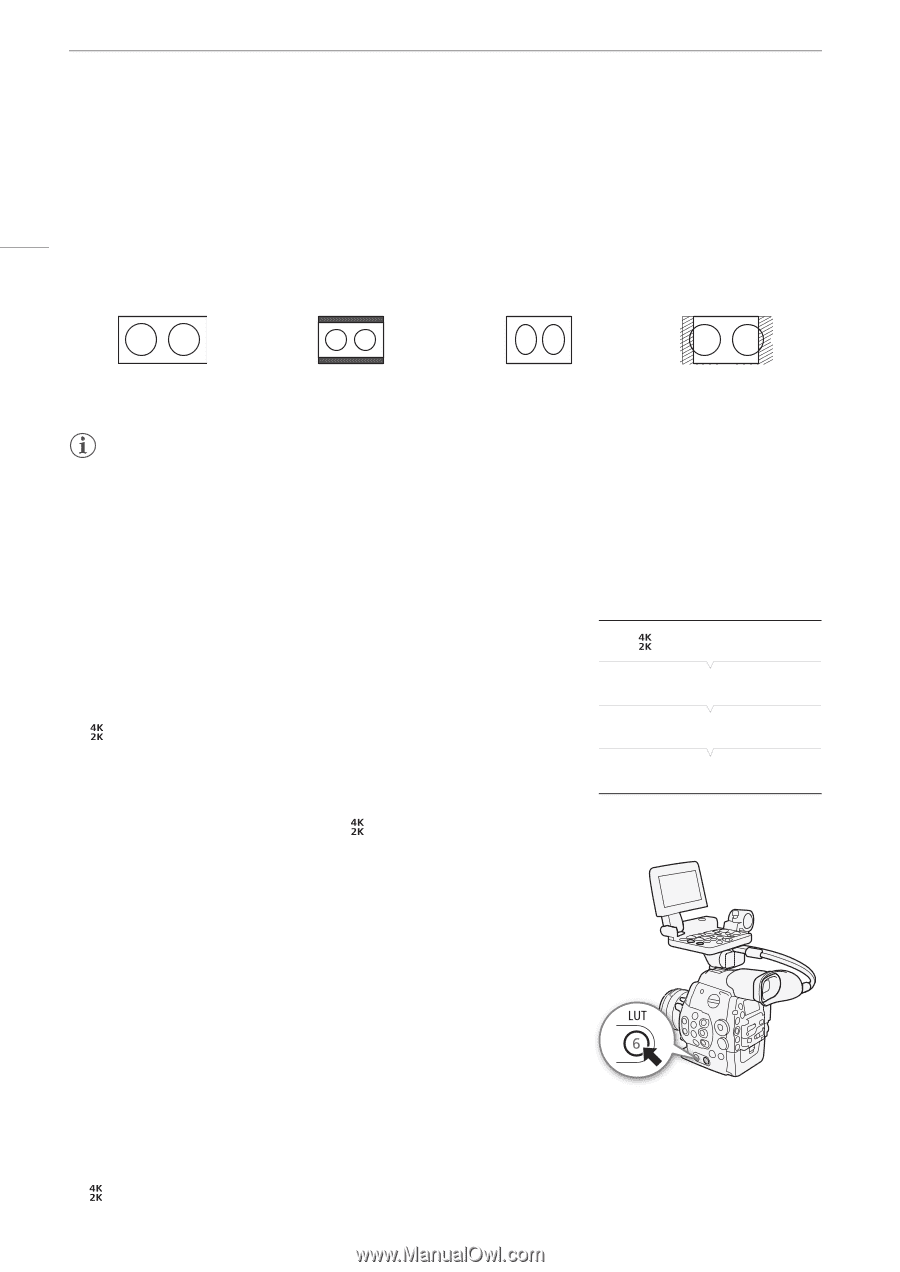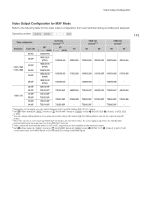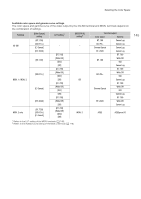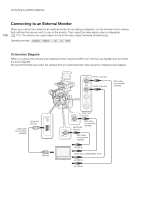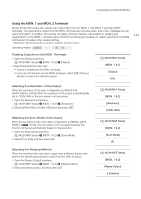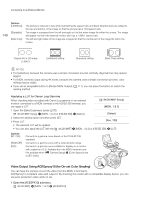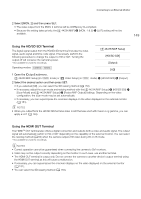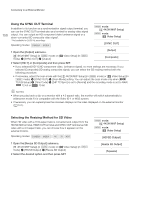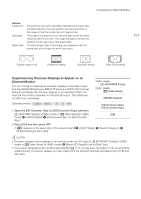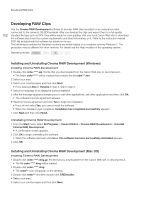Canon EOS C500 Instruction Manual - Page 148
Video Output Using ACESproxy10 (for On-set Color Grading), 4K/2K/MXF Setup], Select], Rec. 709]
 |
View all Canon EOS C500 manuals
Add to My Manuals
Save this manual to your list of manuals |
Page 148 highlights
Connecting to an External Monitor 148 Options [Letterbox]: [Squeeze]: [Side Crop]: The picture is reduced in size while maintaining the aspect ratio and black letterbox bars are added to the top and bottom of the image so that the picture has a 16:9 aspect ratio. The image is squeezed from the left and right so that the entire image fits within the screen. The image will appear normal if the external monitor also has a 1.896:1 aspect ratio. The left and right sides of the image are cropped so that the central part of the image fits within the screen. Original 4K or 2K image (1.896:1) [Letterbox] setting [Squeeze] setting [Side Crop] setting NOTES • For [Letterbox], because the camera uses a simple conversion process vertically, diagonal lines may appear jagged. • For MON. terminal output during 4K mode, because the camera uses a simple conversion process, color shifting may be visible. • If you set an assignable button to [Resize MON. Output] (A 111), you can press the button to switch the resizing method. Applying a LUT to Canon Log Gamma When checking video recorded with Canon Log gamma on an external monitor connected to a MON. terminal or the HD/SD-SDI terminal, you can apply a LUT. [ 4K/2K/MXF Setup] [MON. 1 & 2] 1 Open the [Select] submenu (under [LUT]). [ 4K/2K/MXF Setup] > [MON. 1 & 2] or [HD/SD SDI] > [Select] [Select] 2 Select the desired option and then press SET. 3 Press LUT. [Rec. 709] • The selected LUT will be applied. • You can also apply the LUT with the [ 4K/2K/MXF] > [MON. 1 & 2] or [HD/SD SDI] > [LUT] Options [BT. 709]: [Wide DR]: [DCI]: Converts to a gamma curve based on the ITU-R BT.709 standard. Converts to a gamma curve with a wide dynamic range. Converts to a gamma curve suitable for display on a monitor with a gamma of 2.6. Available from the MON. terminals only. Not available when [~ Camera Setup] > [Color Space] is set to [BT. 2020]. Video Output Using ACESproxy10 (for On-set Color Grading) You can have the camera convert the video from the MON. 2 terminal to ACESproxy10-compliant video and output it. By checking the results with a compatible display device, you can see post-production video while on set. 1 Open the [ACESPX10] submenu. [ 4K/2K/MXF] > [MON. 1 & 2] > [ACESPX10]