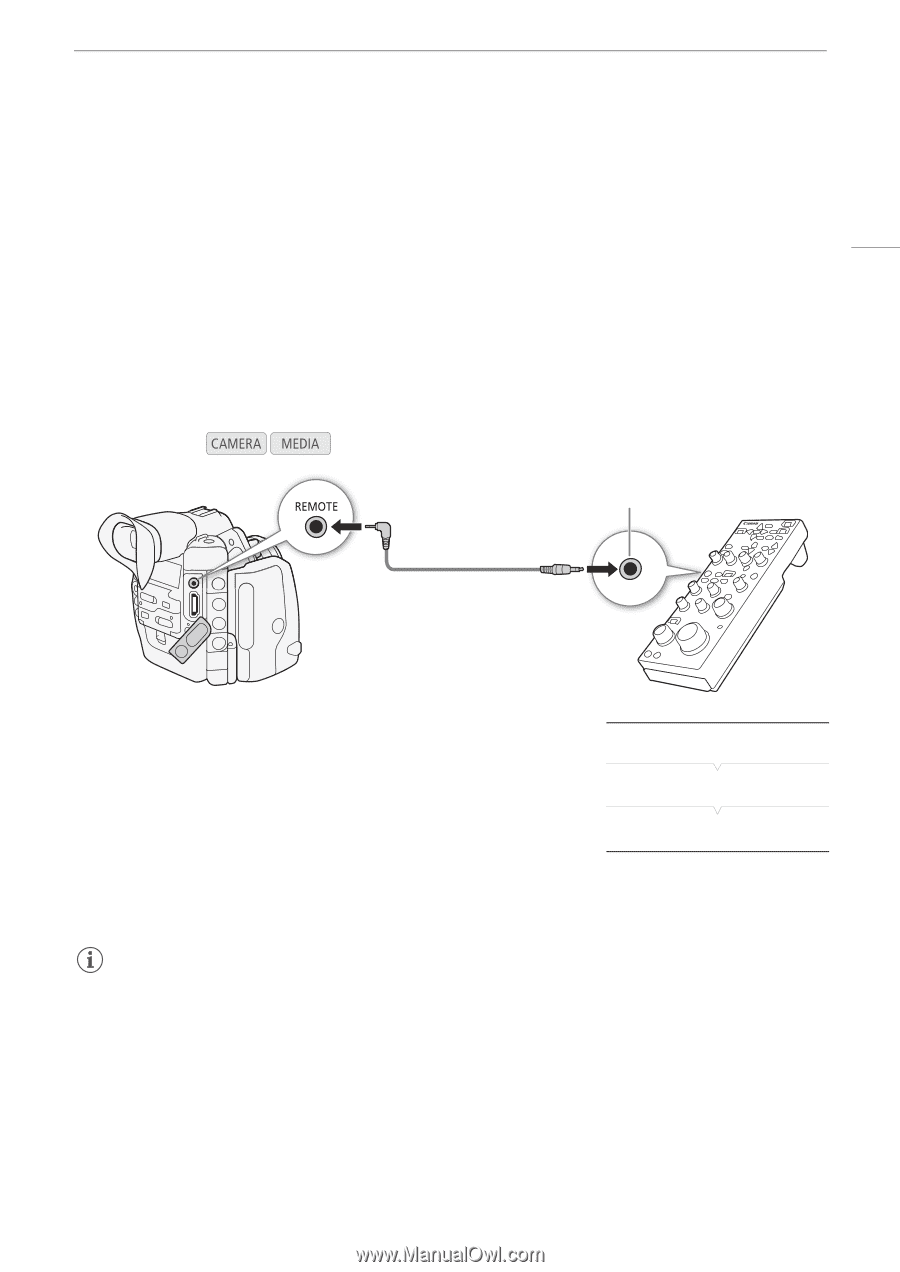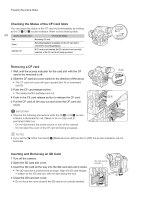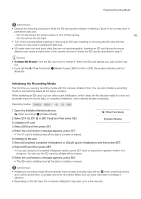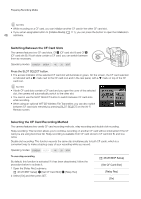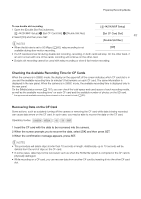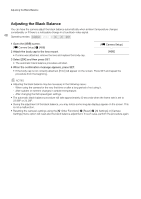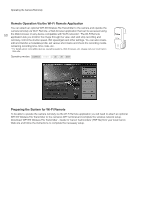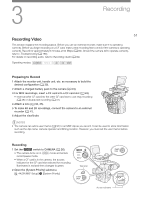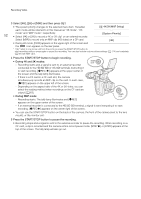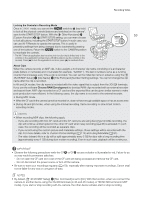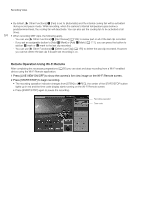Canon EOS C500 Instruction Manual - Page 49
Operating the Camera Remotely, Using the RC-V100 Remote Controller
 |
View all Canon EOS C500 manuals
Add to My Manuals
Save this manual to your list of manuals |
Page 49 highlights
Operating the Camera Remotely Operating the Camera Remotely There are two methods in which the camera can be operated remotely. The first is to connect the optional RC-V100 Remote Controller to the camera's REMOTE terminal. The second is to attach the optional WFT-E6 Wireless File Transmitter to the camera's WFT terminal to use the Wi-Fi Remote application. 49 Using the RC-V100 Remote Controller You can connect the optional RC-V100 Remote Controller to control the camera (including the advanced recording functions) from a distance. The remote controller lets you turn the camera on, navigate the menus and remotely control the aperture (2) and shutter speed, change picture-related settings like the knee and sharpness, and more. Use the cable supplied with the remote controller to connect it to the camera. For details on how to connect and use the remote controller, refer to its instruction manual. Operating modes: REMOTE A terminal Connection cable (supplied with the RC-V100) 1 Turn off the camera and connect the optional RC-V100 Remote Controller to the camera. 2 Turn on the camera and open the [REMOTE Term.] submenu. [w Other Functions] > [REMOTE Term.] 3 Select [RC-V100] and then press SET. Options [RC-V100]: [Standard]: Select this option to use the optional RC-V100 Remote Controller. Select this option to use commercially available remote controls. [w Other Functions] [REMOTE Term.] [Standard] NOTES • The camera's ND filter cannot be changed using the ND button on the remote controller. • The following controls on the remote controller will not operate the camera: AGC button, AUTO KNEE button, AWB button, AF button and AUTO IRIS button. • The ZOOM button on the remote controller will operate the lens only when a CINE-SERVO CN7x17 KAS S/E1 lens is attached to the camera. • Depending on when you purchased the lens, to be able to control a CINE-SERVO CN7x17 KAS S/E1 lens using Browser Remote you may need to update the lens's firmware. For details, consult a Canon Service Center. • Adjusting picture-related settings with the remote controller can be performed only after a custom picture file is selected (A 114).