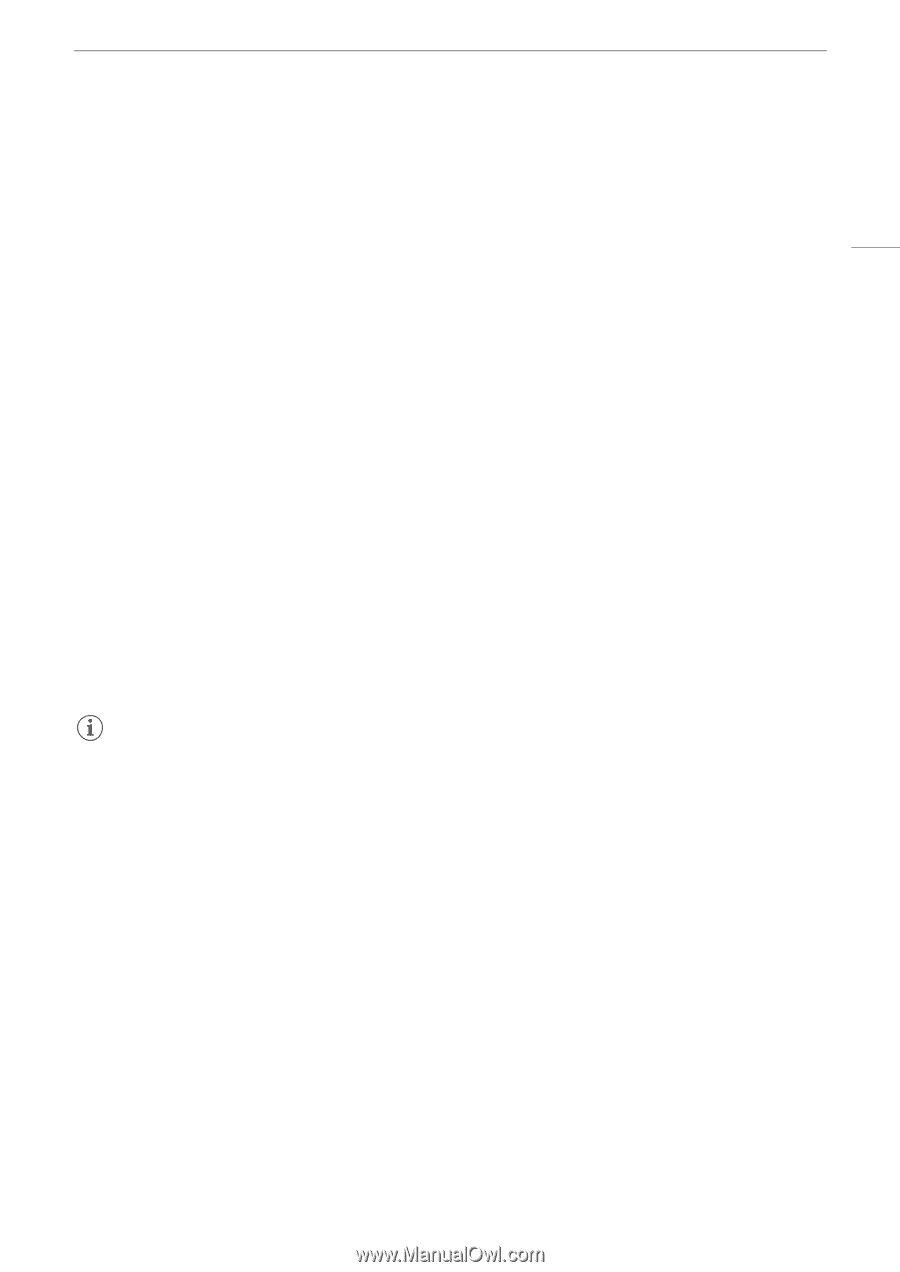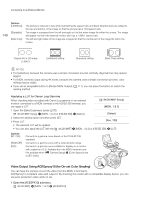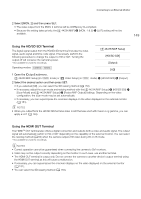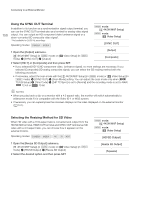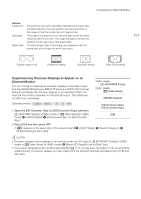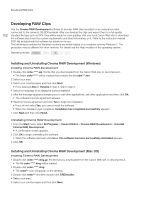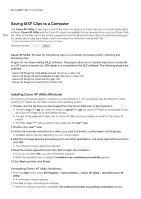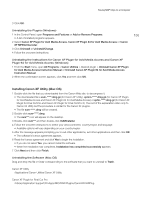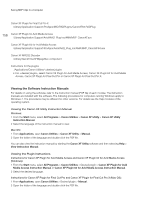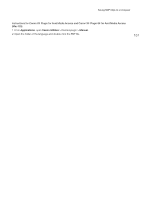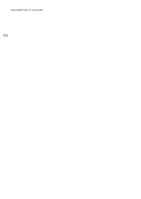Canon EOS C500 Instruction Manual - Page 153
Viewing the Software Instruction Manual, Start, All Programs, Canon Utilities, Cinema RAW Development
 |
View all Canon EOS C500 manuals
Add to My Manuals
Save this manual to your list of manuals |
Page 153 highlights
Developing RAW Clips 6 After the message appears prompting you to exit other applications, exit other applications and then click OK. • The software's license agreement appears. 7 Read the license agreement and click Yes to begin the installation. • If you do not select Yes, you cannot install the software. • When the installation has completed, Installation has completed successfully appears. 8 Click Next and then click Finish. 153 Uninstalling Cinema RAW Development 1 From Applications, open Canon Utilities. 2 Move Cinema RAW Development to Trash. Viewing the Software Instruction Manual For details on using the software, refer to the instruction manual (PDF file). The instruction manual is installed with the software. Windows: 1 From the Start menu, select All Programs > Canon Utilities > Cinema RAW Development > Cinema RAW Development Instruction Manual. 2 Select the language of the instruction manual to view. Mac OS: 1 From Applications, open Canon Utilities > Cinema RAW Development > Manual. 2 Open the folder of the language and double-click the PDF file. NOTES • You can also view the instruction manual by starting the Cinema RAW Development software and then selecting Help > View Instruction Manual.