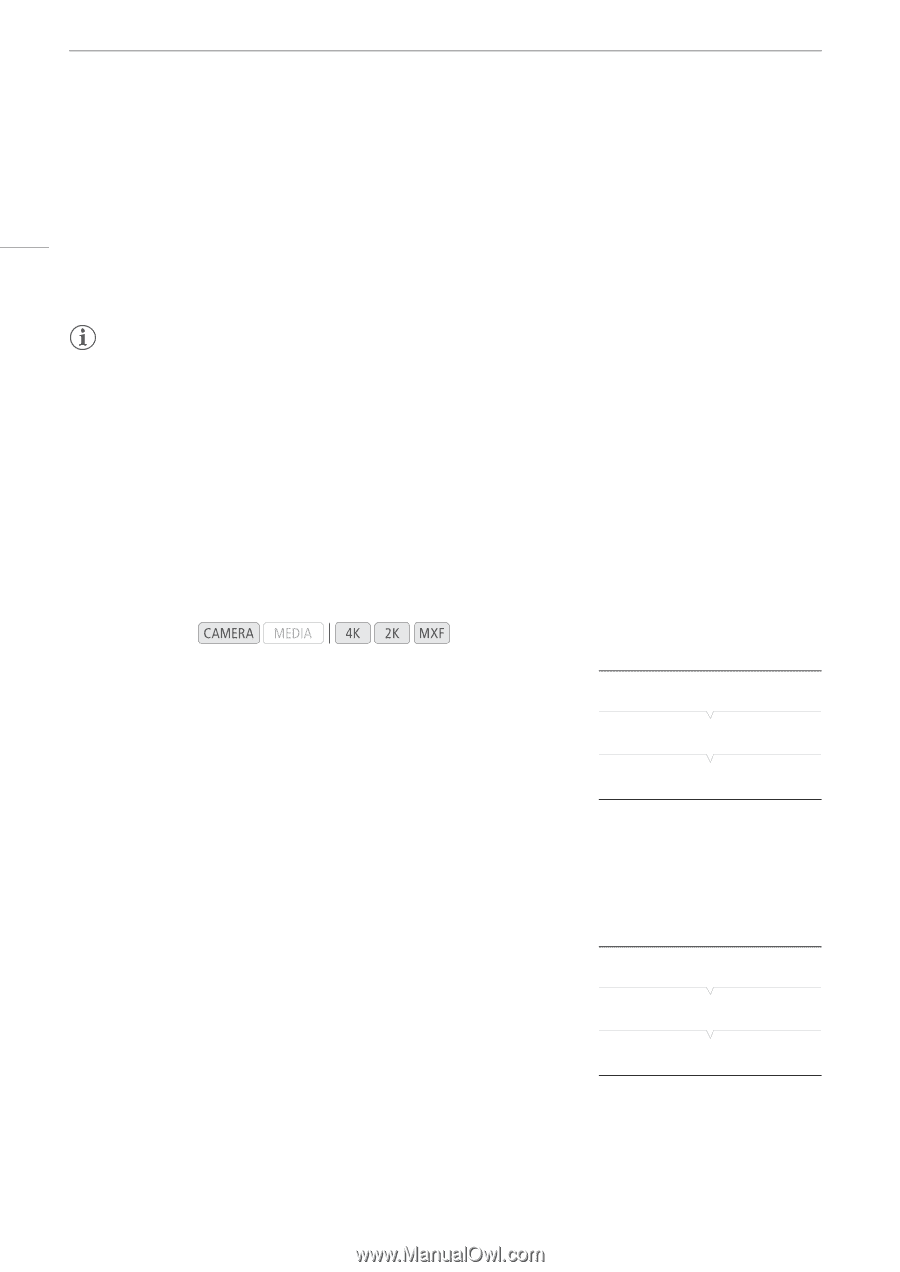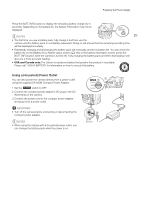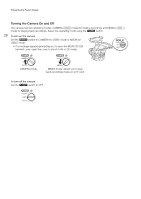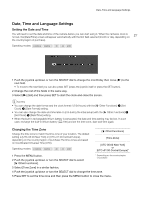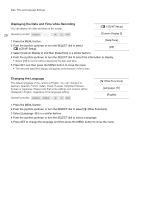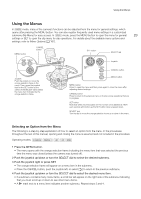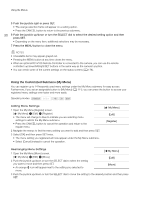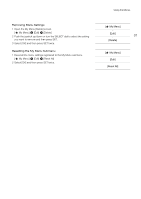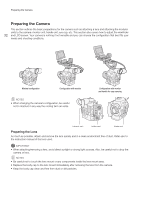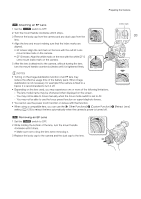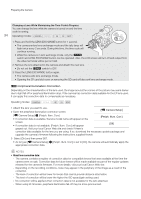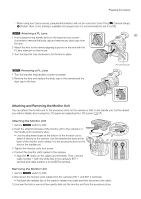Canon EOS C500 Instruction Manual - Page 30
Using the Customized Submenu (My Menu), Press the MENU button to close the menu.
 |
View all Canon EOS C500 manuals
Add to My Manuals
Save this manual to your list of manuals |
Page 30 highlights
Using the Menus 5 Push the joystick right or press SET. • The orange selection frame will appear on a setting option. • Press the CANCEL button to return to the previous submenu. 30 6 Push the joystick up/down or turn the SELECT dial to select the desired setting option and then press SET. • Depending on the menu item, additional selections may be necessary. 7 Press the MENU button to close the menu. NOTES • Unavailable items may appear grayed out. • Pressing the MENU button at any time closes the menu. • When an optional RC-V100 Remote Controller is connected to the camera, you can use the remote controller's up/down/left/right/SET buttons in the same way as the camera's joystick. • You can check some of the current settings on the status screens (A 178). Using the Customized Submenu (My Menu) You can register up to 14 frequently used menu settings under the My Menu submenu for easy access. Furthermore, if you set an assignable button to [My Menu] (A 111), you can press the button to access your registered menu settings even faster and more easily. Operating modes: Adding Menu Settings 1 Open the My Menu [Register] screen. [¥ My Menu] > [Edit] > [Register] • The menu will change to blue to indicate you are selecting menu settings to add to the My Menu submenu. • Press the CANCEL button to cancel the operation and return to the regular menu. 2 Navigate the menus to find the menu setting you want to add and then press SET. 3 Select [OK] and then press SET twice. • The menu setting you registered will now appear under the My Menu submenu. • Select [Cancel] instead to cancel the operation. [¥ My Menu] [Edit] [Register] Rearranging Menu Settings 1 Open the My Menu [Move] screen. [¥My Menu] [¥ My Menu] > [Edit] > [Move] 2 Push the joystick up/down or turn the SELECT dial to select the setting you want to move and then press SET. • An orange ] icon will appear next to the setting you selected to move. [Edit] [Move] 3 Push the joystick up/down or turn the SELECT dial to move the setting to the desired position and then press SET.