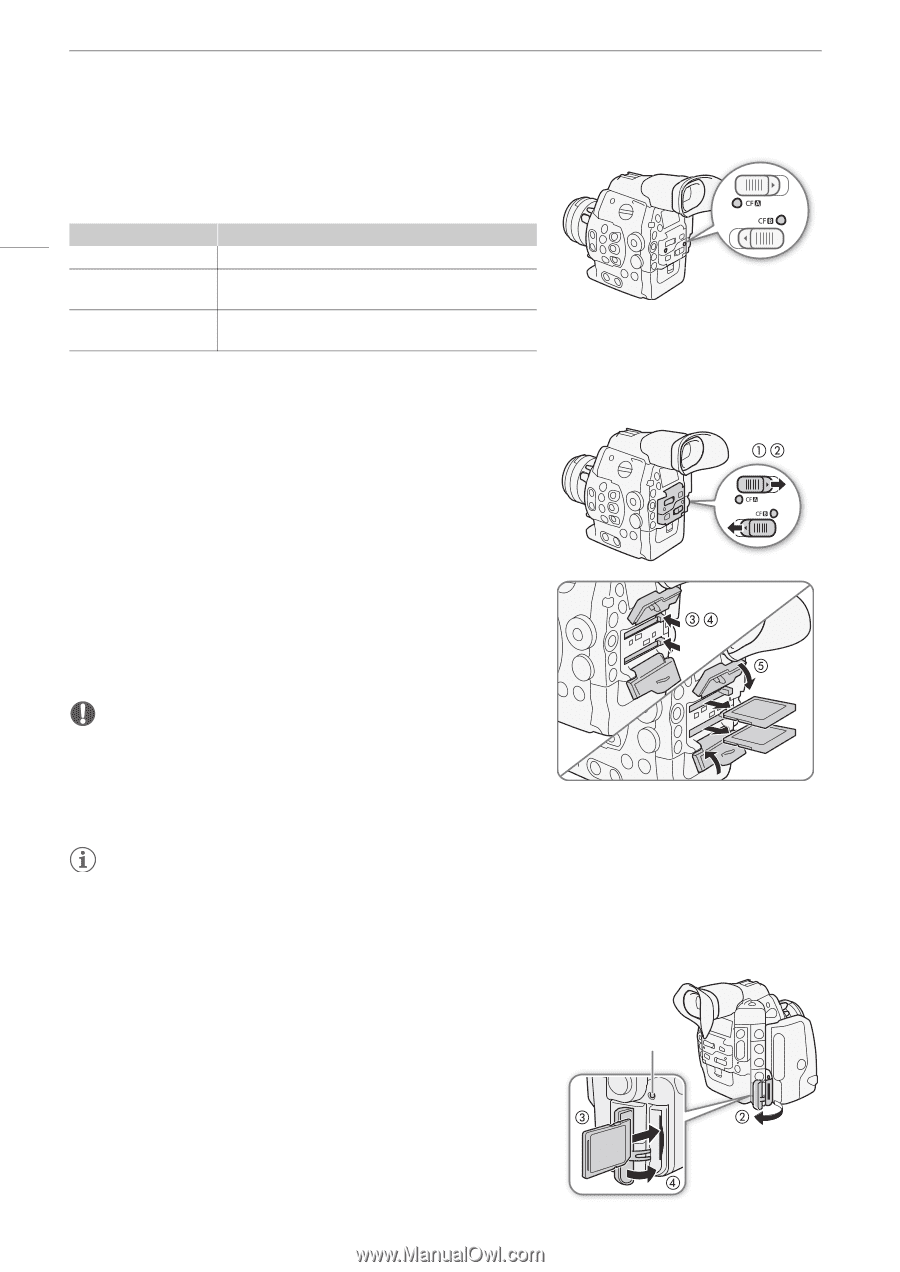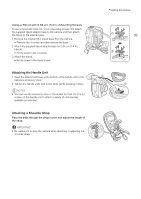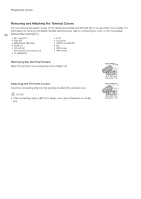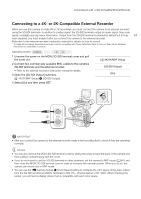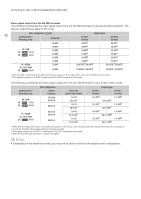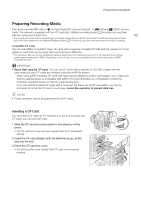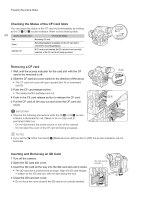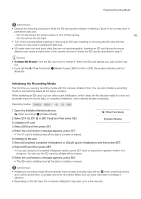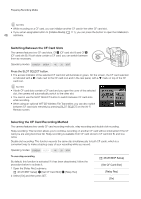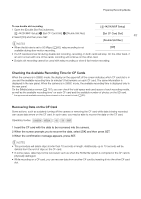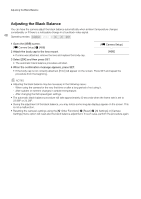Canon EOS C500 Instruction Manual - Page 44
Checking the Status of the CF Card Slots, Removing a CF card, Inserting and Removing an SD Card
 |
View all Canon EOS C500 manuals
Add to My Manuals
Save this manual to your list of manuals |
Page 44 highlights
Preparing Recording Media Checking the Status of the CF Card Slots You can check the status of the CF card slots immediately by looking at the CF2/CF3 access indicator. Refer to the following table. 44 Access indicator color CF card slot status Red Green Indicator off Accessing CF card. Recording/playback is possible and the CF card slot is selected for recording/playback. A CF card is not inserted, the CF card slot is not currently selected, or the CF card is not being accessed. Removing a CF card 1 Wait until the access indicator for the card slot with the CF card to be removed is off. 2 Slide the CF card slot cover switch in the direction of the arrow. • The CF card slot cover will open upward (slot A) or downward (slot B). 3 Push the CF card release button. • The release button partially pops out. 4 Push in the CF card release button to release the CF card. 5 Pull the CF card all the way out and close the CF card slot cover. , , IMPORTANT • Observe the following precautions while the CF2 or CF3 access indicator is illuminated in red. Failure to do so may result in permanent data loss. - Do not disconnect the power source or turn off the camera. - Do not open the cover of the CF card slot being accessed. NOTES • If you set the [w Other Functions] > [Media Access LED] function to [Off], the access indicators will not illuminate. Inserting and Removing an SD Card 1 Turn off the camera. 2 Open the SD card slot cover. 3 Insert the SD card all the way into the SD card slot until it clicks. • The SD card slot is positioned at an angle. Align the SD card straight in relation to the SD card slot, with the label facing the lens. 4 Close the SD card slot cover. • Do not force the cover closed if the SD card is not correctly inserted. SD card access indicator