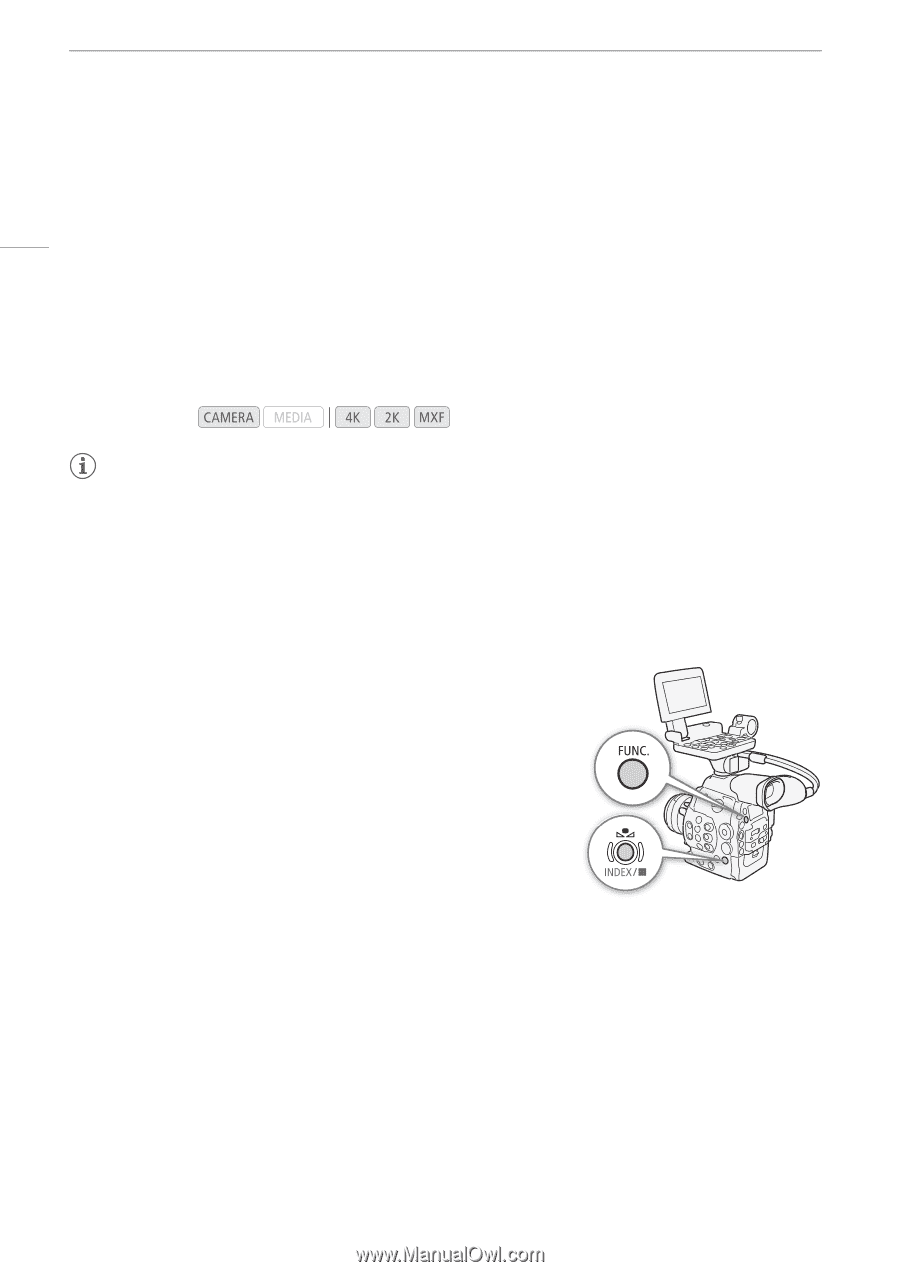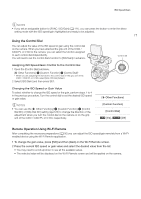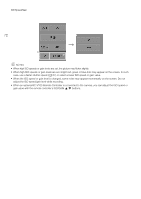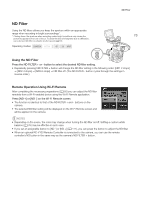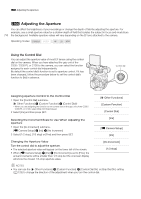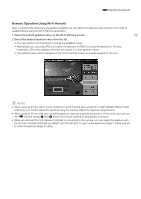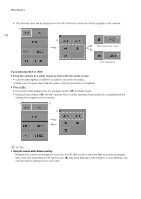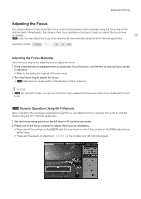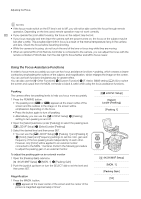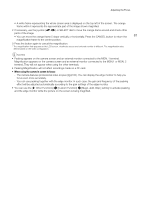Canon EOS C500 Instruction Manual - Page 76
White Balance, Setting the White Balance
 |
View all Canon EOS C500 manuals
Add to My Manuals
Save this manual to your list of manuals |
Page 76 highlights
White Balance White Balance The camera uses an electronic white balance process to calibrate the picture and ensure accurate colors under different lighting conditions. There are 3 methods of setting the white balance. 76 Custom white balance: You can use a white object to establish the white balance and set it to one of two custom white balance positions, ÅA or ÅB. Set color temperature: Allows you to set the color temperature between 2,000 K and 15,000 K. Preset white balance: Set the white balance to ¼ (daylight) or É (incandescent lamp). Preset white balance settings can be further fine-tuned within a range of -9 to 9. When recording under fluorescent lights, we recommend setting the custom white balance. Operating modes: NOTES • When recording on a CF card, the [Color Matrix] and [White Balance] custom picture settings (A 121) take precedence over the white balance settings. • You can use the [w Other Functions] > [Custom Function] > [Shockless WB] setting (A 123) to make the transition look smoother when you change the white balance settings. • When an optional RC-V100 Remote Controller is connected to the camera, you can adjust the white balance with the remote controller's A/B, PRESET and Å buttons. Setting the White Balance 1 Set the white balance mode using the direct setting mode. • Press the FUNC. button to highlight the white balance icon and select the desired white balance mode. • To apply the setting as it is, press SET. To establish the custom white balance, fine-tune the preset white balance settings or change the color temperature, continue the procedure as described below before pressing SET. • For details refer to Using the Direct Setting Mode (A 66). If you selected one of the custom white balance settings ÅA or ÅB: If a custom white balance has not yet been stored, the custom white balance icon ÅA or ÅB and default value (5,500 K) will flash slowly. To establish the custom white balance: 2 Point the camera at a white object so that it fills the whole screen. • Use the same lighting conditions you plan to use when recording. 3 Press the Å button. • The Å A or Å B icon will flash quickly. • Make sure the white object fills the screen until the procedure is completed. • After the icon stops flashing, the procedure is completed and the camera will exit the direct setting mode. The setting is retained even if you turn off the camera.