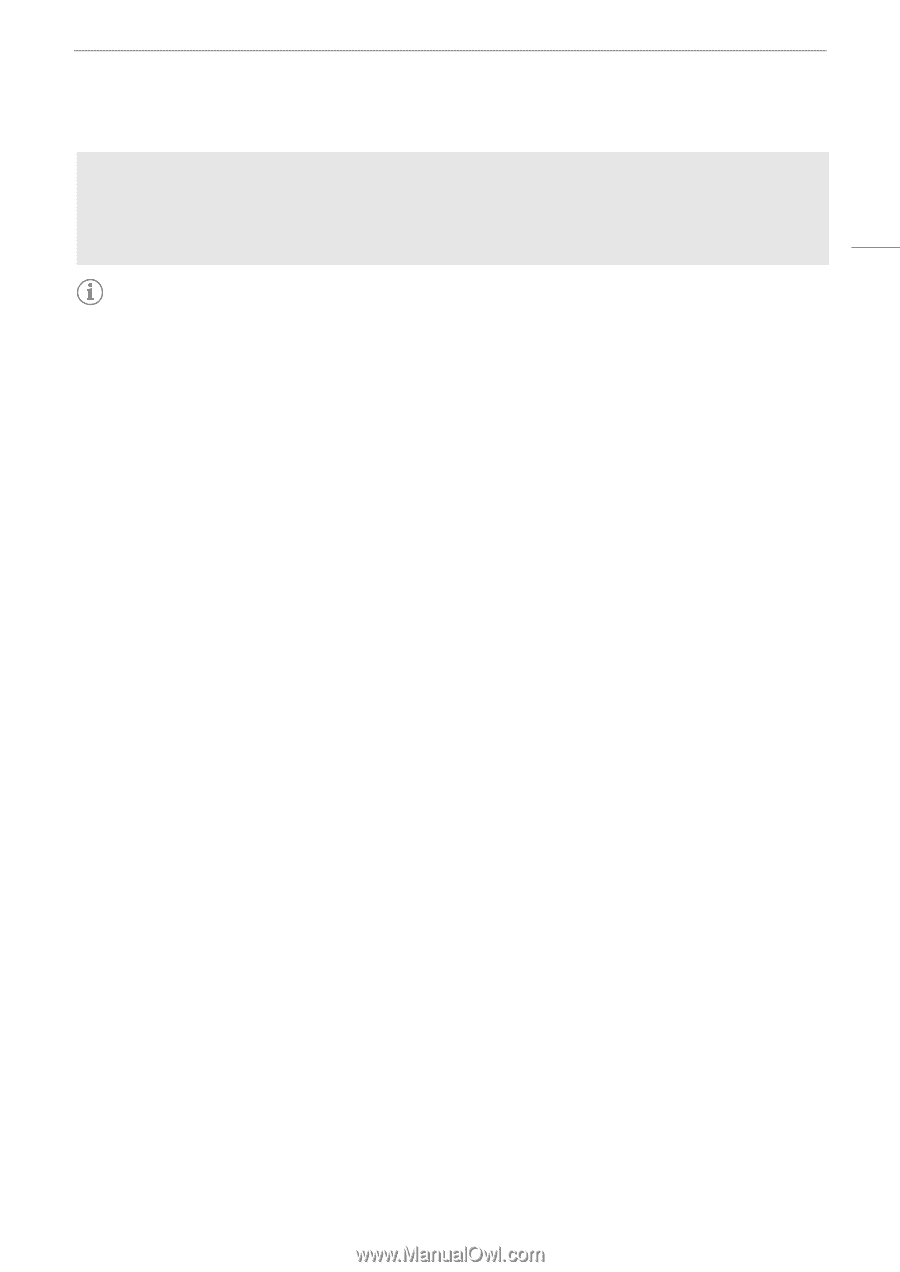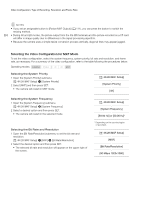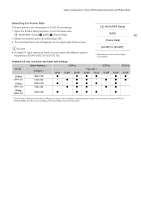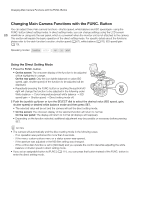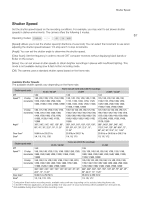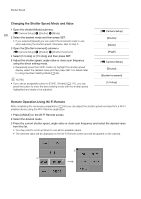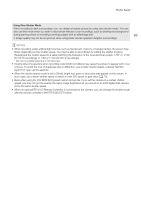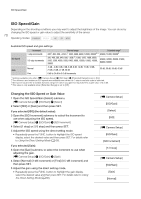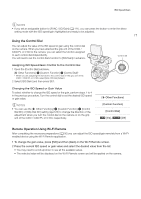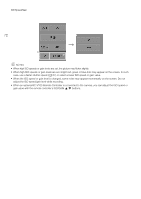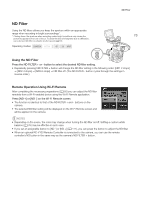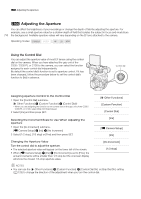Canon EOS C500 Instruction Manual - Page 69
When an optional RC-V100 Remote Controller is connected to the camera, you can change the shutter mode
 |
View all Canon EOS C500 manuals
Add to My Manuals
Save this manual to your list of manuals |
Page 69 highlights
Shutter Speed Using Slow Shutter Mode When recording in dark surroundings, you can obtain a brighter picture by using slow shutter mode. You can also use this mode when you wish to add certain effects to your recordings, such as blurring the background during panning shots or recording a moving subject with an afterimage trail. 69 • Image quality may not be as good as when using faster shutter speeds in brighter surroundings. NOTES • When recording under artificial light sources such as fluorescent, mercury or halogen lamps, the screen may flicker depending on the shutter speed. You may be able to avoid flicker by setting the shutter mode to [Speed] and the shutter speed to a value matching the frequency of the local electrical system: 1/50* or 1/100 (for 50 Hz recordings) or 1/60 or 1/120 (for 60 Hz recordings). * May not be available depending on the frame rate. • Closing down the aperture when recording under bright conditions may cause the picture to appear soft or out of focus. To avoid the loss of sharpness due to diffraction, use a faster shutter speed, a denser ND filter (A 73) or open up the aperture. • When the shutter speed mode is set to [Slow], bright red, green or blue dots may appear on the screen. In such case, use a faster shutter speed or select a lower ISO speed or gain value (A 70). • Even when using the [C9: EOS Std.] preset custom picture file, if you set the camera to a certain shutter speed, you may not get the exactly the same image brightness as you would on an EOS digital SLR camera set to the same shutter speed. • When an optional RC-V100 Remote Controller is connected to the camera, you can change the shutter mode with the remote controller's SHUTTER SELECT button.