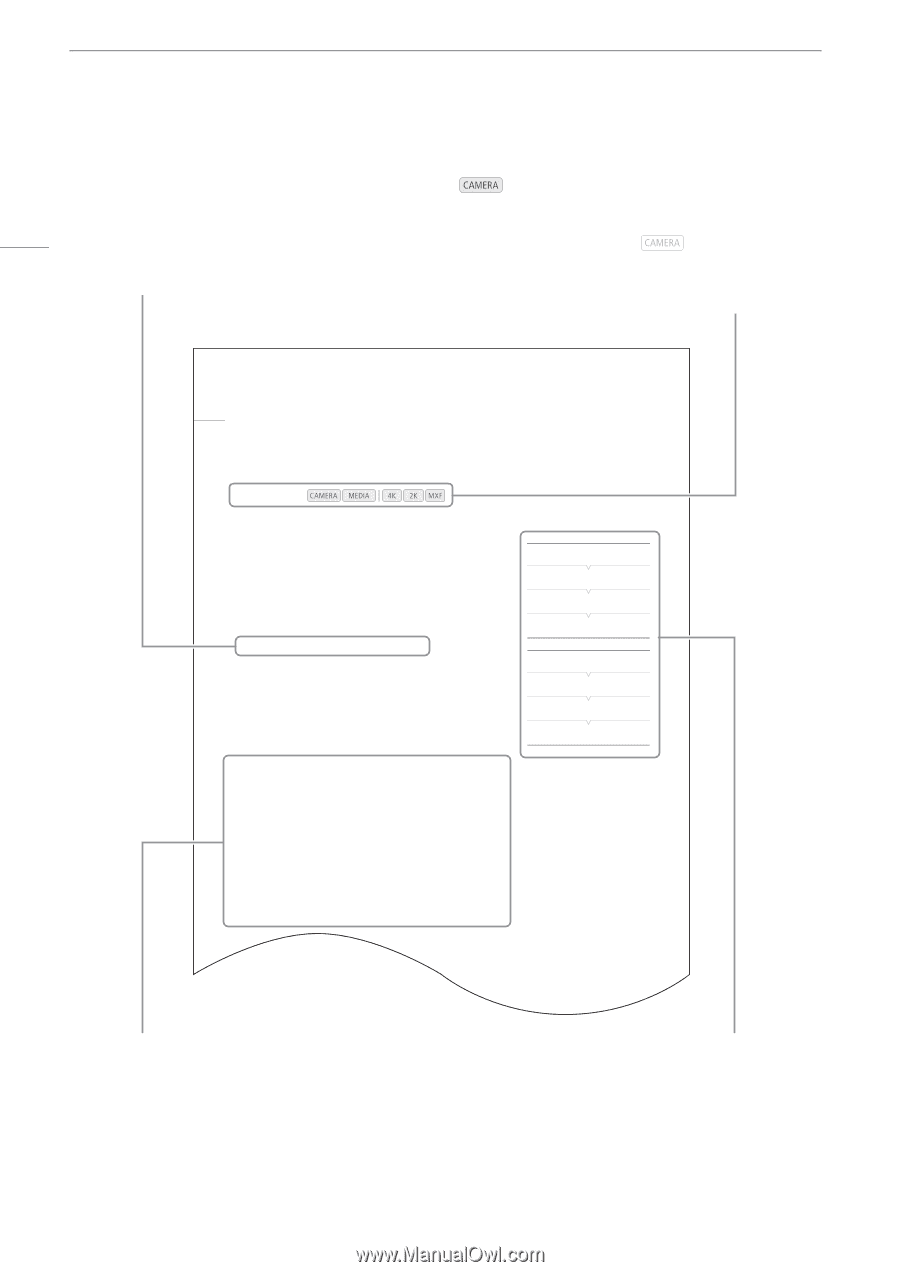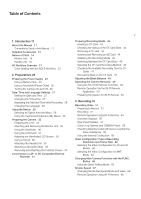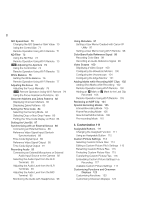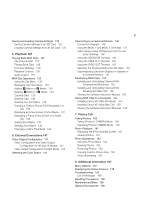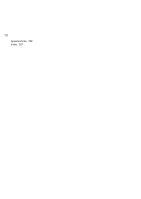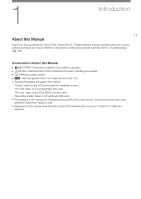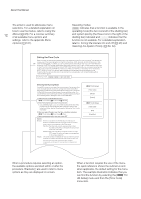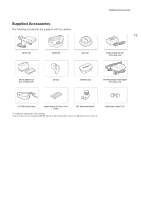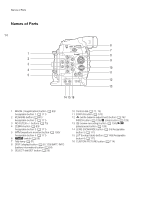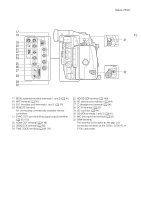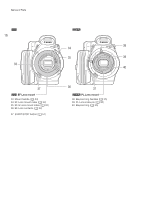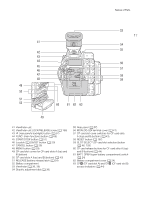Canon EOS C500 Instruction Manual - Page 12
Turning the Camera On and Off, Selecting the System Priority, Using the, Menus, Options
 |
View all Canon EOS C500 manuals
Add to My Manuals
Save this manual to your list of manuals |
Page 12 highlights
About this Manual The arrow is used to abbreviate menu selections. For a detailed explanation on how to use the menus, refer to Using the 12 Menus (A 29). For a concise summary of all available menu options and settings, refer to the appendix Menu Options (A 167). Operating modes indicates that a function is available in the operating mode (the two icons left of the dividing bar) and system priority (the three icons to the right of the dividing bar) indicated and indicates that the function is not available. For a detailed explanation, refer to Turning the Camera On and Off (A 26) and Selecting the System Priority (A 60, 64). Setting the Time Code While recording, the camera can generate a time code signal and embed it in your recordings. You can have the camera output the time code signal from the 3G-SDI terminals, MON. terminals, HD/SD SDI terminal or TIME 84 CODE terminal (A 91). In addition, you can superimpose the time code on video output from the HDMI OUT terminal or SYNC OUT terminal. While playing back video recorded on a CF card, you can output the time code on the CF card from the HD/SD SDI terminal or TIME CODE terminal. Additionally, you can superimpose the time code on the picture from the HDMI OUT terminal or SYNC OUT terminal. For recordings with a frame rate of 29.97P, 59.94i or 59.94P, you can also select between a drop frame and non-drop frame time code. To synchronize the camera s time code to an external time code generator, refer to Synchronizing with an External Device (A 88). Operating modes: Selecting the Running Mode During MXF mode, you can select the running mode of the camera s time code. During 4K and 2K modes, the running mode will be set to [Free Run] during normal shooting and slow & fast recording mode; it will be set to [Rec Run] during interval recording and frame recording modes. You can set the time code s initial value, however, by performing the procedure in the following section Setting the Time Code s Initial Value. 1 Open the time code [Mode] submenu. [¤ TC/UB Setup] > [Time Code] > [Mode] 2 Select the desired option and then press SET. € If you selected [Regen.], you do not need to perform the rest of this procedure. If you selected [Preset] and would like to set the time code s initial value, see the following section Setting the Time Code s Initial Value. 3 After you select [Preset], open the time code [Run] submenu. [¤ TC/UB Setup] > [Time Code] > [Run] 4 Select the desired option and then press SET. Options [Preset]: The time code starts from an initial value you can select in advance. The default initial time code is 00:00:00.00. The time code s running mode depends on the [Run] setting. [Rec Run]: The time code runs only while recording so clips recorded consecutively on the same CF card will have continuous time codes. [Free Run]:The time code starts running the moment you press SET to select this option and keeps running regardless of the camera s operation. [Regen.]: The camera will read the selected CF card and the time code will continue from the last recorded time code on the CF card. The time code runs only while recording so clips recorded consecutively on the same CF card will have continuous time codes. [¤ TC/UB Setup] [Time Code] [Mode] [Preset] [¤ TC/UB Setup] [Time Code] [Run] [Free Run] When a procedure requires selecting an option, the available options are listed within or after the procedure. Brackets [ ] are used to refer to menu options as they are displayed on screen. When a function requires the use of the menu, the quick reference shows the submenus and, when applicable, the default setting for the menu item. The example illustration indicates that you can find the function by selecting the [¤ TC/ UB Setup] menu and then the [Time Code] menu item.