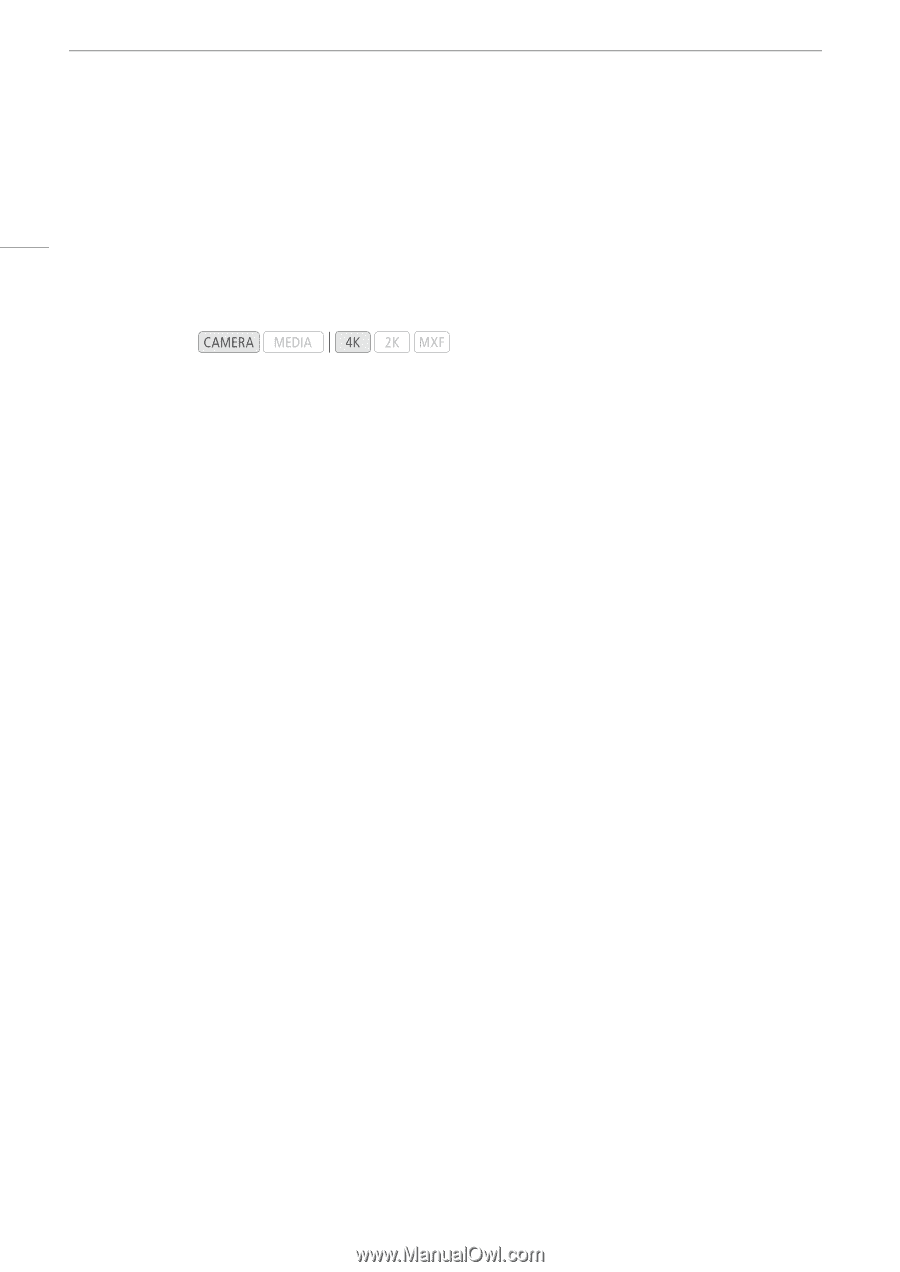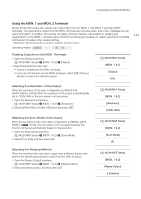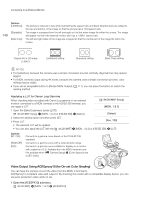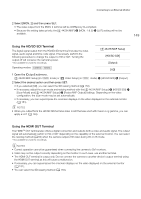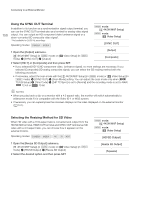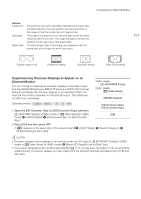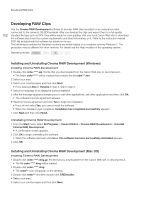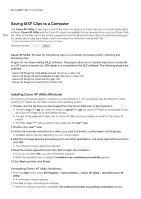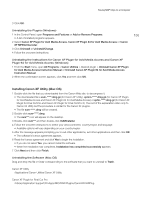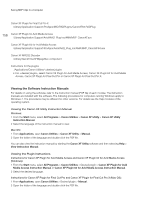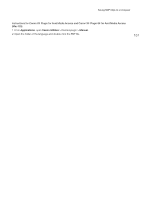Canon EOS C500 Instruction Manual - Page 152
Developing RAW Clips, Installing and Uninstalling Cinema RAW Development (Windows) - manual pdf
 |
View all Canon EOS C500 manuals
Add to My Manuals
Save this manual to your list of manuals |
Page 152 highlights
Developing RAW Clips Developing RAW Clips 152 Use the Cinema RAW Development software to develop RAW clips recorded on an external recorder connected to the camera's 3G-SDI terminals. After you develop the clips and export them to a full-quality standard file type such as DPX, they will be ready for color grading. Visit your local Canon Web site to download the software and check the system requirements and latest information on it. Refer to the instruction manual (PDF file) included with the software for details on its use. The following procedures for Windows systems are written based on a computer running Windows 7. The procedure may be different for other versions. For details see the Help modules of the operating system. Operating modes: Installing and Uninstalling Cinema RAW Development (Windows) Installing Cinema RAW Development 1 Double-click crdw-*****.zip, the file that you downloaded from the Canon Web site, to decompress it. • The folder crdw-***** will be created that contains the file crdw***.exe. 2 Select your area. 3 Select your country/region and then click Next. • If you selected Asia or Oceania in step 2, skip to step 5. 4 Select the language to be displayed during installation. 5 After the message appears prompting you to exit other applications, exit other applications and then click OK. • The software's license agreement appears. 6 Read the license agreement and click Yes to begin the installation. • If you do not select Yes, you cannot install the software. • When the installation has completed, Installation has completed successfully appears. 7 Click Next and then click Finish. Uninstalling Cinema RAW Development 1 From the Start menu, select All Programs > Canon Utilities > Cinema RAW Development > Uninstall Cinema RAW Development. • A confirmation screen appears. 2 Click OK to begin uninstalling the software. • When the software has been uninstalled, The software has been successfully uninstalled appears. 3 Click OK. Installing and Uninstalling Cinema RAW Development (Mac OS) Installing Cinema RAW Development 1 Double-click crdm-*****.dmg.gz, the file that you downloaded from the Canon Web site, to decompress it. • The file crdm-*****.dmg will be created. 2 Double-click crdm-*****.dmg. • The crdm*** icon will appear on the desktop. 3 Double-click crdm*** and then double-click CRDInstaller. 4 Select your area. 5 Select your country/region and then click Next.