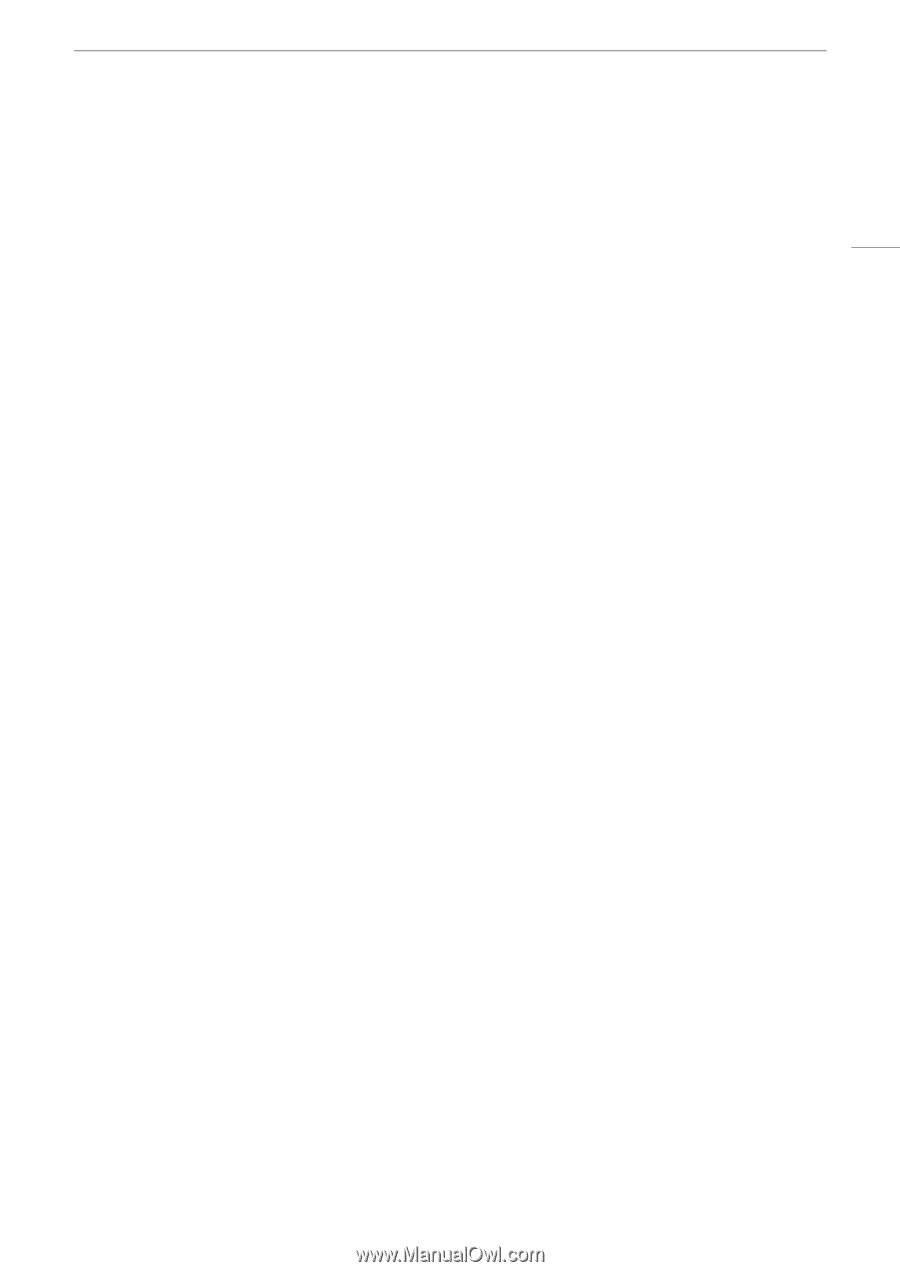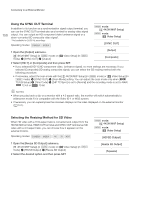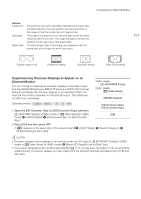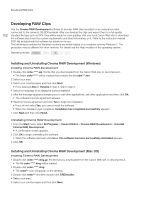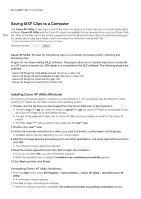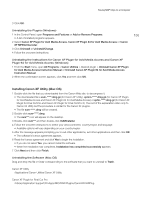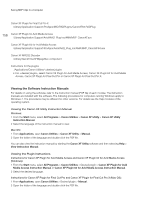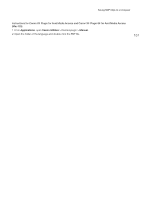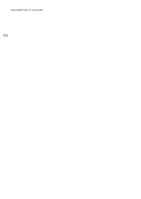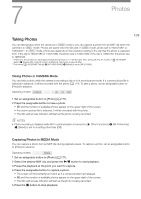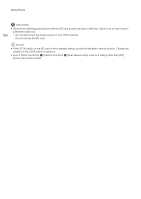Canon EOS C500 Instruction Manual - Page 155
Installing Canon XF Utility (Mac OS)
 |
View all Canon EOS C500 manuals
Add to My Manuals
Save this manual to your list of manuals |
Page 155 highlights
Saving MXF Clips to a Computer 3 Click OK. Uninstalling the Plugins (Windows) 1 In the Control Panel, open Programs and Features or Add or Remove Programs. • A list of installed programs appears. 2 Select Canon XF Plugin for Avid Media Access, Canon XF Plugin 64 for Avid Media Access or Canon XF MPEG2 Decoder. 3 Click Uninstall or Uninstall/Change. 4 Follow the onscreen instructions. 155 Uninstalling the Instructions for Canon XF Plugin for Avid Media Access and Canon XF Plugin 64 for Avid Media Access (Windows) 1 From the Start menu, open All Programs > Canon Utilities > Desired plugin > Uninstall Canon XF Plugin for Avid Media Access Instruction Manual or Uninstall Canon XF Plugin 64 for Avid Media Access Instruction Manual. 2 When the confirmation screen appears, click Yes and then click OK. Installing Canon XF Utility (Mac OS) 1 Double-click the file that you downloaded from the Canon Web site, to decompress it. • The downloaded file is xum-*****.dmg.gz (for Canon XF Utility), xpmm-*****.dmg.gz (for Canon XF Plugin for Avid Media Access and Canon XF Plugin 64 for Avid Media Access) or xpfm-*****.dmg.gz (for Canon XF Plugin for Final Cut Pro and Canon XF Plugin for Final Cut Pro X). The rest of the explanation refers only to Canon XF Utility but the procedure is similar for the Canon XF plugins. • The file xum-*****.dmg will be created. 2 Double-click xum-*****.dmg. • The xum*** icon will appear on the desktop. 3 Double-click xum*** and then double-click XUMInstaller. 4 Follow the onscreen instructions to select your area (continent), country/region and language. • Available options will vary depending on your country/region. 5 After the message appears prompting you to exit other applications, exit other applications and then click OK. • The software's license agreement appears. 6 Read the license agreement and click Yes to begin the installation. • If you do not select Yes, you cannot install the software. • When the installation has completed, Installation has completed successfully appears. 7 Click Next and then click Finish. Uninstalling the Software (Mac OS) Drag and drop the file or folder corresponding to the software that you want to uninstall to Trash. Canon XF Utility /Applications/Canon Utilities/Canon XF Utility Canon XF Plugin for Final Cut Pro /Library/Application Support/ProApps/MIO/RAD/Plugins/CanonXF.RADPlug