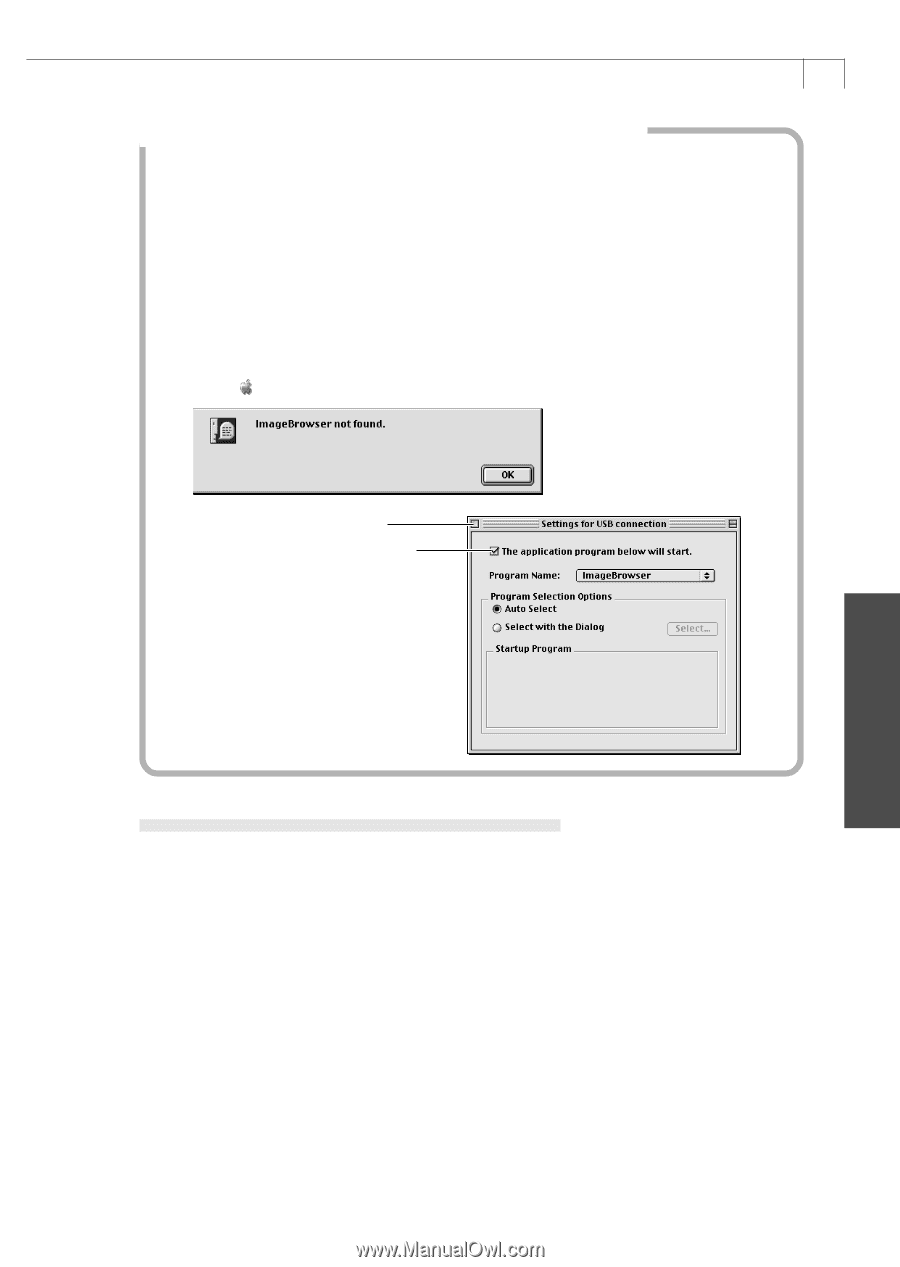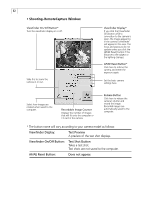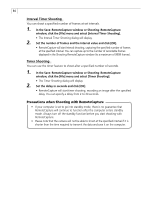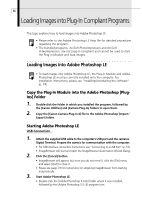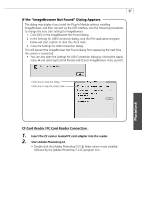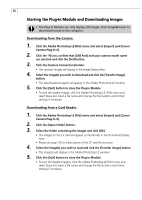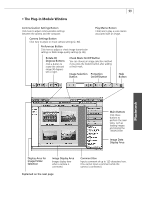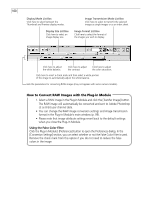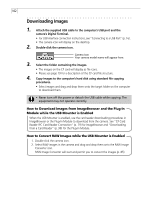Canon PowerShot A40 Software Starter Guide DC SD Ver.8 - Page 100
CF Card Reader / PC Card Reader Connection
 |
View all Canon PowerShot A40 manuals
Add to My Manuals
Save this manual to your list of manuals |
Page 100 highlights
97 If the "ImageBrowser Not Found" Dialog Appears This dialog may display if you install the Plug-In Module without installing ImageBrowser, and then connect via the USB interface. Use the following procedures to change the auto start setting for ImageBrowser. 1. Click [OK] on the ImageBrowser Not Found dialog. 2. In the Settings for USB Connection dialog, click the [The application program below will start.] option to clear the check mark. 3. Close the Settings for USB Connection dialog. This will prevent the ImageBrowser Not Found dialog from appearing the next time the camera is connected. • You can also open the Settings for USB Connection dialog by clicking the Apple menu and selecting [Control Panels] and [Canon ImageBrowser Auto Launch]. Click here to close the dialog. Click here to clear the check mark. CF Card Reader / PC Card Reader Connection 1. Insert the CF card or loaded PC card adapter into the reader. 2. Start Adobe Photoshop LE. • Double-click the [Adobe Photoshop 5.0 LE] folder where it was installed, followed by the [Adobe Photoshop 5.0 LE] program icon. Macintosh