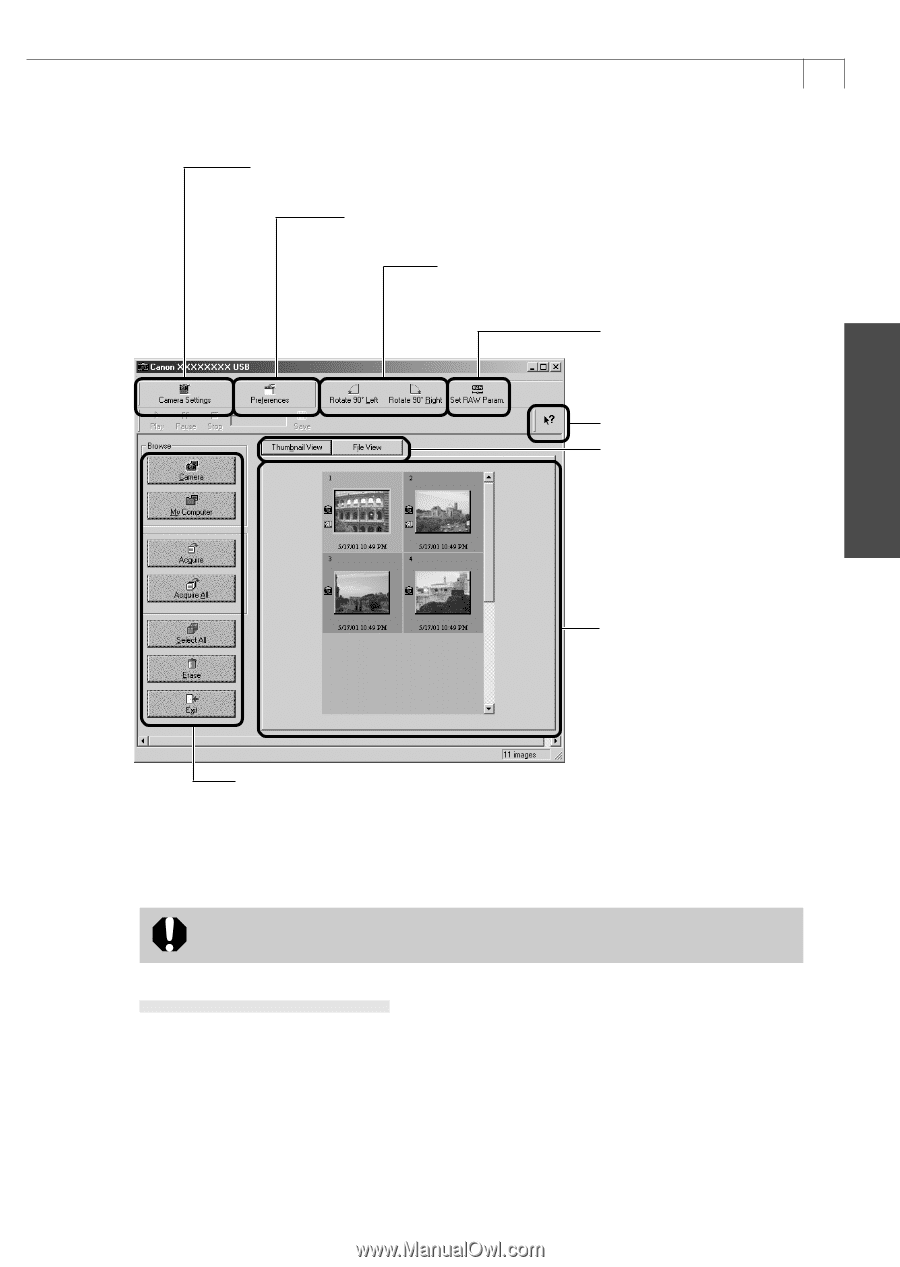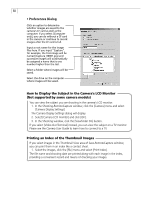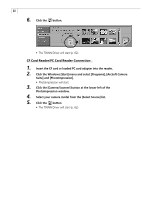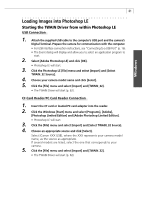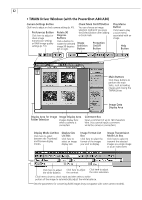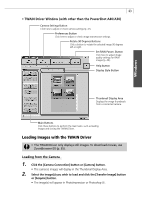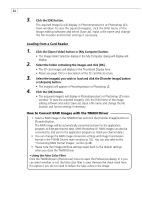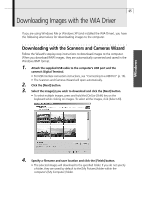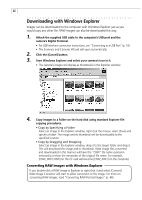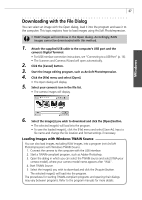Canon PowerShot A40 Software Starter Guide DC SD Ver.8 - Page 66
Loading Images with the TWAIN Driver
 |
View all Canon PowerShot A40 manuals
Add to My Manuals
Save this manual to your list of manuals |
Page 66 highlights
Windows 63 • TWAIN Driver Window (with other than the PowerShot A40/A30) Camera Settings Button Click here to adjust or check camera settings (p. 41). Preferences Button Click here to adjust or check image transmission settings. Rotate 90 Degrees Buttons Click a button to rotate the selected image 90 degrees left or right. Set RAW Param. Button Click here to adjust image quality settings for RAW images (p. 49). Help Button Display Style Button Thumbnail Display Area Displays the image thumbnails from a connected camera. Main Buttons Click these buttons to perform the main tasks, such as loading images and closing the TWAIN Driver. Loading Images with the TWAIN Driver • The TWAIN Driver only displays still images. To download movies, use ZoomBrowser EX (p. 35). Loading from the Camera 1. Click the [Camera Connection] button or [Camera] button. • The camera's images will display in the Thumbnail Display Area. 2. Select the image(s) you wish to load and click the [Transfer Image] button or [Acquire] button. • The image(s) will appear in PhotoImpression or Photoshop LE.