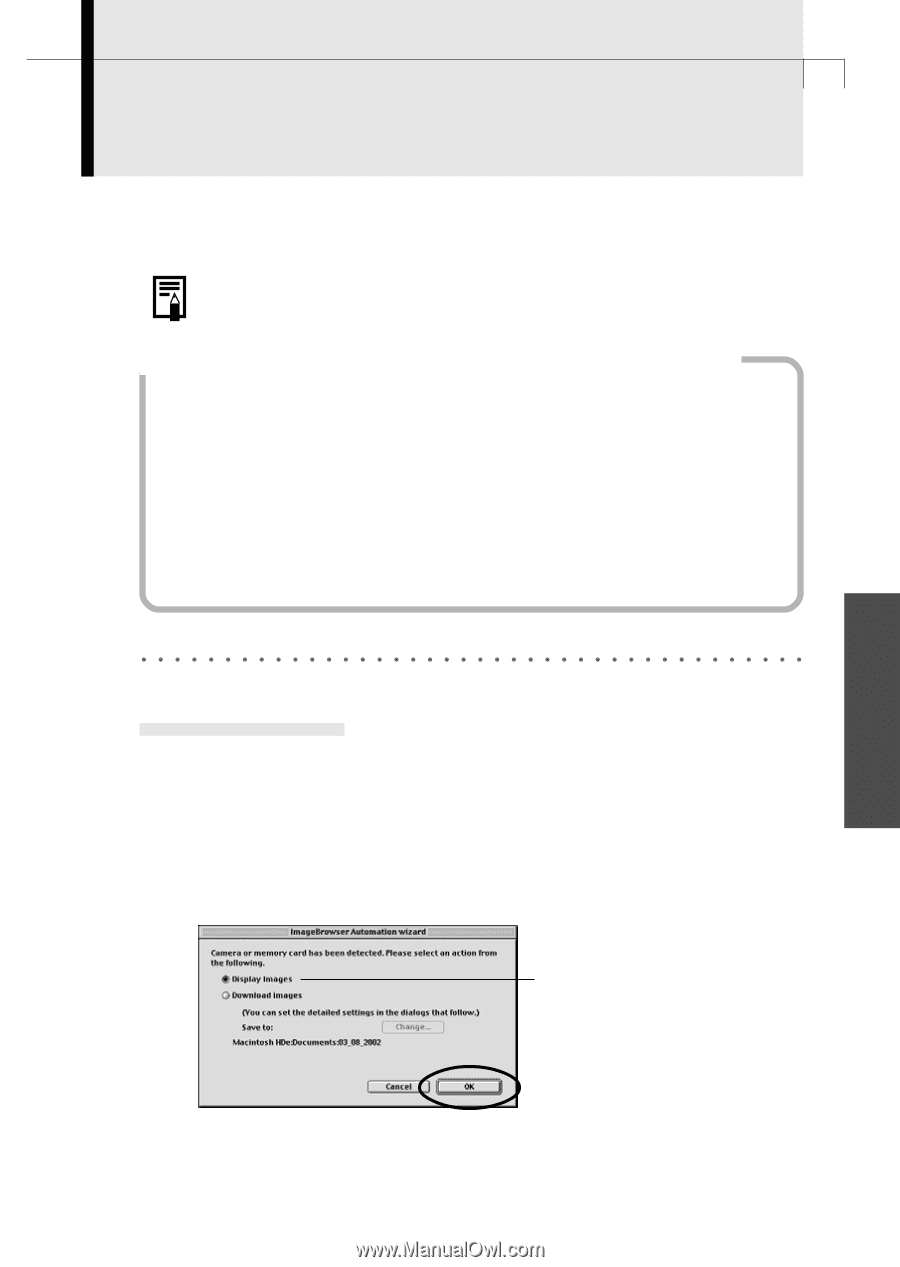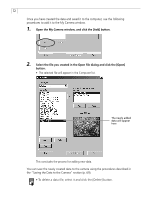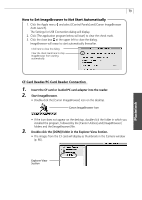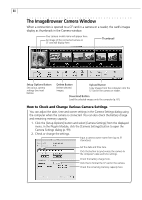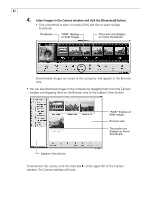Canon PowerShot A40 Software Starter Guide DC SD Ver.8 - Page 80
Starting ImageBrowser
 |
View all Canon PowerShot A40 manuals
Add to My Manuals
Save this manual to your list of manuals |
Page 80 highlights
77 Downloading Images to a Computer This topic briefly explains how to use ImageBrowser to perform a range of operations from downloading the camera's images to printing them. • For a more detailed explanation, please see the ImageBrowser Help menu or PDF manual, ImageBrowser Software User Guide (p. 4). If the Continue Connection Confirmation Message Displays • When a connection between the camera and computer is open and idle for a set period of time (usually about 5 minutes), a message asking whether you wish to remain connected may appear (some models may not display this). If the connection remains idle, the camera will disconnect after approximately 1 minute. The message will not appear and the camera will not disconnect if the camera (excluding the PowerShot A40/A30/A20/A10 models) is powered from a household power source or if the [Auto Power Down] (Power Save) function is set to [off] (PowerShot A40/A30 only). Press the camera's shutter button or main switch to reconnect. Please see the Camera User Guide for more information. Starting ImageBrowser USB Port Connection 1. Attach the supplied USB cable to the computer's USB port and the camera's Digital Terminall. Prepare the camera for communication with the computer. • For USB interface connection instructions, see "Connecting to a USB Port" (p. 16). • ImageBrowser will start and open the ImageBrowser Automation Wizard dialog. 2. Confirm that [Display Images] is selected and click the [OK] button. Confirm that this option is selected. The Communications Settings dialog will display. This dialog only appears the first time the camera is connected. Macintosh