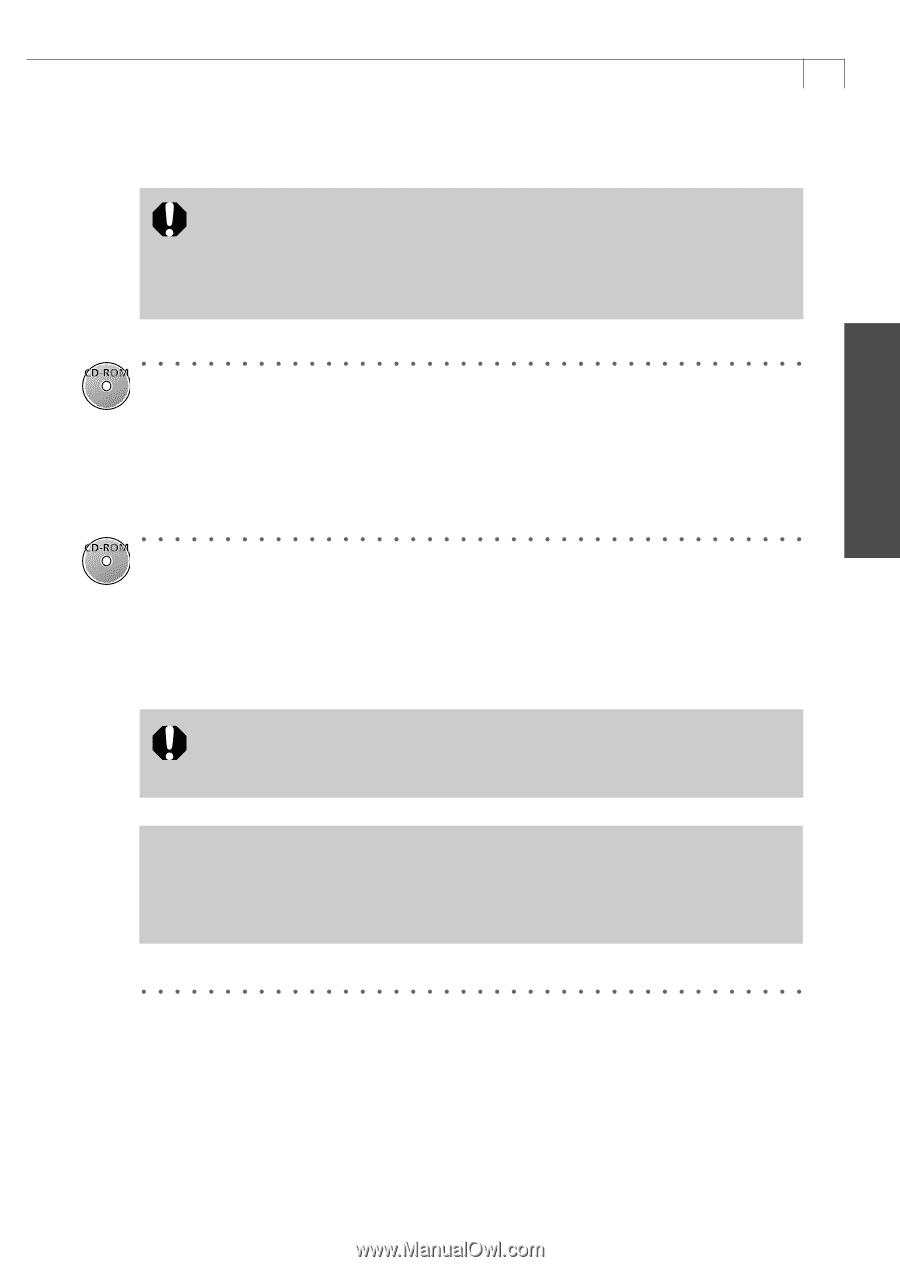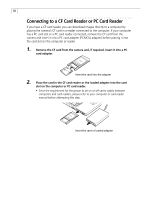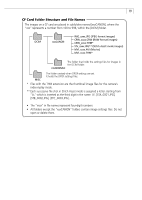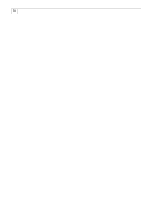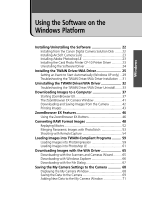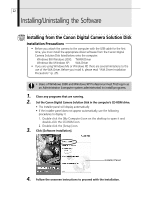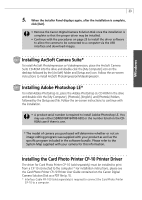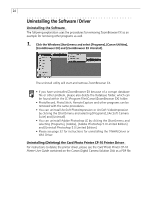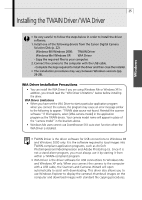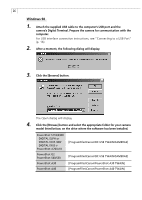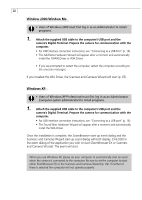Canon PowerShot A40 Software Starter Guide DC SD Ver.8 - Page 26
Installing ArcSoft Camera Suite, Installing Adobe Photoshop LE, Installing the Card Photo Printer CP - driver download windows 7
 |
View all Canon PowerShot A40 manuals
Add to My Manuals
Save this manual to your list of manuals |
Page 26 highlights
Windows 23 5. When the Installer Panel displays again, after the installation is complete, click [Exit]. • Remove the Canon Digital Camera Solution Disk once the installation is complete so that the proper driver may be installed. • Continue with the procedures on page 25 to install the driver software to allow the camera to be connected to a computer via the USB interface and download images. Installing ArcSoft Camera Suite* To install ArcSoft PhotoImpression or VideoImpression, place the ArcSoft Camera Suite CD-ROM into the drive and double-click the [My Computer] icon on the desktop followed by the [ArcSoft] folder and [Setup.exe] icon. Follow the on-screen instructions to install ArcSoft PhotoImpression/VideoImpression. Installing Adobe Photoshop LE* To install Adobe Photoshop LE, place the Adobe Photoshop LE CD-ROM in the drive and double-click the [My Computer], [Photosle], [English], and [Photosle] folders, followed by the [Setup.exe] file. Follow the on-screen instructions to continue with the installation. • A product serial number is required to install Adobe Photoshop LE. You may use either [SDM501B4164785-650] or the number listed on the CDROM case if there is one. * The model of camera you purchased will determine whether or not an image editing program was supplied with your product as well as the specific program included in the software bundle. Please refer to the System Map supplied with your camera for this information. Installing the Card Photo Printer CP-10 Printer Driver The driver for Card Photo Printer CP-10 (sold separately) must be installed to print from a CP-10 connected to the computer.* For installation instructions, please see the Card Photo Printer CP-10 Printer User Guide contained on the Canon Digital Camera Solution Disk as a PDF file (p. 5). * Interface Cable PIF-100 (sold separately) is required to connect the Card Photo Printer CP-10 to a computer.