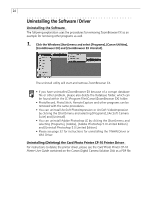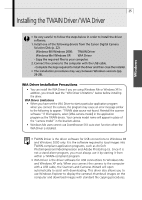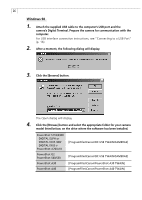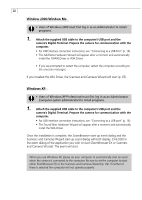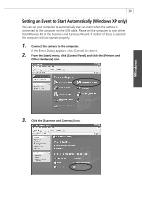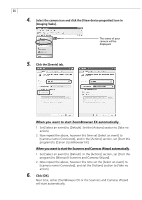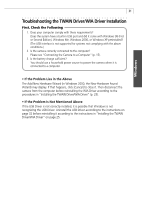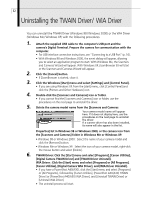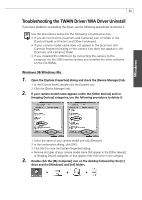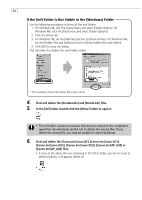Canon PowerShot A40 Software Starter Guide DC SD Ver.8 - Page 32
Setting an Event to Start Automatically Windows XP only
 |
View all Canon PowerShot A40 manuals
Add to My Manuals
Save this manual to your list of manuals |
Page 32 highlights
Windows 29 Setting an Event to Start Automatically (Windows XP only) You can set your computer to automatically start an event when the camera is connected to the computer via the USB cable. Please set the computer to start either ZoomBrowser EX or the Scanners and Cameras Wizard. If neither of these is selected the computer will not operate properly. 1. Connect the camera to the computer. If the Event Dialog appears, click [Cancel] to close it. 2. From the [start] menu, click [Control Panel] and click the [Printers and Other Hardware] icon. 3. Click the [Scanners and Cameras] icon.

29
Windows
Setting an Event to Start Automatically (Windows XP only)
You can set your computer to automatically start an event when the camera is
connected to the computer via the USB cable. Please set the computer to start either
ZoomBrowser EX or the Scanners and Cameras Wizard. If neither of these is selected
the computer will not operate properly.
1.
Connect the camera to the computer.
If the Event Dialog appears, click [Cancel] to close it.
2.
From the [start] menu, click [Control Panel] and click the [Printers and
Other Hardware] icon.
3.
Click the [Scanners and Cameras] icon.