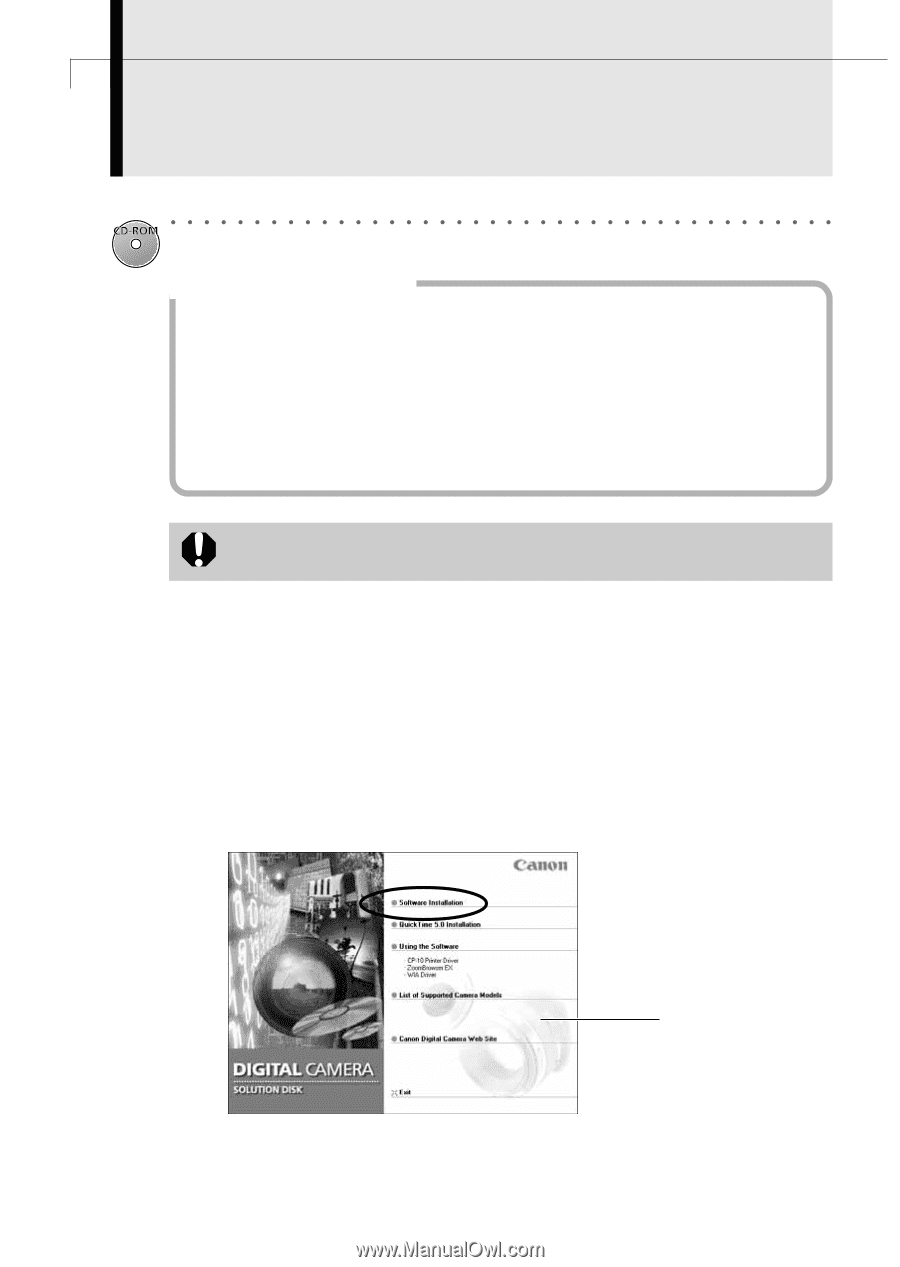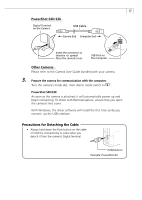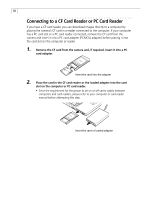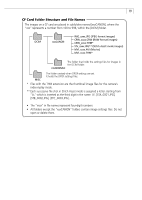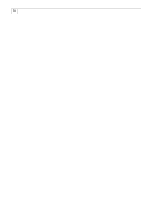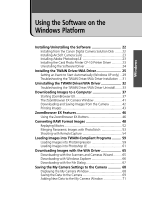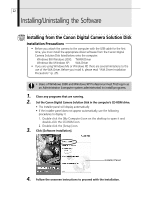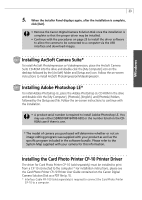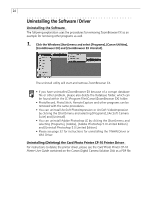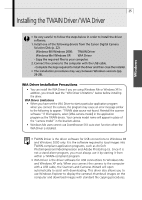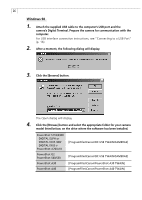Canon PowerShot A40 Software Starter Guide DC SD Ver.8 - Page 25
Installing/Uninstalling the Software - xp driver
 |
View all Canon PowerShot A40 manuals
Add to My Manuals
Save this manual to your list of manuals |
Page 25 highlights
22 Installing/Uninstalling the Software Installing from the Canon Digital Camera Solution Disk Installation Precautions • Before you attach the camera to the computer with the USB cable for the first time, you must install the appropriate driver software from the Canon Digital Camera Solution Disk listed below onto the computer. Windows 98 / Windows 2000: TWAIN Driver Windows Me / Windows XP: WIA Driver • If you are using Windows Me or Windows XP, there are several limitations to the use of the WIA Driver. Before you install it, please read "WIA Driver Installation Precautions" (p. 25). • Users of Windows 2000 and Windows XP Professional must first log in as an Administrator (computer system administrator) to install programs. 1. Close any programs that are running. 2. Set the Canon Digital Camera Solution Disk in the computer's CD-ROM drive. • The installer panel will display automatically. • If the installer panel does not appear automatically, use the following procedures to display it. 1. Double-click the [My Computer] icon on the desktop to open it and double-click the CD-ROM icon. 2. Double-click the [Setup] icon. 3. Click [Software Installation]. Installer Panel 4. Follow the onscreen instructions to proceed with the installation.