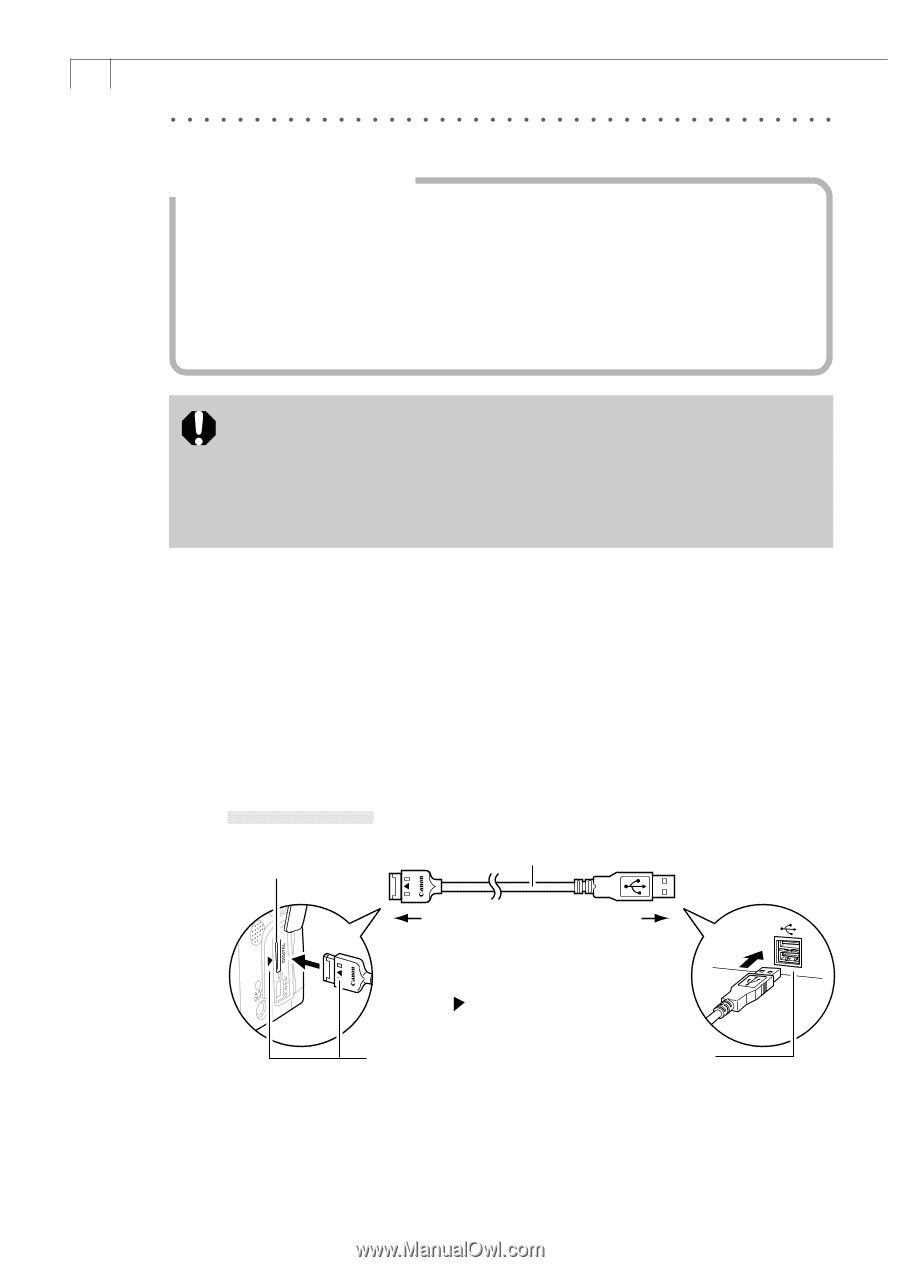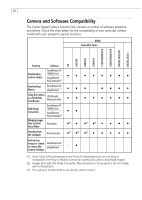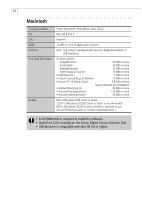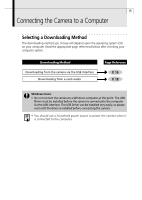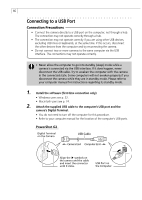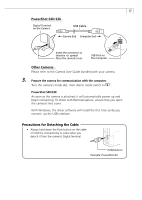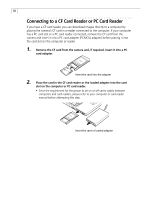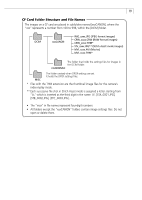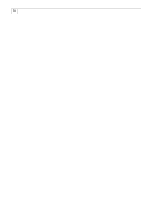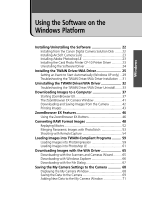Canon PowerShot A40 Software Starter Guide DC SD Ver.8 - Page 19
Connecting to a USB Port - instructions
 |
View all Canon PowerShot A40 manuals
Add to My Manuals
Save this manual to your list of manuals |
Page 19 highlights
16 Connecting to a USB Port Connection Precautions • Connect the camera directly to a USB port on the computer; not through a hub. The connection may not operate correctly through a hub. • The connection may not operate correctly if you are using other USB devices, excluding USB mice or keyboards, at the same time. If this occurs, disconnect the other devices from the computer and try reconnecting the camera. • Do not connect two or more cameras to the same computer via the USB interface. The connections may not operate correctly. • Never allow the computer to go into standby (sleep) mode while a camera is connected via the USB interface. If it does happen, never disconnect the USB cable. Try to awaken the computer with the camera in the connected state. Some computers will not awaken properly if you disconnect the camera while they are in standby mode. Please refer to your computer manual for instructions regarding its standby mode. 1. Install the software (first-time connection only) • Windows users see p. 22. • Macintosh users see p. 74. 2. Attach the supplied USB cable to the computer's USB port and the camera's Digital Terminal. • You do not need to turn off the computer for this procedure. • Refer to your computer manual for the location of the computer's USB ports. PowerShot G2 Digital Terminal on the Camera USB Cable Camera End Computer End Align the symbols on the camera and the cable and insert the connector until it clicks. USB Port on the Computer