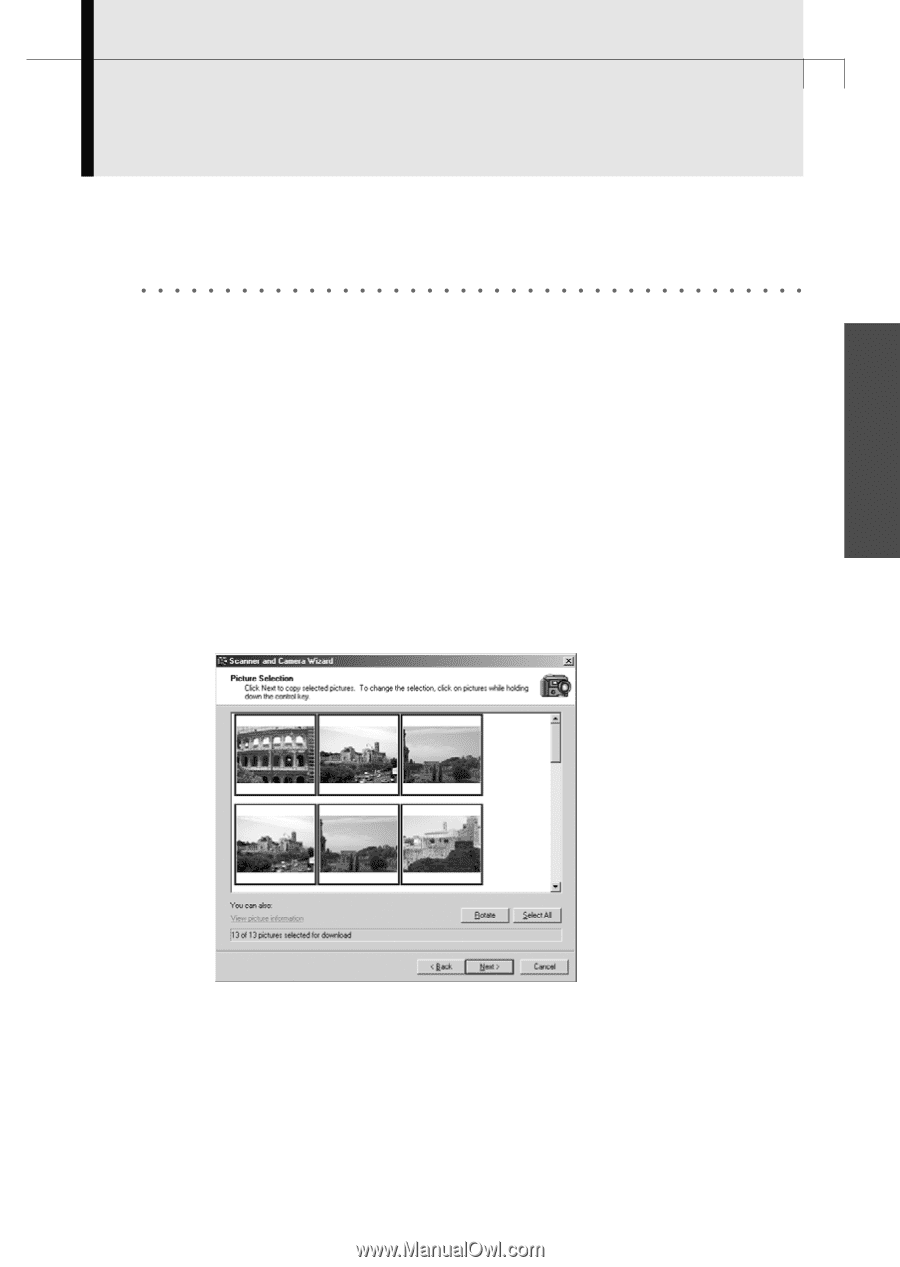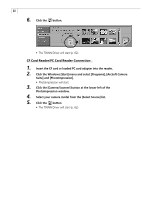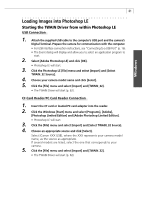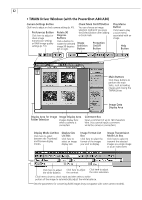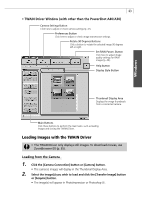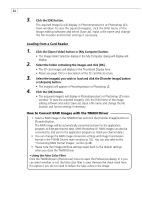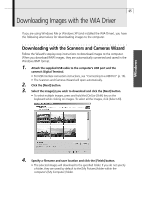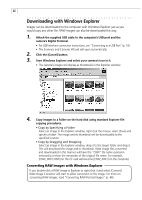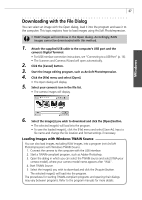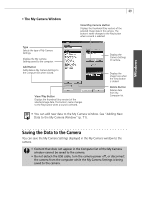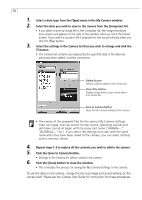Canon PowerShot A40 Software Starter Guide DC SD Ver.8 - Page 68
Downloading Images with the WIA Driver - download of pictures
 |
View all Canon PowerShot A40 manuals
Add to My Manuals
Save this manual to your list of manuals |
Page 68 highlights
Windows 65 Downloading Images with the WIA Driver If you are using Windows Me or Windows XP (and installed the WIA Driver), you have the following alternatives for downloading images to the computer. Downloading with the Scanners and Cameras Wizard Follow the Wizard's step-by-step instructions to download images to the computer. When you download RAW images, they are automatically converted and saved in the Windows BMP format. 1. Attach the supplied USB cable to the computer's USB port and the camera's Digital Terminal. • For USB interface connection instructions, see "Connecting to a USB Port" (p. 16). • The Scanners and Cameras Wizard will open automatically. 2. Click the [Next] button. 3. Select the image(s) you wish to download and click the [Next] button. • To select multiple images, press and hold the [Ctrl] or [Shift] key on the keyboard while clicking on images. To select all the images, click [Select All]. 4. Specify a filename and save location and click the [Finish] button. • The selected images will download to the specified folder. If you do not specify a folder, they are saved by default to the [My Pictures] folder within the computer's [My Computer] folder.