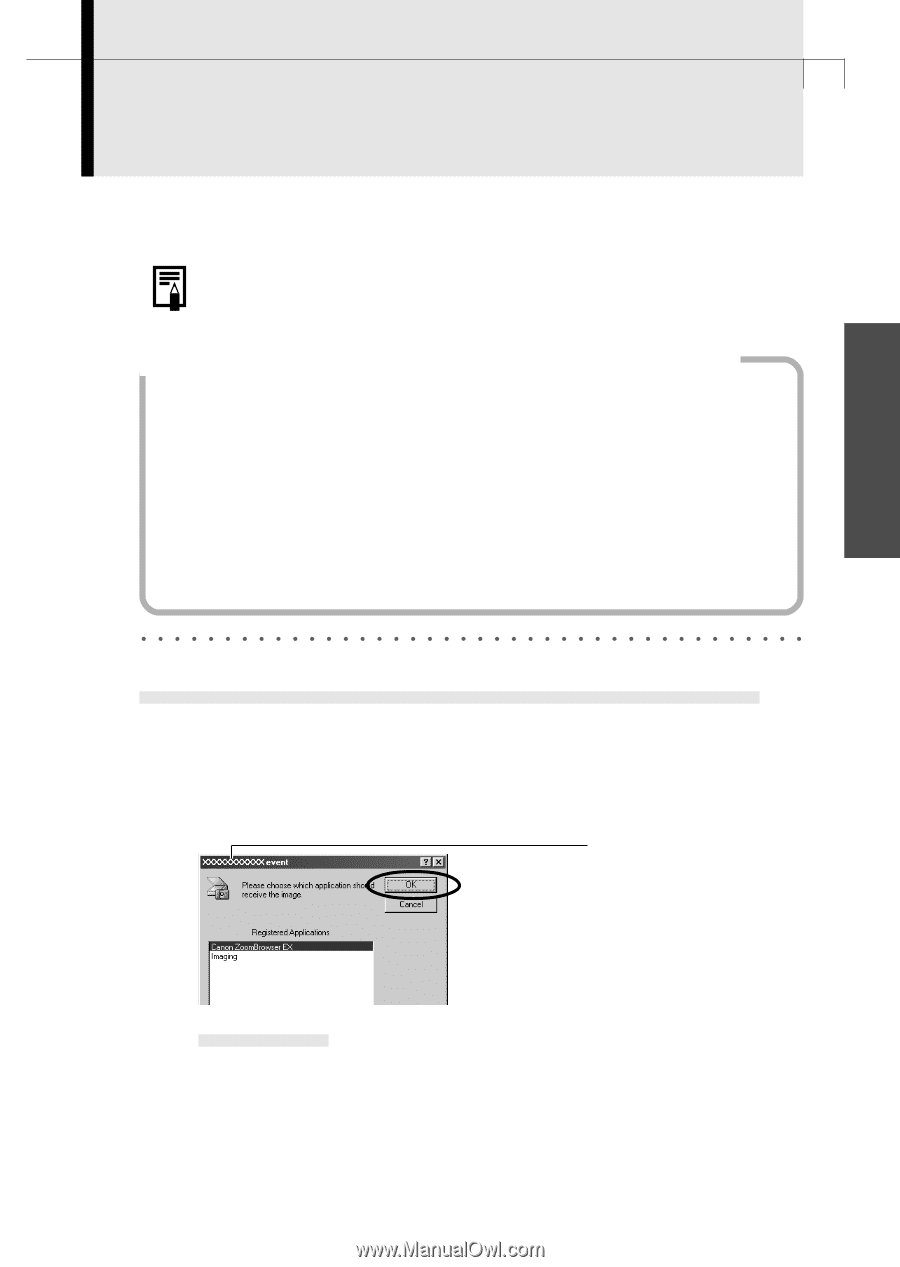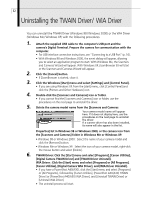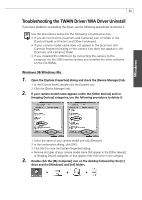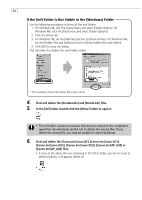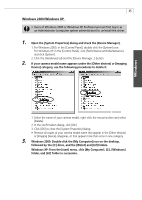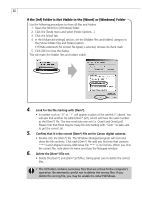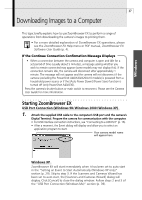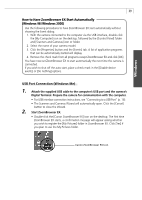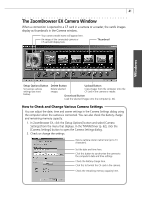Canon PowerShot A40 Software Starter Guide DC SD Ver.8 - Page 40
Downloading Images to a Computer - manual pdf
 |
View all Canon PowerShot A40 manuals
Add to My Manuals
Save this manual to your list of manuals |
Page 40 highlights
Windows 37 Downloading Images to a Computer This topic briefly explains how to use ZoomBrowser EX to perform a range of operations from downloading the camera's images to printing them. • For a more detailed explanation of ZoomBrowser EX operations, please see the ZoomBrowser EX Help menu or PDF manual, ZoomBrowser EX Software User Guide (p. 4). If the Continue Connection Confirmation Message Displays • When a connection between the camera and computer is open and idle for a set period of time (usually about 5 minutes), a message asking whether you wish to remain connected may appear (some models may not display this). If the connection remains idle, the camera will disconnect after approximately 1 minute. The message will not appear and the camera will not disconnect if the camera (excluding the PowerShot A40/A30/A20/A10 models) is powered from a household power source or if the [Auto Power Down] (Power Save) function is turned off (only PowerShot A40/A30). Press the camera's shutter button or main switch to reconnect. Please see the Camera User Guide for more information. Starting ZoomBrowser EX USB Port Connection (Windows 98/Windows 2000/Windows XP) 1. Attach the supplied USB cable to the computer's USB port and the camera's Digital Terminal. Prepare the camera for communication with the computer. • For USB interface connection instructions, see "Connecting to a USB Port" (p. 16). • After a moment, the Event dialog will display and allow you to select an application program to start. Your camera model name will appear here. Windows XP ZoomBrowser EX will start immediately when it has been set to auto start in the "Setting an Event to Start Automatically (Windows XP only)" section (p. 29). Skip to step 3. If the Scanners and Cameras Wizard has been set to auto start, the [Scanners and Cameras Wizard] dialog will display. Click [Cancel] to close the dialog window. Follow steps 2 and 3 of the "USB Port Connection (Windows Me)" section (p. 39).