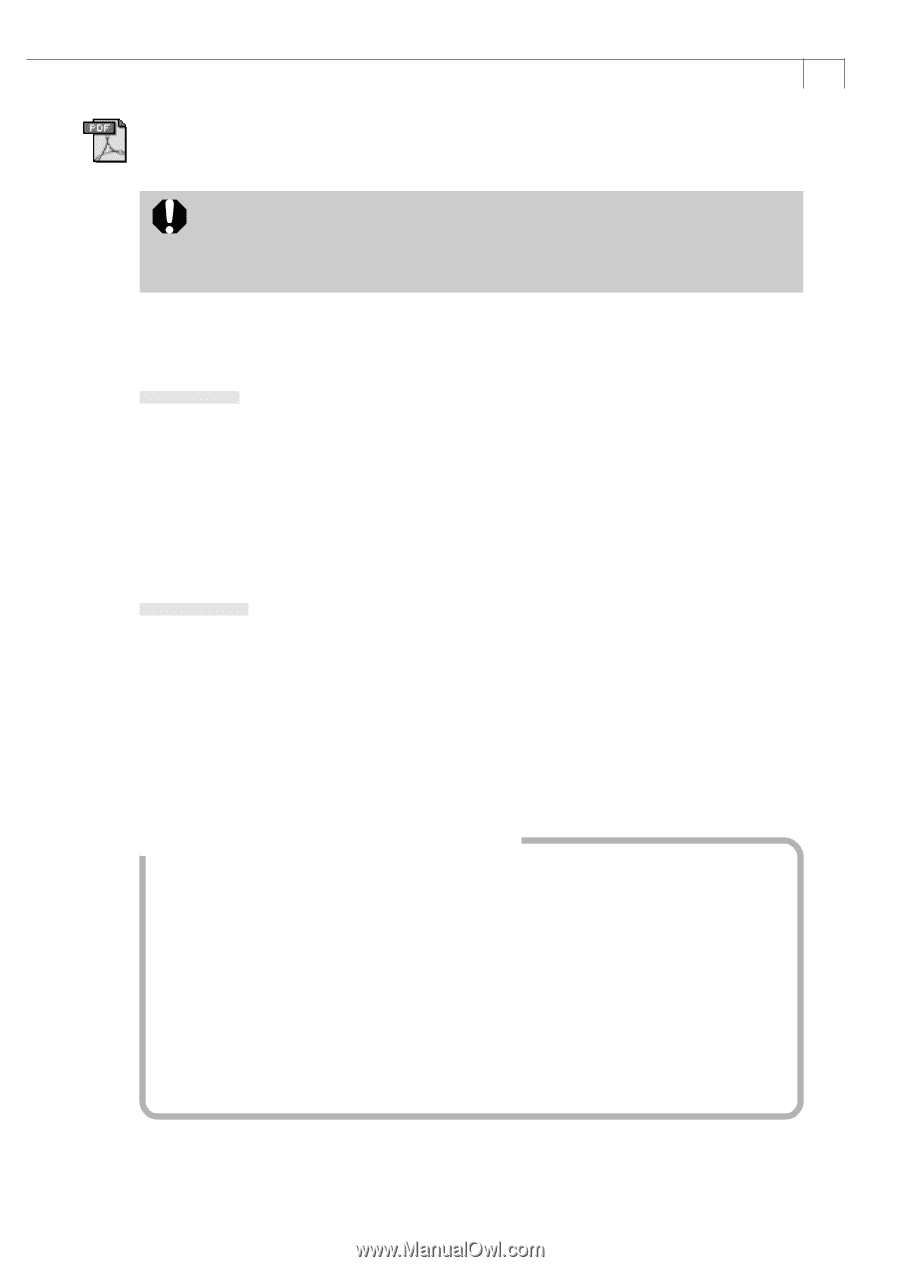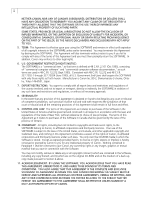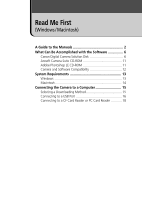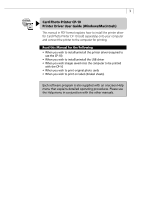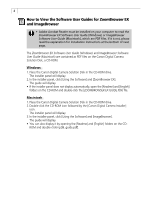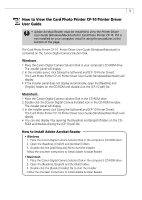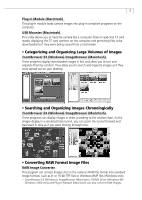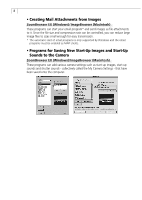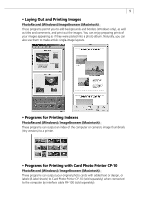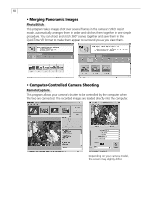Canon PowerShot A40 Software Starter Guide DC SD Ver.8 - Page 8
How to View the Card Photo Printer CP-10 Printer Driver, User Guide - drivers for windows 7
 |
View all Canon PowerShot A40 manuals
Add to My Manuals
Save this manual to your list of manuals |
Page 8 highlights
5 How to View the Card Photo Printer CP-10 Printer Driver User Guide • Adobe Acrobat Reader must be installed to view the Printer Driver User Guide (Windows/Macintosh) for Card Photo Printer CP-10. If it is not installed on your computer, install it using the procedures at the bottom of the page. The Card Photo Printer CP-10 Printer Driver User Guide (Windows/Macintosh) is contained on the Canon Digital Camera Solution Disk. Windows 1. Place the Canon Digital Camera Solution Disk in your computer's CD-ROM drive. The installer panel will display. 2. In the installer panel, click [Using the Software] and [CP-10 Printer Driver]. The Card Photo Printer CP-10 Printer Driver User Guide (Windows/Macintosh) will display. • If the installer panel does not display automatically, open the [Readme] and [English] folders on the CD-ROM and double-click the [CP-10.pdf] file. Macintosh 1. Place the Canon Digital Camera Solution Disk in the CD-ROM drive. 2. Double-click the [Canon Digital Camera Installer] icon in the CD-ROM window. The installer panel will display. 3. In the installer panel, click [Using the Software] and [CP-10 Printer Driver]. The Card Photo Printer CP-10 Printer Driver User Guide (Windows/Macintosh) will display. • You can also display it by opening the [Readme] and [English] folders on the CDROM and double-clicking the [CP-10.pdf] file. How to Install Adobe Acrobat Reader • Windows 1. Place the Canon Digital Camera Solution Disk in the computer's CD-ROM drive. 2. Open the [Readme], [English] and [Acrobat] folders. 3. Double-click the [ar405eng.exe] file to start the installer. Follow the onscreen instructions to install Adobe Acrobat Reader. • Macintosh 1. Place the Canon Digital Camera Solution Disk in the computer's CD-ROM drive. 2. Open the [Readme], [English] and [Acrobat] folders. 3. Double-click the [Reader Installer] file to start the installer. Follow the onscreen instructions to install Adobe Acrobat Reader.