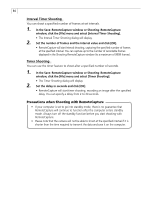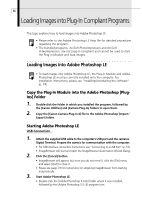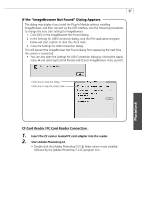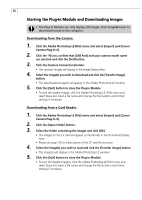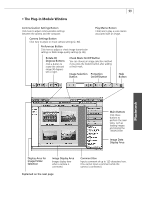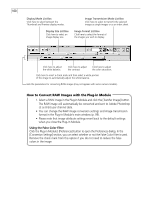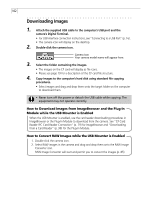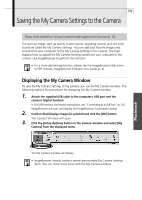Canon PowerShot A40 Software Starter Guide DC SD Ver.8 - Page 102
Play Memo Button
 |
View all Canon PowerShot A40 manuals
Add to My Manuals
Save this manual to your list of manuals |
Page 102 highlights
99 • The Plug-In Module Window Communication Settings Button Click here to adjust communication settings between the camera and the computer. Camera Settings Button Click here to adjust or check camera settings (p. 80). Preferences Button Click here to adjust or check image transmission settings or RAW image quality settings (p. 86) Play Memo Button Click here to play a voice memo associated with an image. Rotate 90 Degrees Buttons Click a button to rotate the selected image 90 degrees left or right. Check Mark On/Off Button You can choose an image selection method if you press the [Select] button after adding a check mark. Image Selection Protection Button On/Off Button Help Button Macintosh Main Buttons Click these buttons to perform the main tasks, such as loading images and closing the TWAIN Driver. Image Data Display Area Display Area for Image Folder Selection Image Display Area Images display here when a camera is connected. Explained on the next page Comment Box Input a comment of up to 120 characters here. (You cannot input a comment while the camera is connected.)