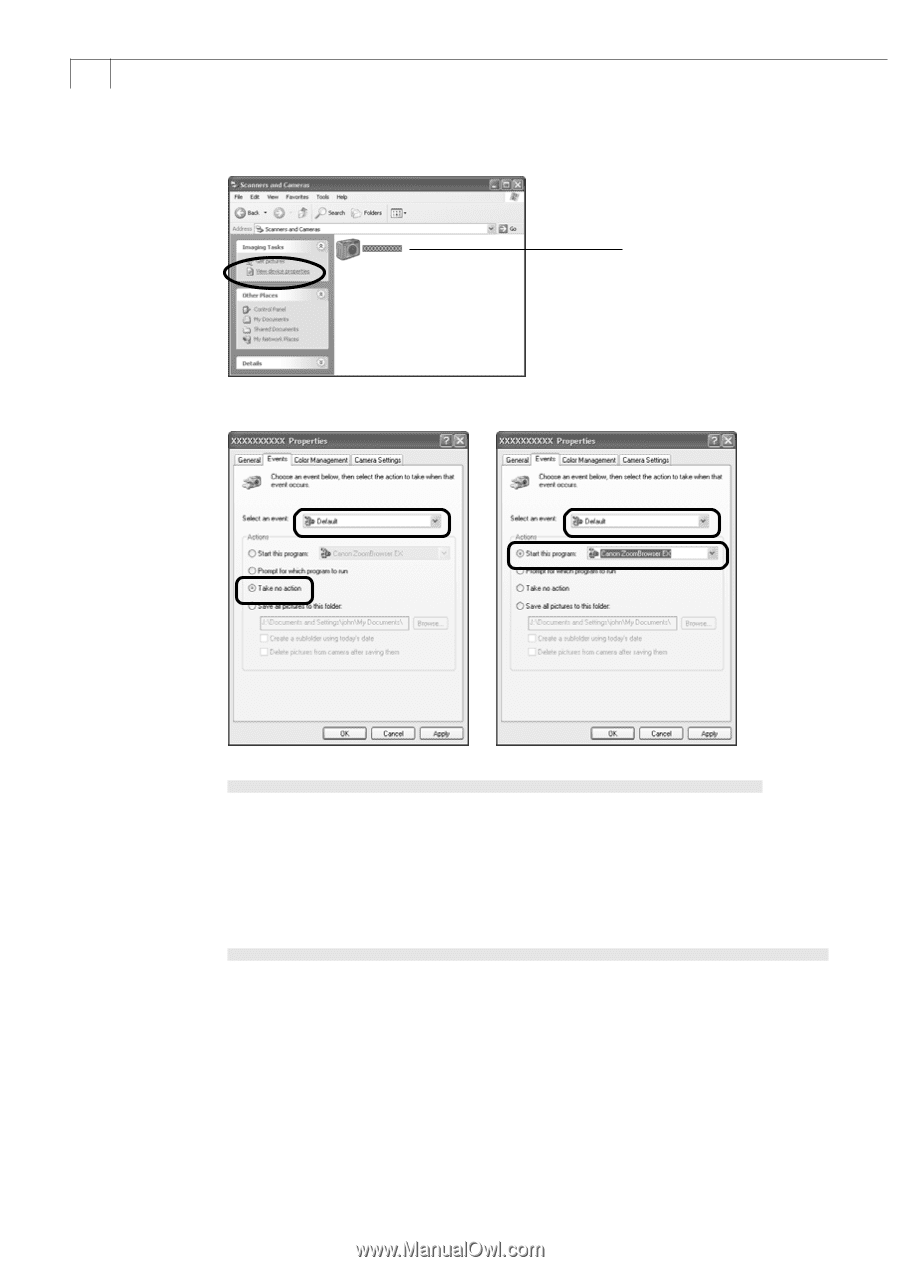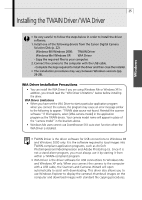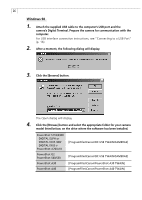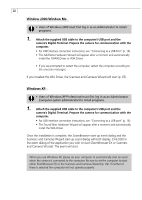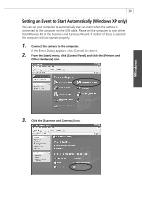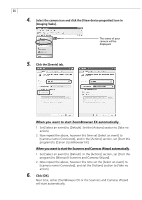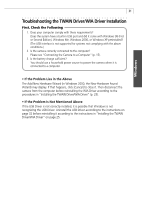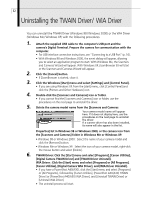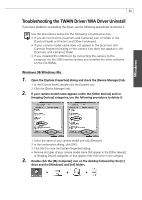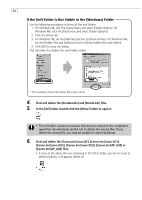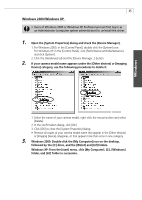Canon PowerShot A40 Software Starter Guide DC SD Ver.8 - Page 33
When you want to start ZoomBrowser EX automatically, When you want to start the Scanners and Cameras
 |
View all Canon PowerShot A40 manuals
Add to My Manuals
Save this manual to your list of manuals |
Page 33 highlights
30 4. Select the camera icon and click the [View device properties] icon in [Imaging Tasks]. The name of your camera will be displayed. 5. Click the [Events] tab. When you want to start ZoomBrowser EX automatically 1. Set [Select an event] to [Default]. Set the [Actions] section to [Take no action]. 2. Now repeat the above, however this time set [Select an event] to [(camera name) Connected], and in the [Actions] section, set [Start this program] to [Canon ZoomBrowser EX]. When you want to start the Scanners and Cameras Wizard automatically 1. Set [Select an event] to [Default]. In the [Actions] section, set [Start this program] to [Microsoft Scanners and Cameras Wizard]. 2. Now repeat the above, however this time set the [Select an event] to [(camera name) Connected], and set the [Actions] section to [Take no action]. 6. Click [OK]. Next time, either ZoomBrowser EX or the Scanners and Cameras Wizard will start automatically.