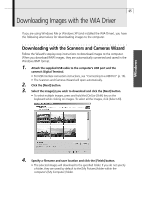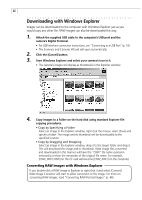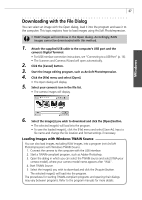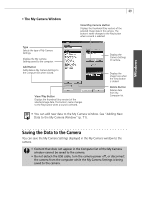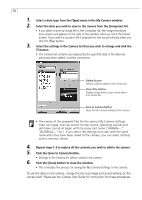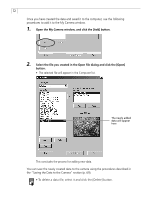Canon PowerShot A40 Software Starter Guide DC SD Ver.8 - Page 73
Camera User Guide
 |
View all Canon PowerShot A40 manuals
Add to My Manuals
Save this manual to your list of manuals |
Page 73 highlights
70 1. Select a data type from the [Type] menu in the My Camera window. 2. Select the data you wish to save to the camera from the [Computer] list. • If you select a start-up image file in the Computer list, the image thumbnail (tiny version) will appear on the right of the window when you click the [View] button. If you select a sound in the Computer list, the sound will play when you click the [Play] button. 3. Select the settings in the Camera list that you wish to change and click the button. • The Camera list contents are replaced by the specified data. If the data has previously been added, it will be overwritten. Delete Button Deletes contents added to the Camera list. View / Play Button Displays image data or plays sound data in the Camera list. Save to Camera Button Saves the My Camera Settings to the camera. • The names of the prepared files for the various My Camera Settings (start-up image, start-up sound, shutter sound, operating sounds and self-timer sound) all begin with the same root name ("ANIMAL~," "BASEBALL~," etc.). If you select the settings that start with the same name after they have been saved to the camera, you can select settings with a common theme. 4. Repeat steps 1-3 to replace all the contents you wish to add to the camera. 5. Click the [Save to Camera] button. • Settings in the Camera list will be saved to the camera. 6. Click the [Close] button to close the window. • This concludes the process for saving the My Camera Settings to the camera. To use this data on the camera, change the start-up image and sound settings on the camera itself. Please see the Camera User Guide for instructions for these procedures.