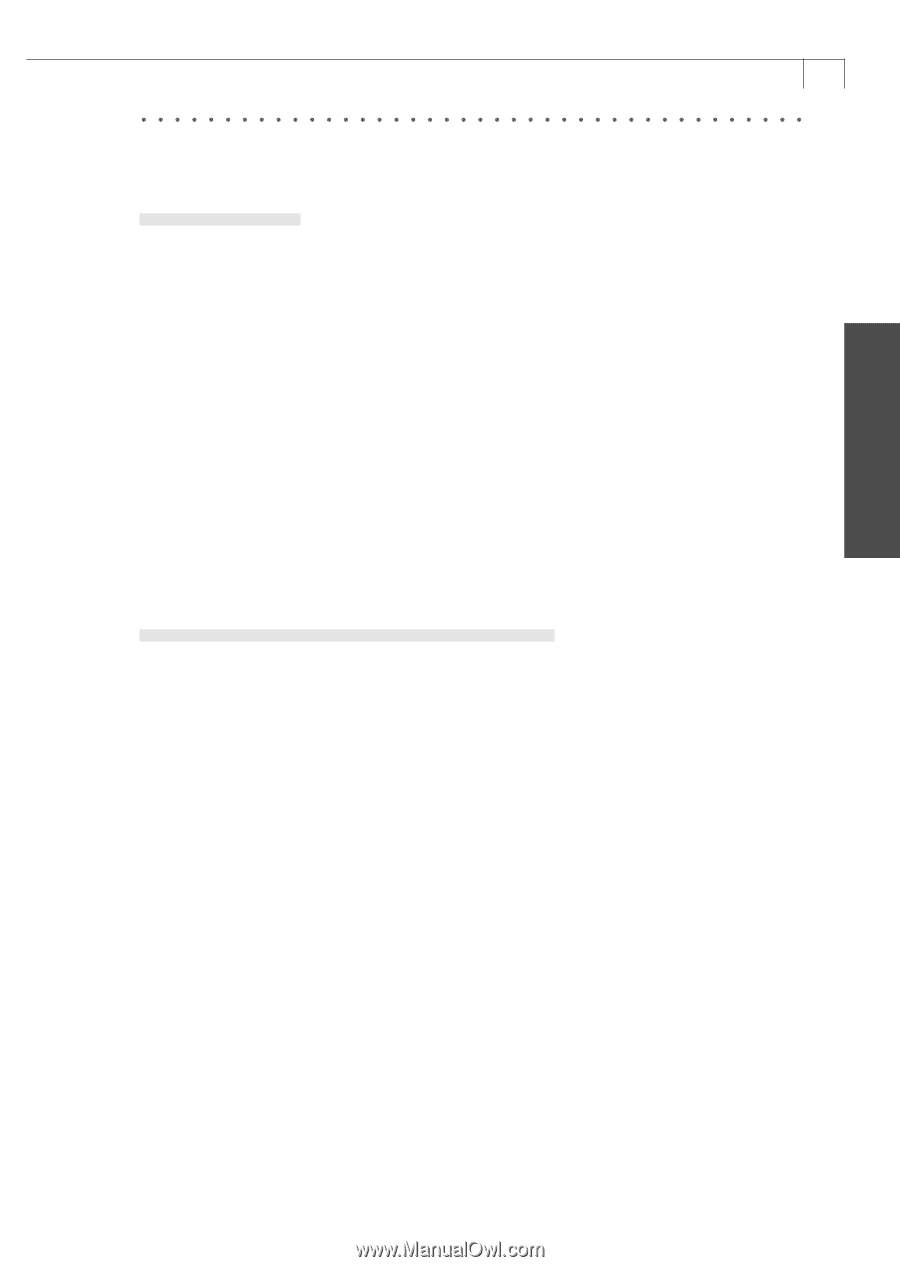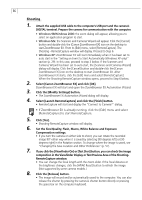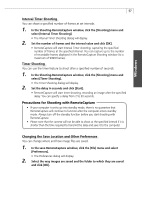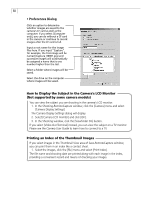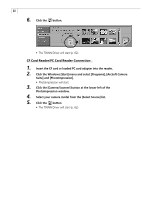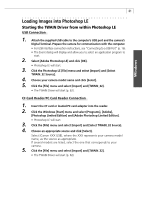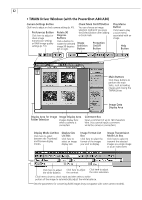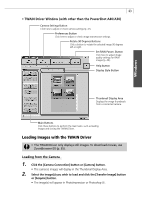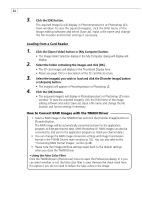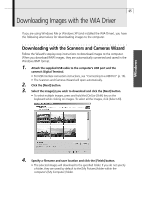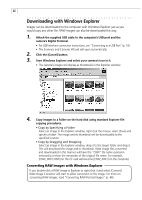Canon PowerShot A40 Software Starter Guide DC SD Ver.8 - Page 64
Loading Images into Photoshop LE
 |
View all Canon PowerShot A40 manuals
Add to My Manuals
Save this manual to your list of manuals |
Page 64 highlights
Windows 61 Loading Images into Photoshop LE Starting the TWAIN Driver from within Photoshop LE USB Connection 1. Attach the supplied USB cable to the computer's USB port and the camera's Digital Terminal. Prepare the camera for communication with the computer. • For USB interface connection instructions, see "Connecting to a USB Port" (p. 16). • The Event dialog will display and allow you to select an application program to start. 2. Select [Adobe Photoshop LE] and click [OK]. • Photoshop LE will start. 3. Click the Photoshop LE [File] menu and select [Import] and [Select TWAIN_32 Source]. 4. Choose your camera model name and click [Select]. 5. Click the [File] menu and select [Import] and [TWAIN_32]. • The TWAIN Driver will start (p. 62). CF Card Reader/PC Card Reader Connection 1. Insert the CF card or loaded PC card adapter into the reader. 2. Click the Windows [Start] menu and select [Programs], [Adobe], [Photoshop Limited Edition] and [Adobe Photoshop Limited Edition]. • Photoshop LE will start. 3. Click the [File] menu and select [Import] and [Select TWAIN_32 Source]. 4. Choose an appropriate source and click [Select]. Select [Canon XXX USB], where the XXX represents your camera model name, as the source as appropriate. If several models are listed, select the one that corresponds to your camera. 5. Click the [File] menu and select [Import] and [TWAIN_32]. • The TWAIN Driver will start (p. 62).