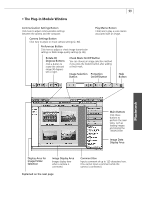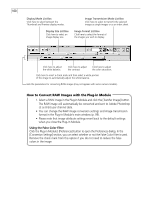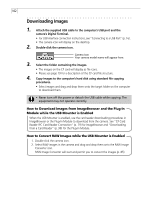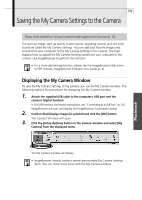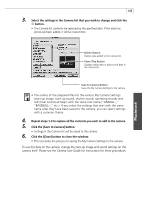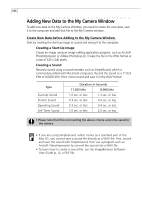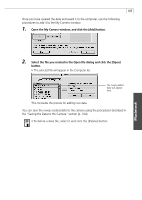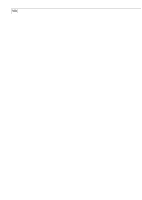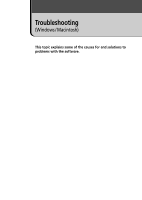Canon PowerShot A40 Software Starter Guide DC SD Ver.8 - Page 107
Select a data type from the [Type] menu in the My Camera window., Select the data you wish to save
 |
View all Canon PowerShot A40 manuals
Add to My Manuals
Save this manual to your list of manuals |
Page 107 highlights
104 • The My Camera Window View/Play Button Displays the thumbnail (tiny version) of the selected image data in the camera. The button's name changes to the Play button when a sound is selected. Type Selects the type of My Camera Settings. Displays the My Camera Settings saved to the computer. Add/Send to Trash Buttons Add button adds data as My Camera Settings to the Computer list when clicked.The Send to Trash button removes it from the Computer list. View / Play Button Displays the thumbnail (tiny version) of the selected image data. The button's name changes to the Play button when a sound is selected. Displays the image here when the View button is clicked. • You can add new data to the My Camera window. See "Adding New Data to the My Camera Window" (p. 106). Saving the Data to the Camera You can save the My Camera Settings displayed in the My Camera window to the camera. • Content that does not appear in the Computer list of the My Camera Data window cannot be saved to the camera. • Do not detach the USB cable, turn the camera power off, or disconnect the camera from the computer while the My Camera Settings is being saved to the camera. 1. Select a data type from the [Type] menu in the My Camera window. 2. Select the data you wish to save to the camera from the [Computer] list. • If you select a start-up image file in the Computer list, the image thumbnail (tiny version) will appear on the right of the window when you click the [View] button. If you select a sound in the Computer list, the sound will play when you click the [Play] button.