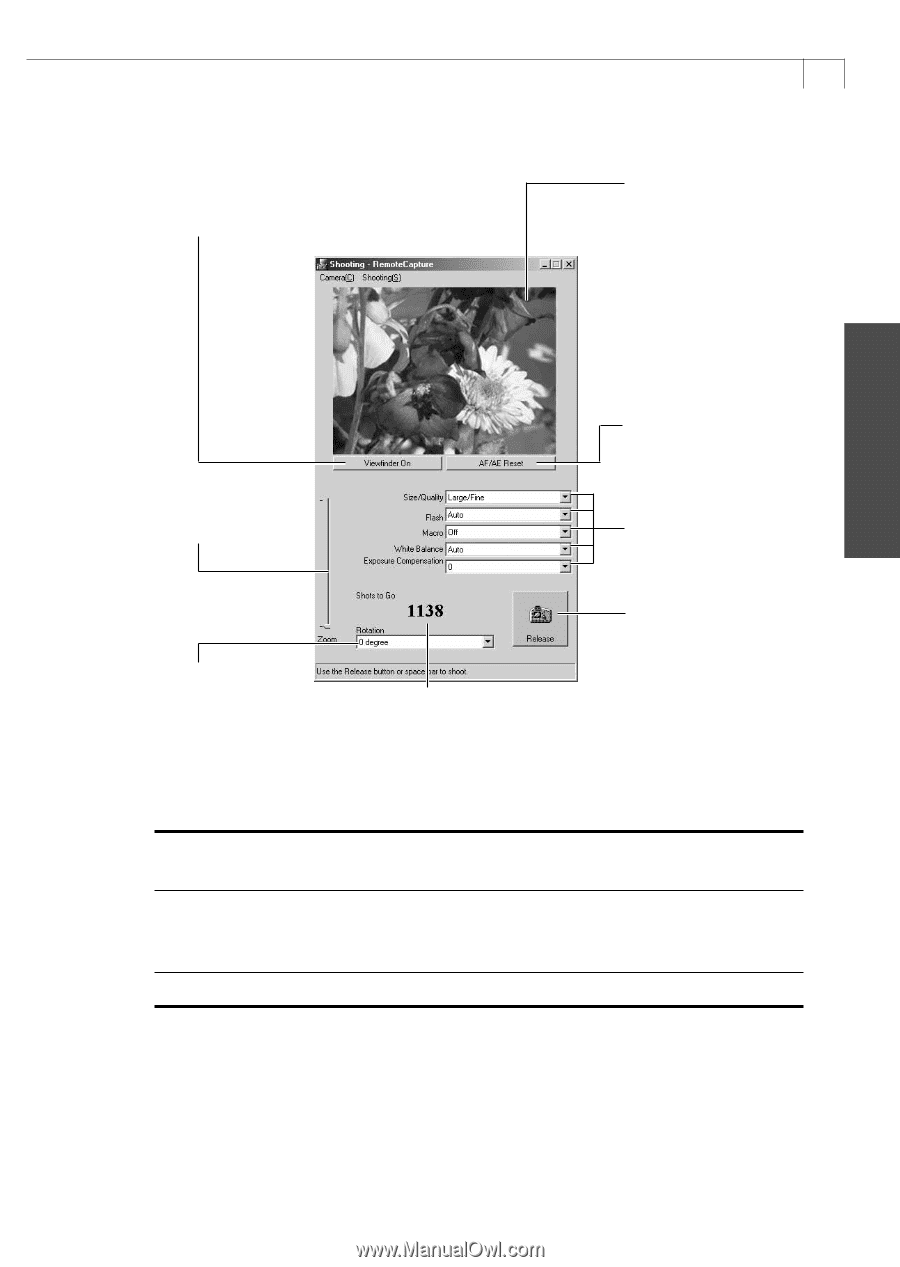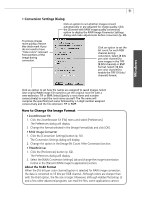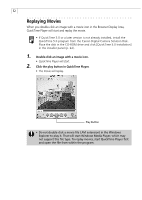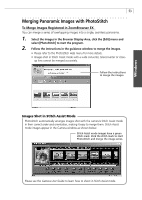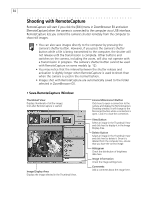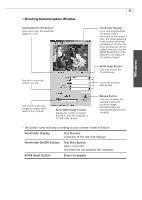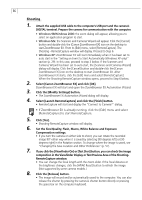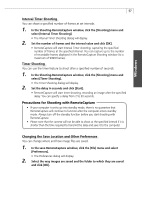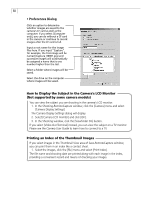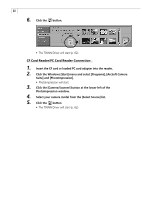Canon PowerShot A40 Software Starter Guide DC SD Ver.8 - Page 58
Viewfinder Display, Test Preview, Viewfinder On/Off Button, Test Shot Button, AF/AE Reset Button,
 |
View all Canon PowerShot A40 manuals
Add to My Manuals
Save this manual to your list of manuals |
Page 58 highlights
• Shooting-RemoteCapture Window Viewfinder On / Off Button* Click here to turn the viewfinder display on or off. Slide this to zoom the camera in or out. 55 Viewfinder Display* If you click the [Viewfinder On] button while a connection to the camera is open, the image appearing in the camera's viewfinder will appear in this area. The focus and exposure do not update unless you click the [AF/AE Reset] button if the distance to the subject or the lighting changes. AF/AE Reset Button* Click here to reset the focus/exposure. Set the basic camera settings here. Windows Click here to select how images are rotated when saved to the computer. Recordable Image Counter Displays the number of images that will fit onto the computer or CF card in the camera. Release Button Click here to release the camera's shutter and record the image. Recorded images are automatically saved to the computer. * The button name will vary according to your camera model as follows: Viewfinder Display: Test Preview A preview of the test shot displays. Viewfinder On/Off Button: Test Shot Button Takes a test shot. Test shots are not saved to the computer. AF/AE Reset Button: Does not appear.