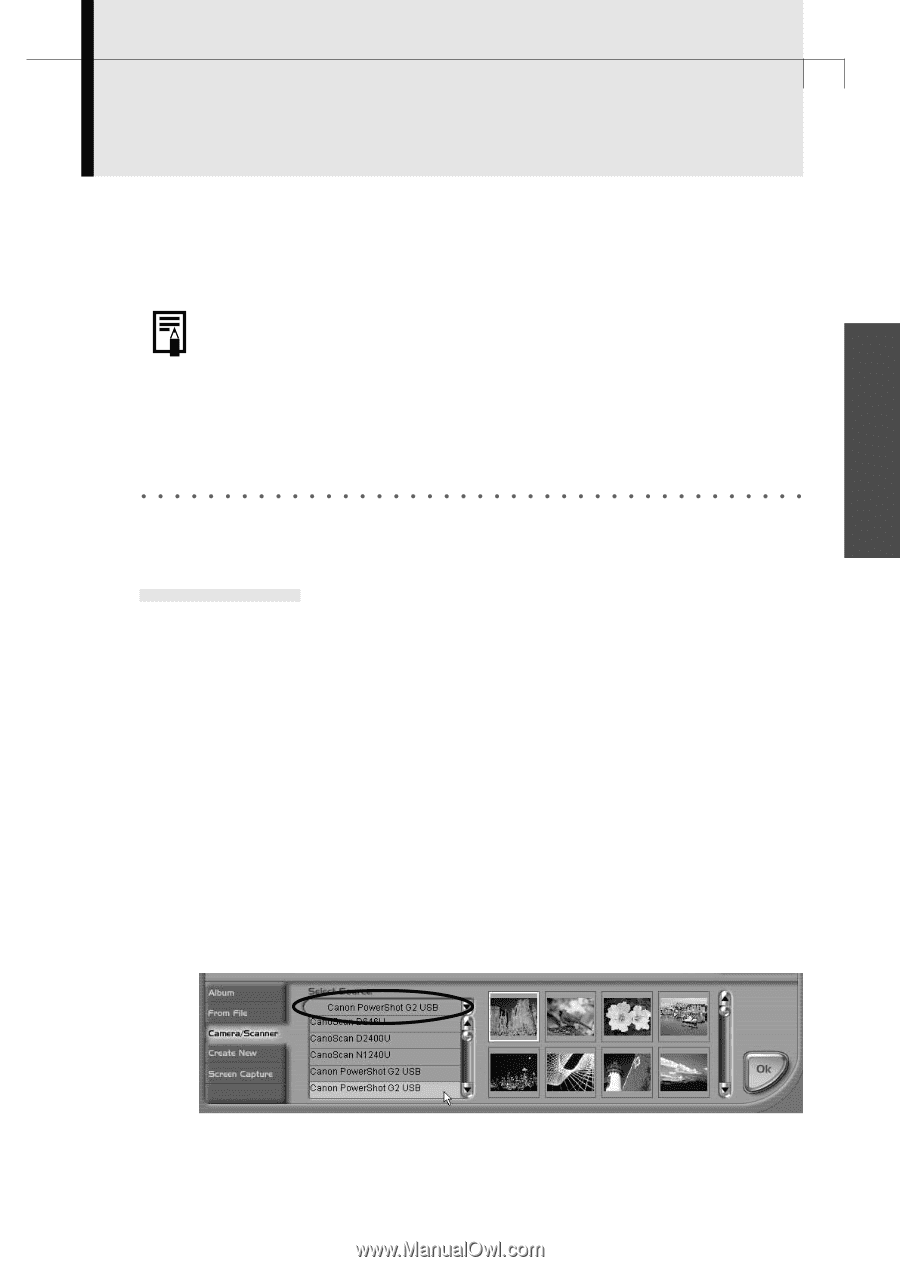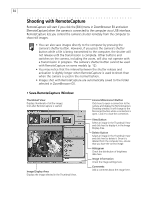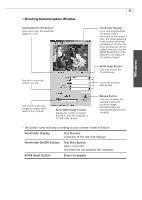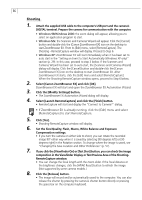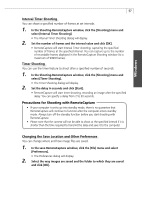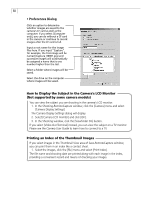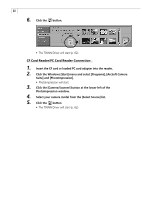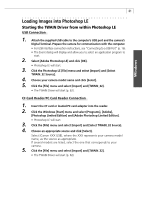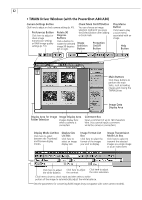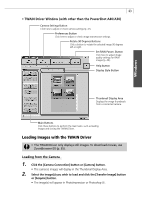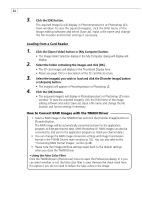Canon PowerShot A40 Software Starter Guide DC SD Ver.8 - Page 62
Loading Images into TWAIN-Compliant Programs
 |
View all Canon PowerShot A40 manuals
Add to My Manuals
Save this manual to your list of manuals |
Page 62 highlights
Windows 59 Loading Images into TWAIN-Compliant Programs This topic explains how to load images into the TWAIN-compliant application programs, ArcSoft PhotoImpression (PhotoImpression) and Adobe Photoshop LE (Photoshop LE). For detailed instructions, see the Help menu for the respective program. • This feature is only supported by Windows 98 and Windows 2000. It is not supported by Windows Me and Windows XP. • To load images with PhotoImpression or Photoshop LE, the TWAIN Driver and these programs must be correctly installed onto the computer. For installation instructions, please read "Installing ArcSoft Camera Suite" (p. 23), "Installing Adobe Photoshop LE" (p. 23), and "Installing the USB TWAIN Driver/USB WIA Driver" (p. 25). Loading Images into PhotoImpression Starting the TWAIN Driver from within PhotoImpression USB Connection 1. Attach the supplied USB cable to the computer's USB port and the camera's Digital Terminal. Prepare the camera for communication with the computer. • For USB interface connection instructions, see "Connecting to a USB Port" (p. 16). • The Event dialog will display and allow you to select an application program to start. 2. Click [Cancel]. 3. Click the Windows [Start] menu and select [Programs], [ArcSoft Camera Suite] and [PhotoImpression]. • PhotoImpression will start. 4. Click the [Camera/Scanner] button at the bottom left of the PhotoImpression window. 5. Select your camera model from the [Select Source] list.