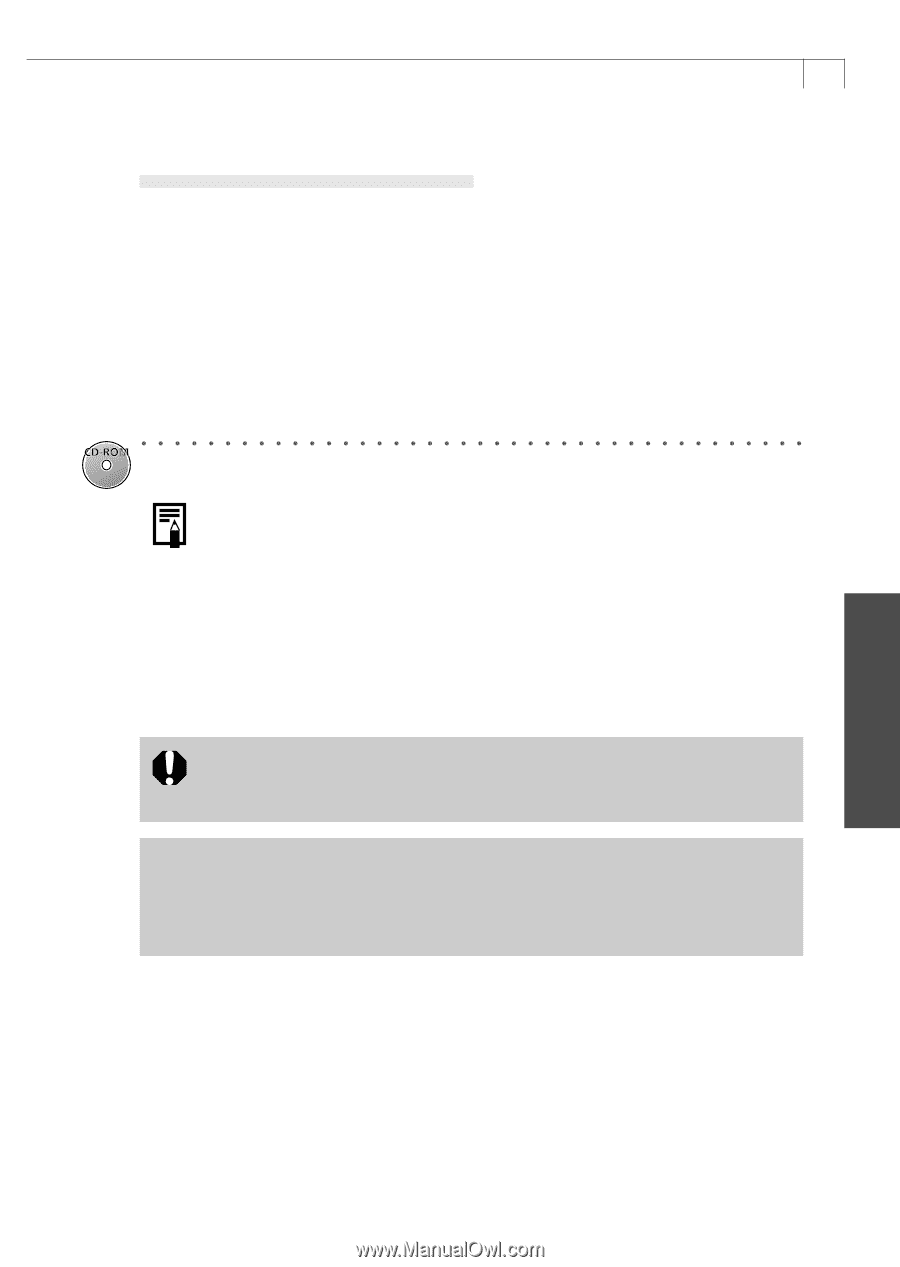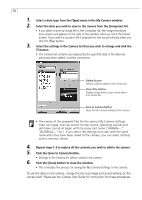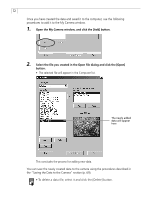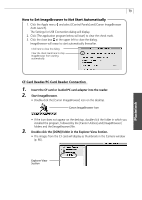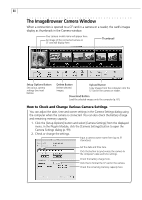Canon PowerShot A40 Software Starter Guide DC SD Ver.8 - Page 78
Installing Adobe Photoshop LE
 |
View all Canon PowerShot A40 manuals
Add to My Manuals
Save this manual to your list of manuals |
Page 78 highlights
75 Continue by installing ArcSoft VideoImpression. Installing ArcSoft VideoImpression 1. Double-click the [English] folder icon within the CD-ROM, followed by the [VideoImpression Installer] icon. • Installation will start. Follow the onscreen messages to proceed with the installation. 2. When the installation is complete, restart the computer. This concludes the process for installing ArcSoft PhotoImpression and ArcSoft VideoImpression. Installing Adobe Photoshop LE* • For detailed installation instructions, double-click the Adobe Photoshop LE CD-ROM icon and open the [English] folder and the [Install] file. 1. Close any programs that are running. 2. Set the Adobe Photoshop LE disk in the computer's CD-ROM drive. 3. Double-click the CD-ROM icon, followed by the [English], [Adobe Photoshop 5.0 LE] and [Install Photoshop LE] icons. • The installation will start. • A product serial number is required to install Adobe Photoshop LE. You may use either [SDM501B4164785-650] or the number listed on the CDROM case if there is one. * The model of camera you purchased will determine whether or not an image editing program was supplied with your product as well as the specific program included in the software bundle. Please refer to the System Map supplied with your camera for this information. Macintosh