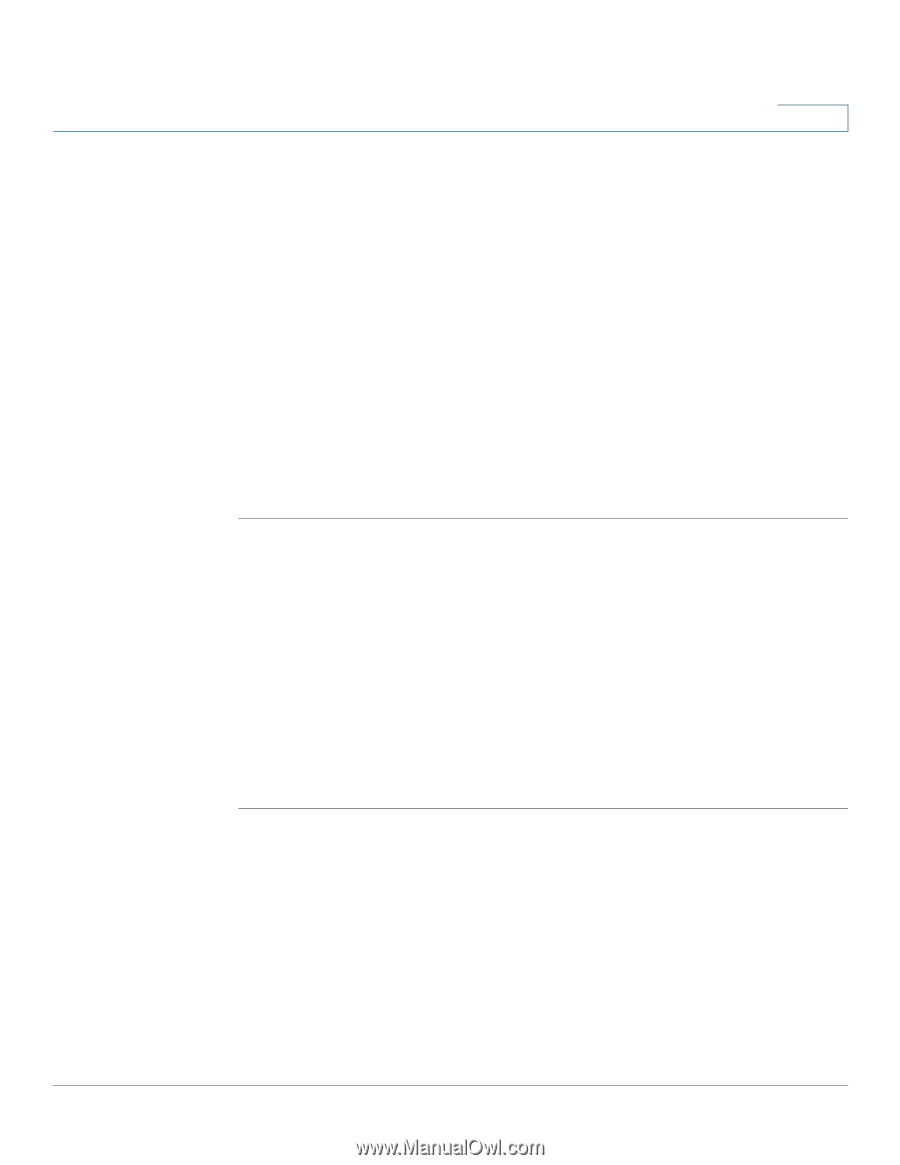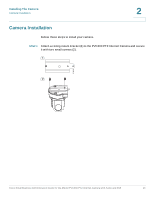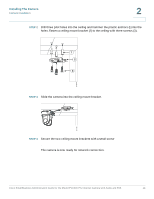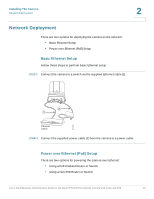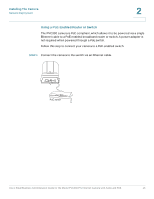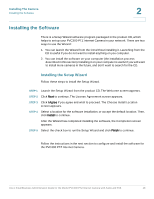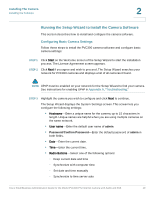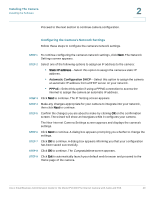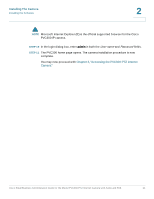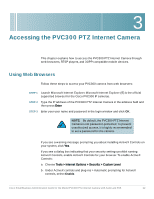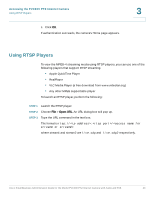Cisco PVC300 Administration Guide - Page 18
Installing the Software - small business software
 |
UPC - 745883584505
View all Cisco PVC300 manuals
Add to My Manuals
Save this manual to your list of manuals |
Page 18 highlights
Installing The Camera Installing the Software 2 Installing the Software There is a Setup Wizard software program packaged in the product CD, which helps to set up your PVC300 PTZ Internet Camera in your network. There are two ways to use the Wizard: 1. You can launch the Wizard from the CD without installing it. Launching from the CD is useful if you do not want to install anything on you computer. 2. You can install the software on your computer (the installation process described in this section). Installing it on your computer is useful if you will want to install more cameras in the future, and don't want to search for the CD. Installing the Setup Wizard Follow these steps to install the Setup Wizard. STEP 1 Launch the Setup Wizard from the product CD. The Welcome screen appears. STEP 2 Click Next to continue. The License Agreement screen appears. STEP 3 Click I Agree if you agree and wish to proceed. The Choose Install Location screen appears. STEP 4 Select a location for the software installation, or accept the default location. Then, click Install to continue. After the Wizard has completed installing the software, the Completion screen appears. STEP 5 Select the check box to run the Setup Wizard and click Finish to continue. Follow the instructions in the next section to configure and install the software for the PVC300 PTZ Internet Camera. Cisco Small Business Administration Guide for the Model PVC300 PTZ Internet Camera with Audio and PoE 18