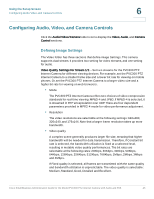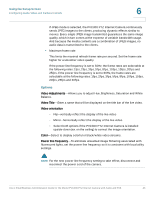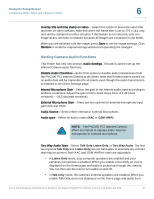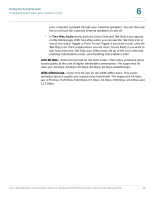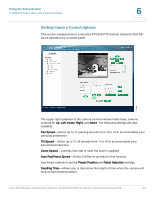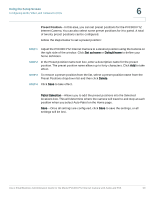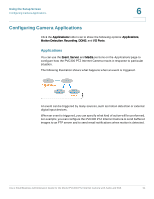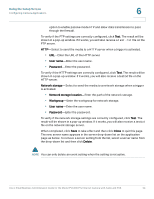Cisco PVC300 Administration Guide - Page 50
Preset Position, Set as home, Default home, Delete, Patrol Selection
 |
UPC - 745883584505
View all Cisco PVC300 manuals
Add to My Manuals
Save this manual to your list of manuals |
Page 50 highlights
Using the Setup Screen Configuring Audio, Video, and Camera Controls 6 Preset Position-In this area, you can set preset positions for the PVC300 PTZ Internet Camera. You can also select some preset positions for it to patrol. A total of twenty preset positions can be configured. Follow the steps below to set a preset position: STEP 1 Adjust the PVC300 PTZ Internet Camera to a desired position using the buttons on the right side of the window. Click Set as home or Default home to define your home definition. STEP 2 In the Preset position name text box, enter a descriptive name for the preset position. The preset position name allows up to forty characters. Click Add to take effect. STEP 3 To remove a preset position from the list, select a preset position name from the Preset Positions dropdown list and then click Delete. STEP 4 Click Save to take effect. Patrol Selection-Allows you to add the preset positions into the Selected locations box. This will determine where the camera will travel to and stop at each position when you select Auto Patrol on the Home page. Save-Once all settings are configured, click Save to save the settings, or all settings will be lost. Cisco Small Business Administration Guide for the Model PVC300 PTZ Internet Camera with Audio and PoE 50