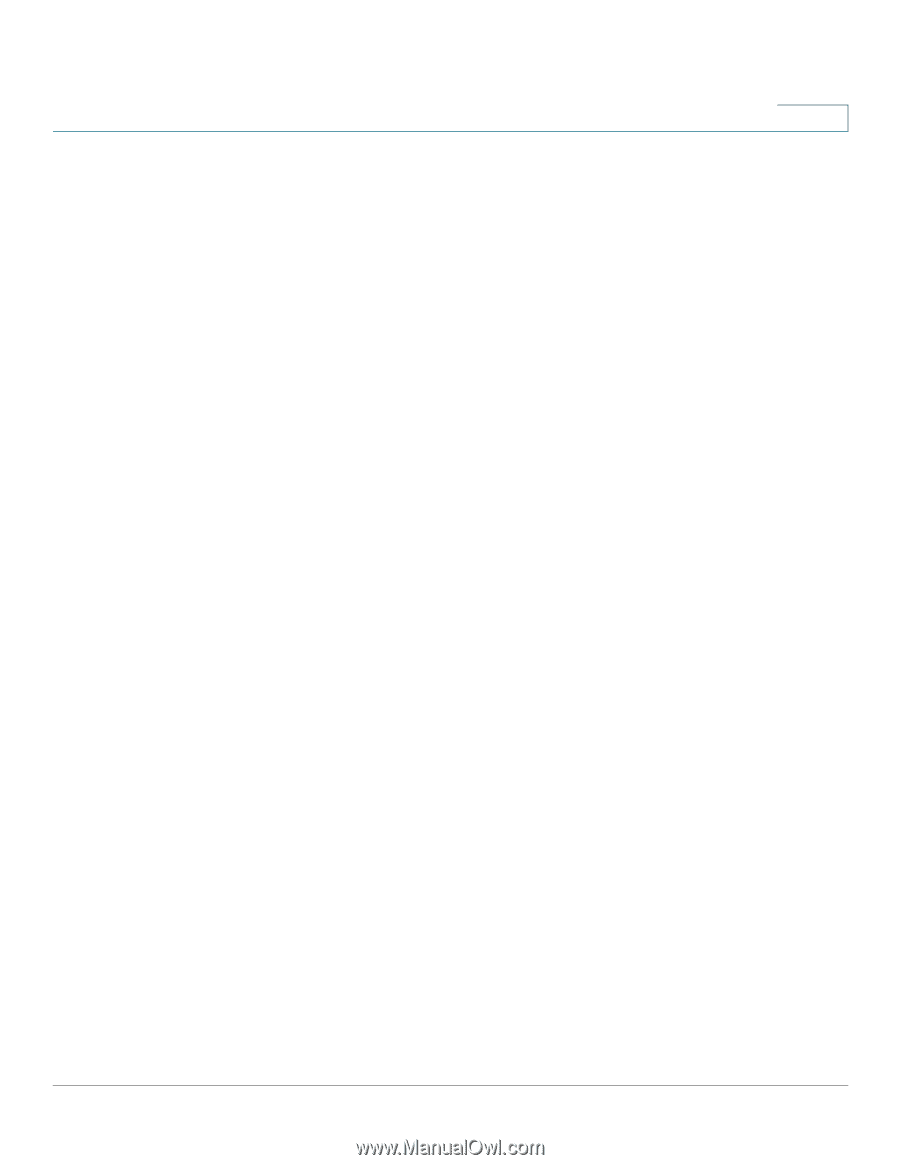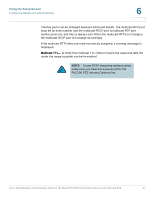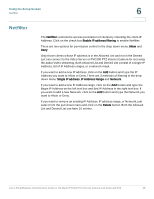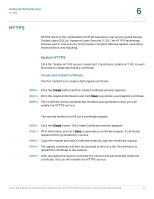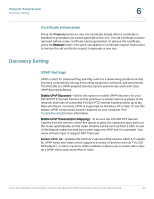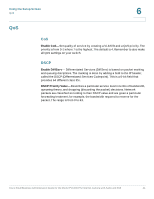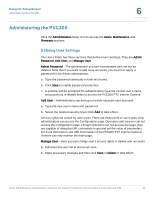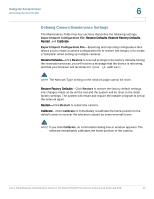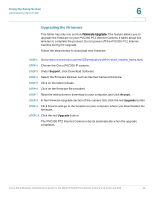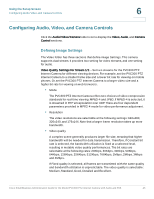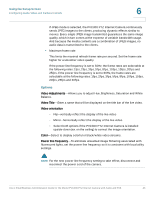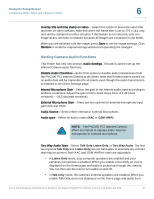Cisco PVC300 Administration Guide - Page 42
Administering the PVC300, Defining User Settings - admin guide
 |
UPC - 745883584505
View all Cisco PVC300 manuals
Add to My Manuals
Save this manual to your list of manuals |
Page 42 highlights
Using the Setup Screen Administering the PVC300 6 Administering the PVC300 Click the Administration folder icon to access the Users, Maintenance, and Firmware sections. Defining User Settings The Users folder has three sections that define Users Settings. They are Admin Password, Add User, and Manage User. Admin Password-The administrator account is permanent and can not be deleted. Note that if you want to add more accounts, you must first apply a password to the Admin administrator. a. Type the password identically in both text boxes. b. Click Save to enable password protection. c. A window will be prompted for authentication; type the correct user's name and password in related fields to access the PVC300 PTZ Internet Camera. Add User-Administrators can add up to twenty separate user accounts. a. Type the new user's name and password. b. Select the desired security level. Click Add to take effect. Access rights are sorted by user types. There are three kinds of user types. Only administrators can access the Configuration page. Operators and viewers can not access the configuration page. Though operators can not access the page, they are capable of using the URL commands to get and set the value of parameters. For more information, see URL Commands of the PVC300 PTZ Internet Camera. Viewers can only monitor the main page. Manage User-Here you can change user's access rights or delete user accounts. a. Pull down the user list to find an account. b. Make necessary changes and then click Save or Delete to take effect. Cisco Small Business Administration Guide for the Model PVC300 PTZ Internet Camera with Audio and PoE 42