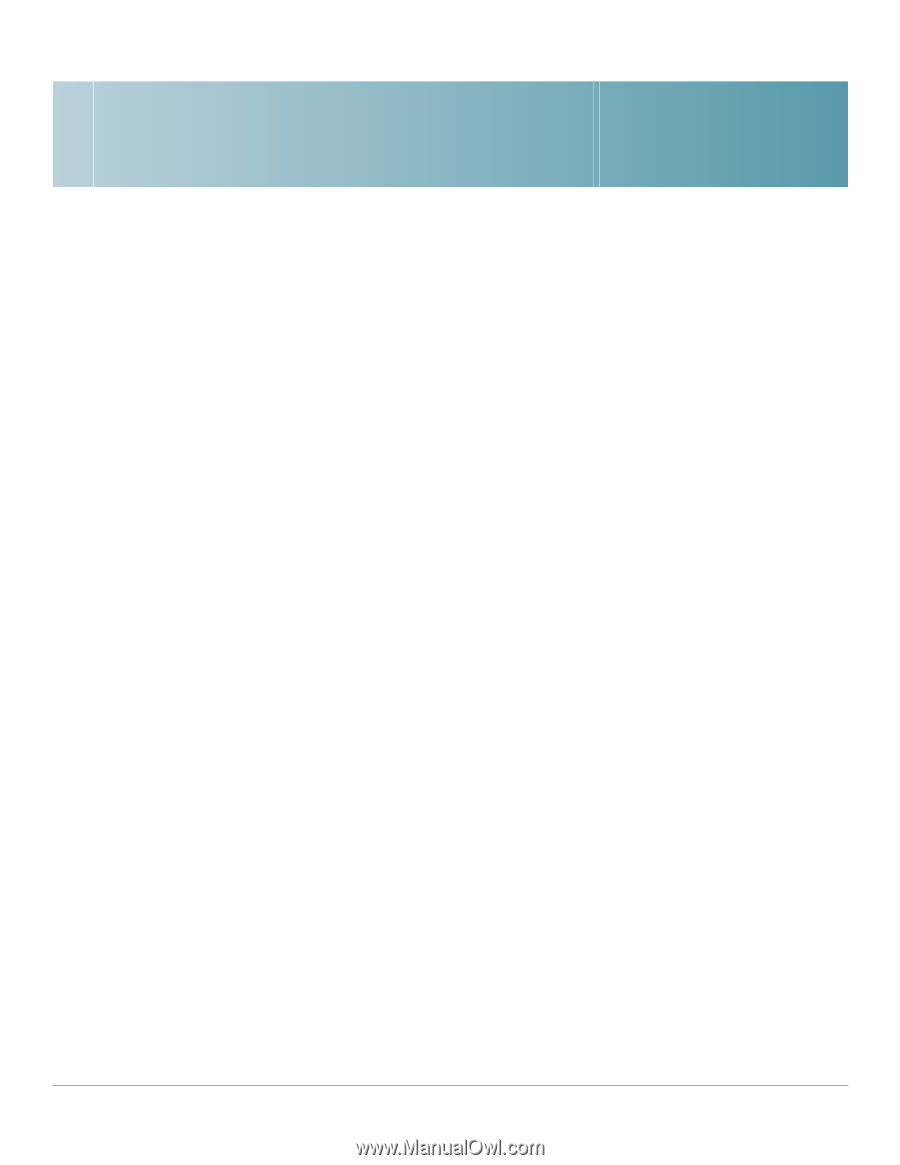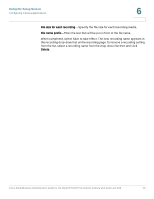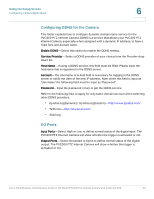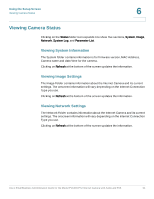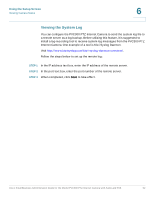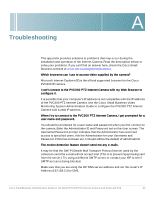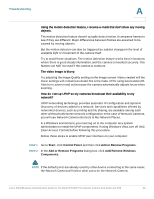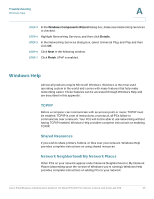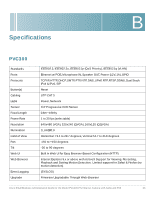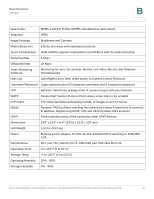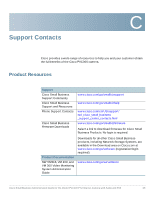Cisco PVC300 Administration Guide - Page 63
Troubleshooting
 |
UPC - 745883584505
View all Cisco PVC300 manuals
Add to My Manuals
Save this manual to your list of manuals |
Page 63 highlights
A Troubleshooting This appendix provides solutions to problems that may occur during the installation and operation of the Internet Camera. Read the description below to solve your problems. If you can't find an answer here, check the Cisco Small Business website at www.cisco.com/go/smallbusiness. Which browsers can I use to access video supplied by the camera? Microsoft Internet Explorer (IE) is the official supported browser for the Cisco PVC300 IP camera. I can't connect to the PVC300 PTZ Internet Camera with my Web Browser to configure it. It is possible that your computer's IP address is not compatible with the IP address of the PVC300 PTZ Internet Camera. Use the Cisco Small Business Video Monitoring System Administration Guide to configure the PVC300 PTZ Internet Camera with a valid IP address. When I try to connect to the PVC300 PTZ Internet Camera, I get prompted for a user name and password. You should be prompted for a user name and password when you first connect to the camera. Enter the Administrator ID and Password set on the User screen. The Username/Password prompt indicates that the Administrator has restricted access to specified users. Ask the Administrator for your Username and Password. If this has not been set, it should still be the default of admin/admin. The motion detection feature doesn't send me any e-mails. It may be that the SMTP (Simple Mail Transport Protocol) server used by the camera to send the e-mail will not accept mail. (This is to prevent Spam being sent from the server.). Try using a different SMTP server, or contact your ISP to see if SMTP access is being blocked. Make sure that you are using the ISP DNS server address and not the router's IP Address (192.168.1.1) for DNS. Cisco Small Business Administration Guide for the Model PVC300 PTZ Internet Camera with Audio and PoE 63