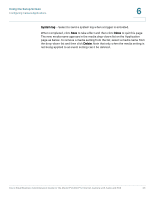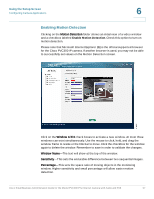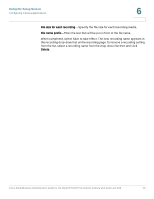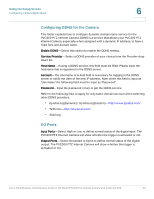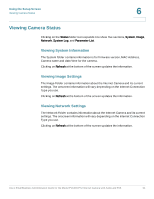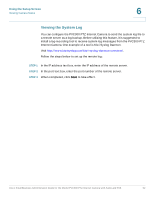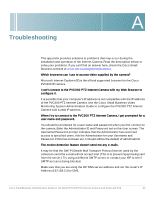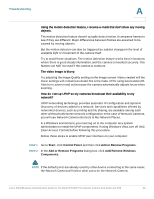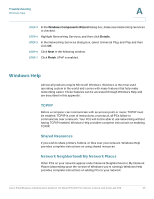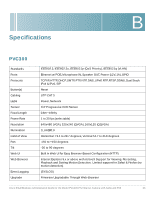Cisco PVC300 Administration Guide - Page 61
Viewing Camera Status, Viewing System Information, Viewing Image Settings
 |
UPC - 745883584505
View all Cisco PVC300 manuals
Add to My Manuals
Save this manual to your list of manuals |
Page 61 highlights
Using the Setup Screen Viewing Camera Status 6 Viewing Camera Status Clicking on the Status folder icon expands it to show five sections, System, Image, Network, System Log, and Parameter List. Viewing System Information The System folder contains information is for firmware version, MAC Address, Camera name and date/time for the camera. Clicking on Refresh at the bottom of the screen updates the information. Viewing Image Settings The Image Folder contains information about the Internet Camera and its current settings. The onscreen information will vary depending on the Internet Connection Type you use. Clicking on Refresh at the bottom of the screen updates the information. Viewing Network Settings The Network Folder contains information about the Internet Camera and its current settings. The onscreen information will vary depending on the Internet Connection Type you use. Clicking on Refresh at the bottom of the screen updates the information. Cisco Small Business Administration Guide for the Model PVC300 PTZ Internet Camera with Audio and PoE 61