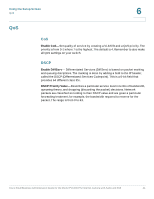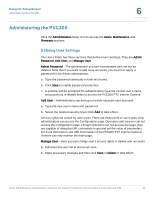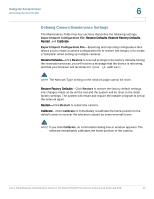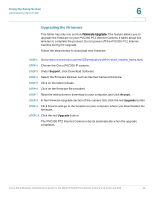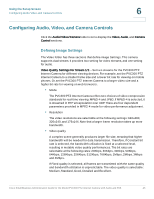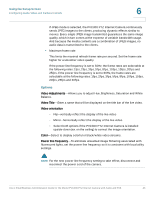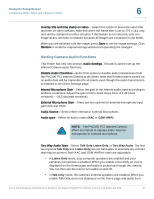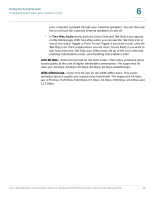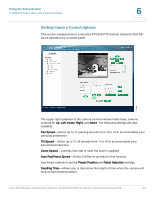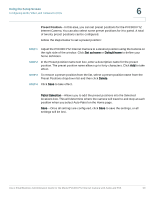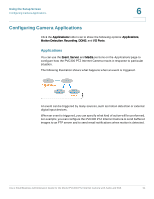Cisco PVC300 Administration Guide - Page 46
Options, If JPEG mode is selected, the PVC300 PTZ Internet Camera continuously
 |
UPC - 745883584505
View all Cisco PVC300 manuals
Add to My Manuals
Save this manual to your list of manuals |
Page 46 highlights
Using the Setup Screen Configuring Audio, Video, and Camera Controls 6 If JPEG mode is selected, the PVC300 PTZ Internet Camera continuously sends JPEG images to the clients, producing dynamic effects similar to movies. Every single JPEG image transmitted guarantees the same image quality, which in turn comes at the expense of variable bandwidth usage. And because the media contents are a combination of JPEG images, no audio data is transmitted to the clients. • Maximum frame rate This limits the maximal refresh frame rate per second. Set the frame rate higher for a smoother video quality. If the power line frequency is set to 50Hz, the frame rates are selectable at the following rates: 1fps, 2fps, 3fps, 5fps, 8fps, 10fps, 15fps, 20fps and 25fps. If the power line frequency is set to 60Hz, the frame rates are selectable at the following rates: 1fps, 2fps, 3fps, 5fps, 8fps, 10fps, 15fps, 20fps, 25fps and 30fps. Options Video Adjustments-Allows you to adjust Hue, Brightness, Saturation and White Balance. Video Title-Enter a name that will be displayed on the title bar of the live video. Video orientation - Flip--vertically reflect the display of the live video - Mirror--horizontally reflect the display of the live video. - Select both options if the PVC300 PTZ Internet Camera is installed upside-down (ex. on the ceiling) to correct the image orientation. Color-Select to display colorful or black/white video streams. Power line frequency-To eliminate unwanted image flickering associated with fluorescent lights, set the power line frequency so it is consistent with local utility settings. NOTE For the new power line frequency setting to take effect, disconnect and reconnect the power cord of the camera. Cisco Small Business Administration Guide for the Model PVC300 PTZ Internet Camera with Audio and PoE 46