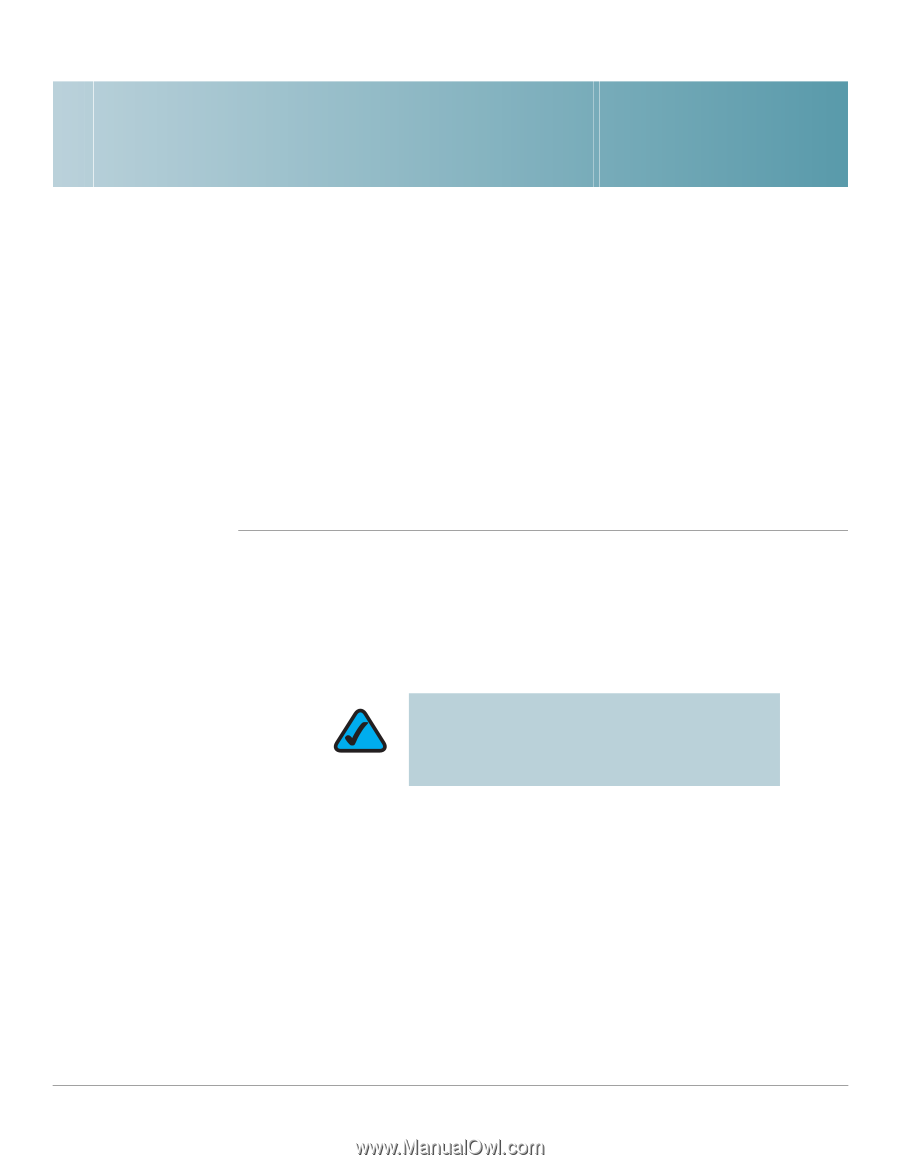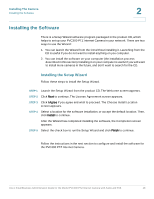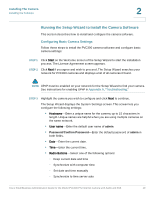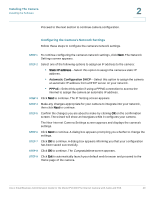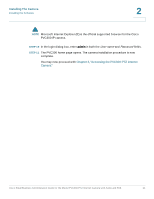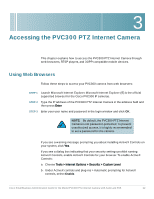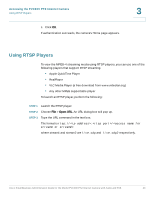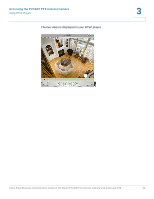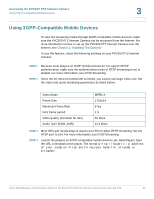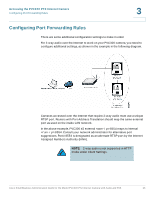Cisco PVC300 Administration Guide - Page 22
Accessing the PVC300 PTZ Internet Camera, Using Web Browsers - default password
 |
UPC - 745883584505
View all Cisco PVC300 manuals
Add to My Manuals
Save this manual to your list of manuals |
Page 22 highlights
3 Accessing the PVC300 PTZ Internet Camera This chapter explains how to access the PVC300 PTZ Internet Camera through web browsers, RTSP players, and 3GPP-compatible mobile devices. Using Web Browsers Follow these steps to access your PVC300 camera from web browsers: STEP 1 Launch Microsoft Internet Explorer. Microsoft Internet Explorer (IE) is the official supported browser for the Cisco PVC300 IP cameras. STEP 2 Type the IP address of the PVC300 PTZ Internet Camera in the address field and then press Enter. STEP 3 Enter your user name and password in the login window and click OK. NOTE: By default, the PVC300 PTZ Internet Camera is not password-protected. To prevent unauthorized access, it is highly recommended to set a password for the camera. If you see a warning message prompting you about installing ActiveX Controls on your system, click Yes. If you see a dialog box indicating that your security settings prohibit running ActiveX Controls, enable ActiveX Controls for your browser. To enable ActiveX Controls: a. Choose Tools > Internet Options > Security > Custom Level. b. Under ActiveX controls and plug-ins > Automatic prompting for ActiveX controls, select Enable. Cisco Small Business Administration Guide for the Model PVC300 PTZ Internet Camera with Audio and PoE 22