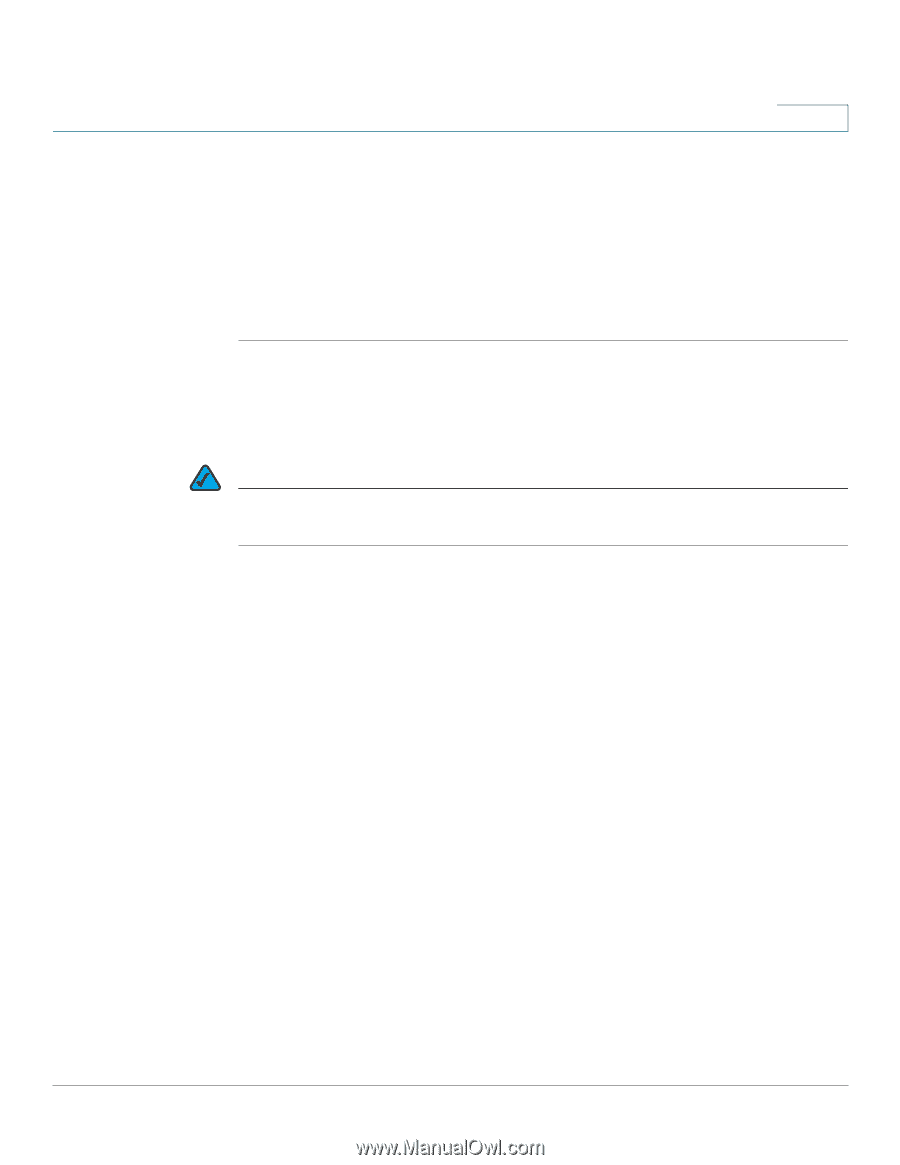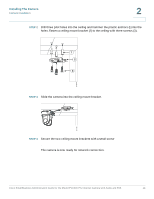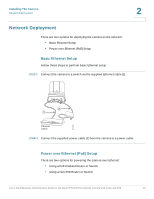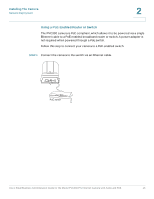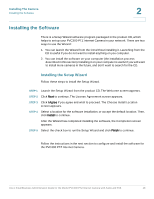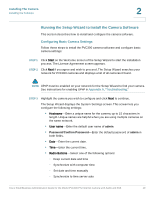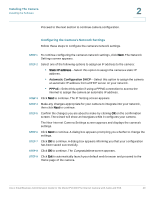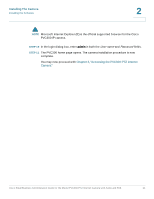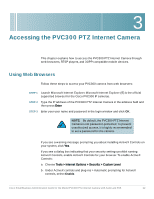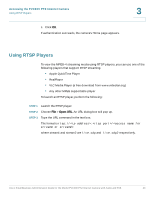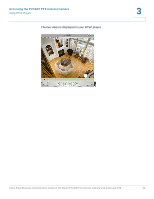Cisco PVC300 Administration Guide - Page 19
Running the Setup Wizard to Install the Camera Software, Configuring Basic Camera Settings - user settings
 |
UPC - 745883584505
View all Cisco PVC300 manuals
Add to My Manuals
Save this manual to your list of manuals |
Page 19 highlights
Installing The Camera Installing the Software 2 Running the Setup Wizard to Install the Camera Software This section describes how to install and configure the camera software. Configuring Basic Camera Settings Follow these steps to install the PVC300 camera software and configure basic camera settings: STEP 1 Click Start on the Welcome screen of the Setup Wizard to start the installation process. The License Agreement screen appears. STEP 2 Click Next if you agree and wish to proceed. The Setup Wizard searches your network for PVC300 cameras and displays a list of all cameras it found. NOTE UPnP must be enabled on your network for the Setup Wizard to find your camera. See instructions for enabling UPnP in Appendix A, "Troubleshooting." STEP 3 Highlight the camera you wish to configure and click Next to continue. The Setup Wizard displays the System Settings screen. This screen lets you configure the following settings: • Hostname-Enter a unique name for the camera, up to 15 characters in length. Unique names are helpful when you are using multiple cameras on the same network. • User name-Enter the default user name of admin. • Password/Confirm Password-Enter the default password of admin in both fields. • Date-Enter the current date. • Time-Enter the current time. • Radio Buttons-Select one of the following options: - Keep current date and time - Synchronize with computer time - Set date and time manually - Synchronize to time server auto Cisco Small Business Administration Guide for the Model PVC300 PTZ Internet Camera with Audio and PoE 19