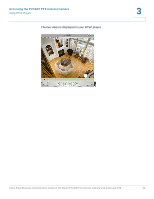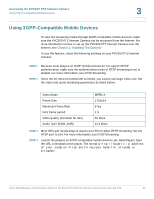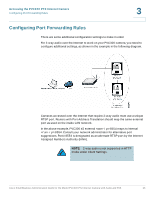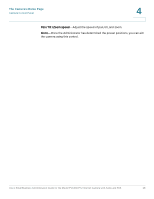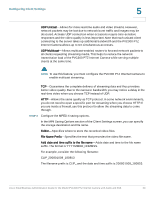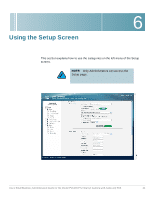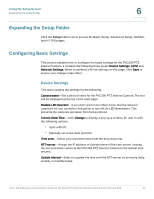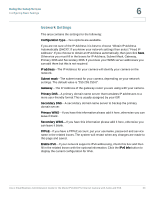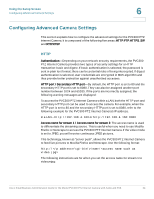Cisco PVC300 Administration Guide - Page 29
Configuring Client Settings
 |
UPC - 745883584505
View all Cisco PVC300 manuals
Add to My Manuals
Save this manual to your list of manuals |
Page 29 highlights
5 Configuring Client Settings This chapter explains how to select the streaming source, transmission mode, and saving options for your PVC300 camera. Please note that Microsoft Internet Explorer (IE) is the official supported browser for the Cisco PVC300 IP camera. If another browser is used, you may not be able to successfully set values on the Client Settings screen. NOTE: When completed with the settings on this page, click Save to ensure all changes take effect. You can set these options on the Client Settings screen. The PVC300 camera supports MPEG-4 and MJPEG streams. Follow these steps to configure PVC300 streaming options. STEP 1 Select Stream 1 or Stream 2 as the streaming source. STEP 2 Select one of the following options to configure the MPEG-4 media options: Video and Audio-Streams audio and video. Video Only-Streams only video. Audio Only-Streams only audio. These options works only when the video mode is set to MPEG-4. STEP 3 Select one of the following options to configure the MPEG-4 protocol options (the options available to you depend on your network environment): Cisco Small Business Administration Guide for the Model PVC300 PTZ Internet Camera with Audio and PoE 29