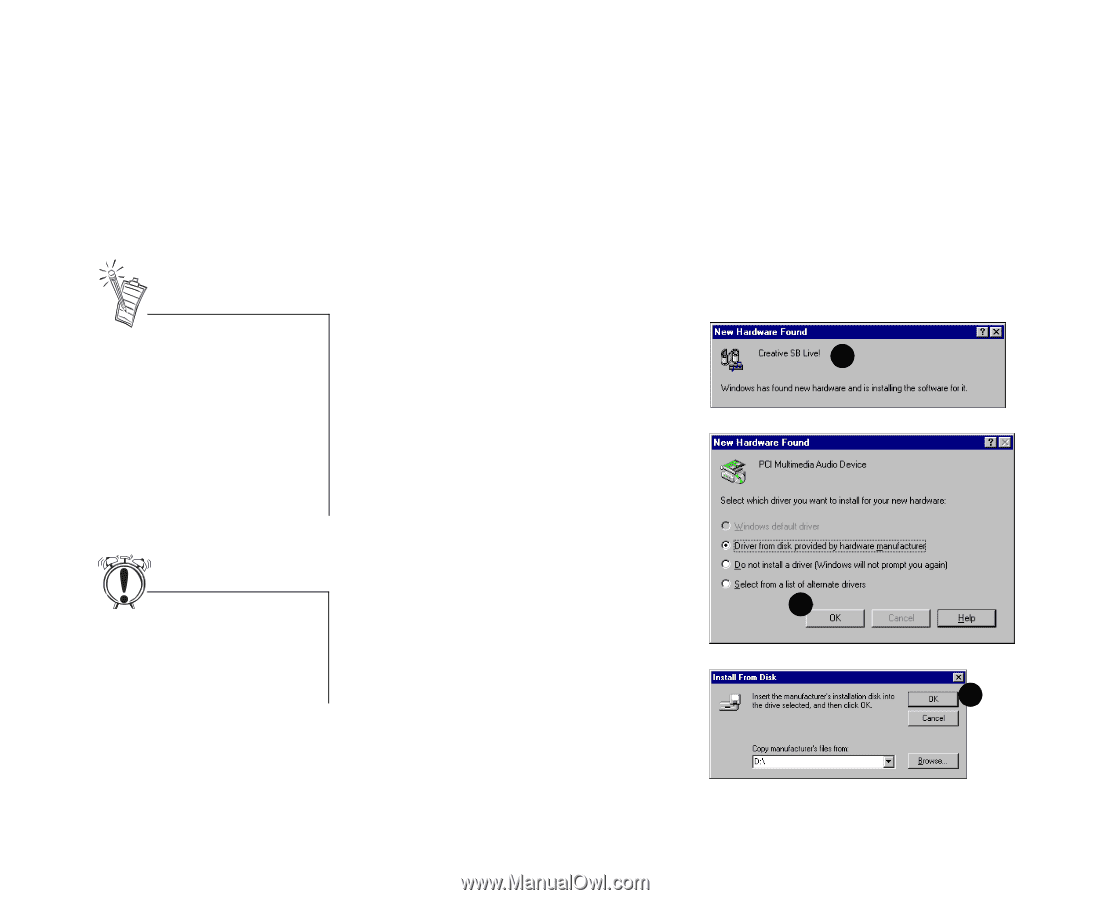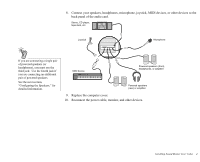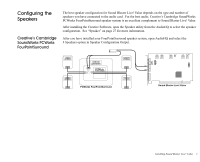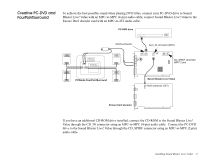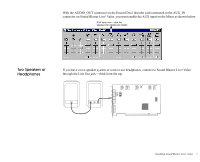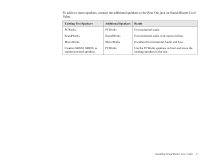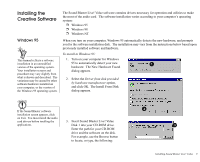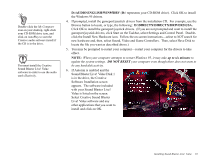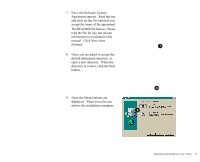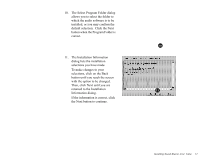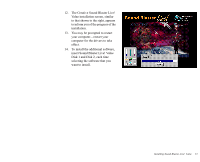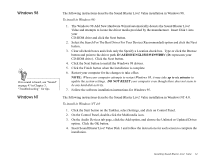Creative EMU10K1 User Guide - Page 22
Installing the Creative Software, Windows 95 - windows 7 driver
 |
UPC - 724303383607
View all Creative EMU10K1 manuals
Add to My Manuals
Save this manual to your list of manuals |
Page 22 highlights
Installing the Creative Software Windows 95 This manual reflects a software installation in an unmodified version of the operating system. Your installation screens and procedure may vary slightly from what is shown and described. The variations may be caused by other software/hardware installed on your computer, or the version of the Windows 95 operating system. The Sound Blaster Live! Value software contains drivers necessary for operation and utilities to make the most of the audio card. The software installation varies according to your computer's operating system: ❐ Windows 95 ❐ Windows 98 ❐ Windows NT When you turn on your computer, Windows 95 automatically detects the new hardware, and prompts you for the software installation disk. The installation may vary from the instructions below based upon previously installed software and hardware. To install in Windows 95: 1. Turn on your computer for Windows 95 to automatically detect your new 1 hardware. The New Hardware Found dialog appears. 2. Select the Driver from disk provided by hardware manufacturer option, and click OK. The Install From Disk dialog appears. If the Sound Blaster software installation screen appears, click on Exit. You must install the audio card drivers before insalling the applications. 3. Insert Sound Blaster Live! Value Disk 1 into your CD-ROM drive. Enter the path for your CD-ROM drive and the software on the disk. For example, use the Browse button to locate, or type, the following: 2 3 Installing Sound Blaster Live! Value 9