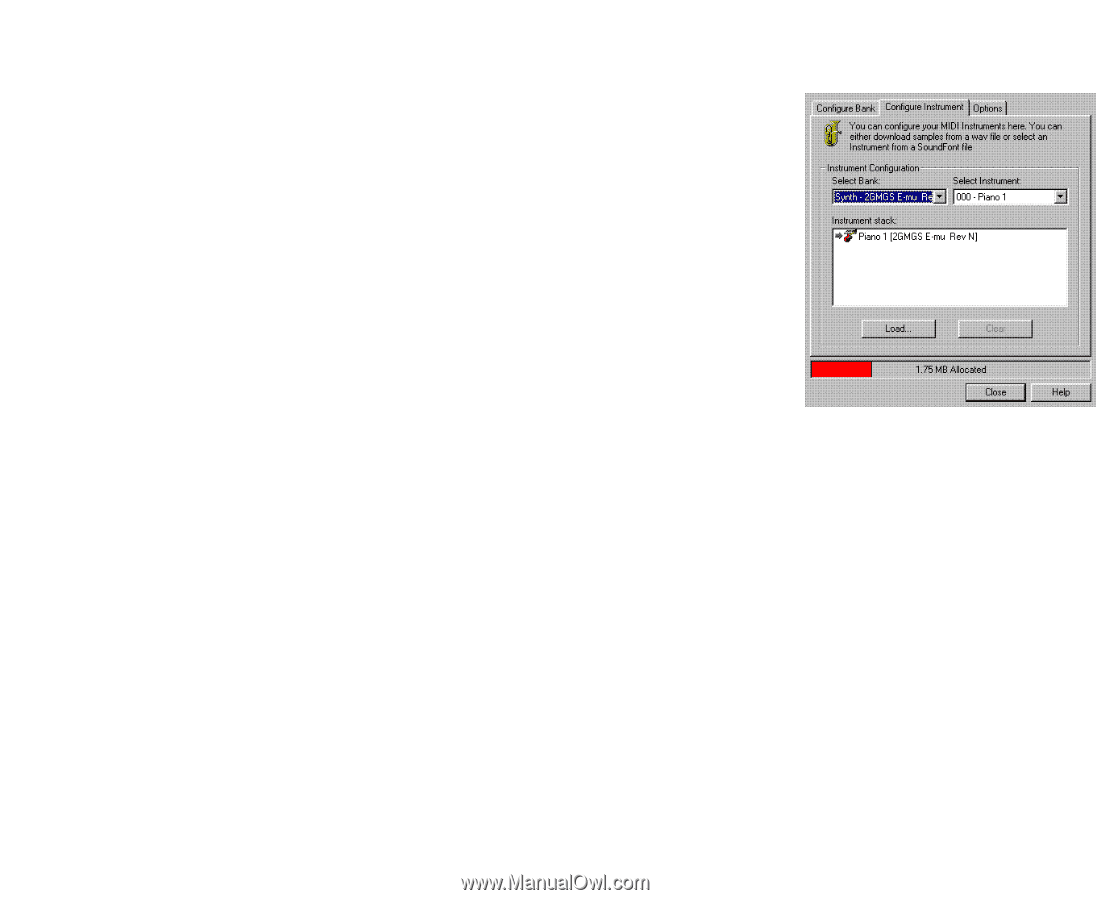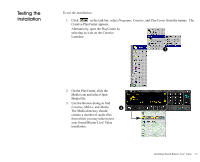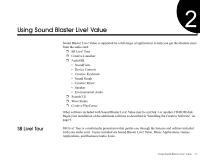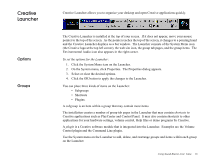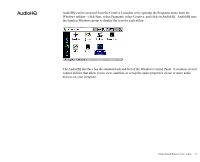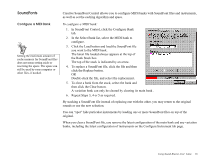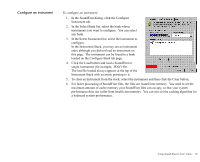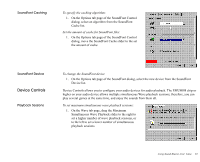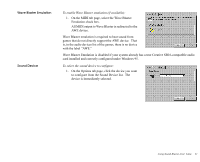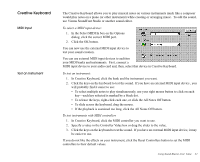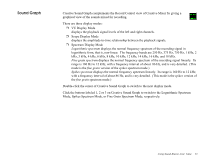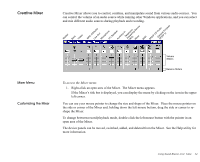Creative EMU10K1 User Guide - Page 33
Con an Instrument
 |
UPC - 724303383607
View all Creative EMU10K1 manuals
Add to My Manuals
Save this manual to your list of manuals |
Page 33 highlights
Configure an Instrument To configure an instrument 1. In the SoundFont dialog, click the Configure Instrument tab. 2. In the Select Bank list, select the bank whose instruments you want to configure. You can select any bank. 3. In the Select Instrument list, select the instrument to configure. In the Instrument Stack, you may see an instrument entry although you did not load an instrument on this page. The instrument can be found in a bank loaded on the Configure Bank tab page. 4. Click the Load button and load a SoundFont or single-instrument (for example, .WAV) file. The last file loaded always appears at the top of the Instrument Stack with an arrow pointing to it. 5. To clear an instrument from the stack, select the instrument and then click the Clear button. 6. For faster processing of SoundFont files, the files are loaded into memory. You need to set the maximum amount of cache memory your SoundFont files can occupy, so that your system performance does not suffer from insufficient memory. You can also set the caching algorithm for a balanced system performance. Using Sound Blaster Live! Value 19