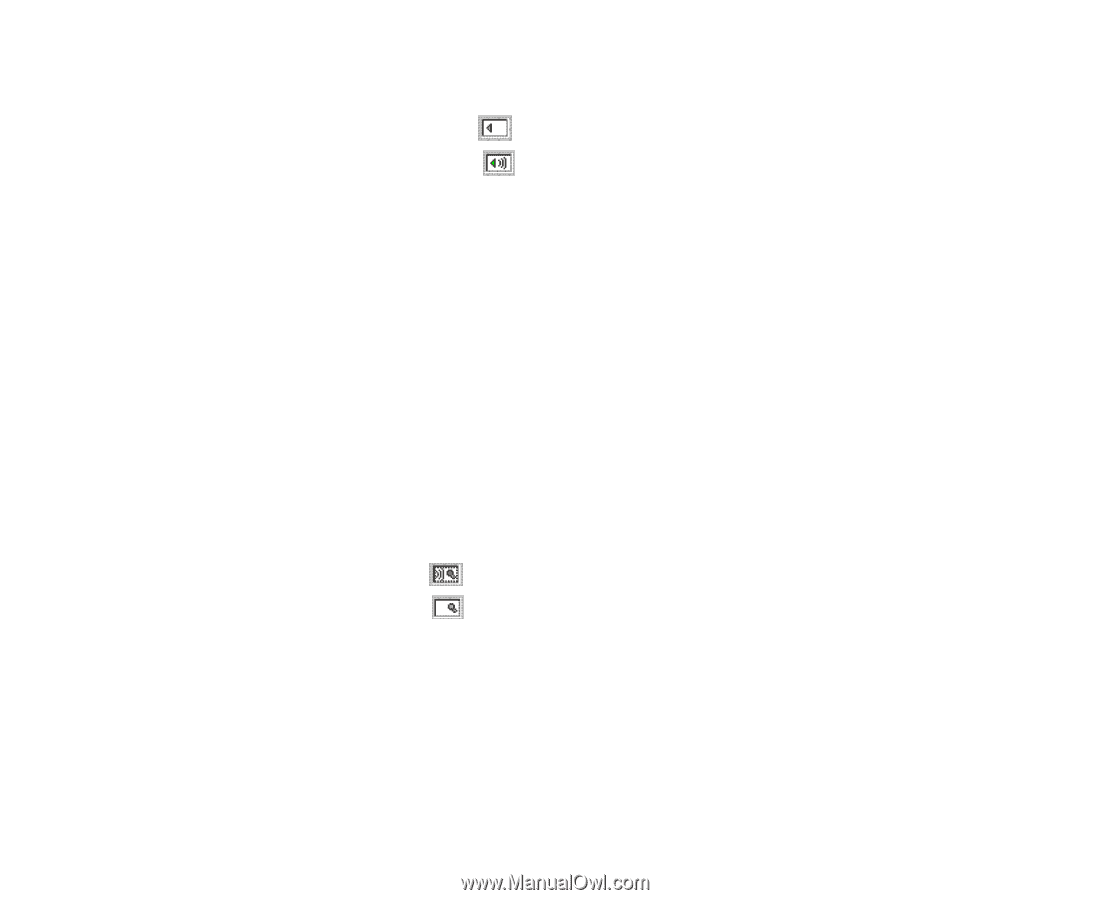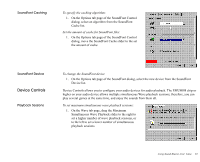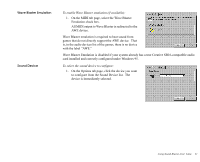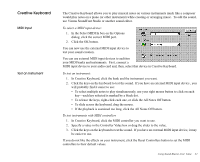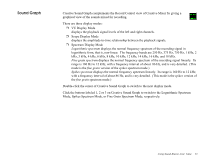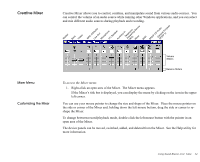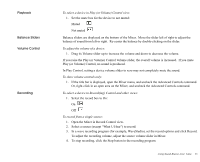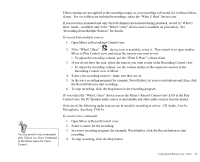Creative EMU10K1 User Guide - Page 39
Playback, Balance Sliders, Volume Control, Recording, Open the Mixer in Record Control view.
 |
UPC - 724303383607
View all Creative EMU10K1 manuals
Add to My Manuals
Save this manual to your list of manuals |
Page 39 highlights
Playback Balance Sliders Volume Control Recording To select a device in Play (or Volume) Control view: 1. Set the mute box for the device to not muted: Muted Not muted Balance sliders are displayed on the bottom of the Mixer. Move the slider left of right to adjust the balance of sound from left or right. Re-center the balance by double-clicking on the slider. To adjust the volume of a device: 1. Drag its Volume slider up to increase the volume and down to decrease the volume. If you raise the Play (or Volume) Control Volume slider, the overall volume is increased. If you mute Play (or Volume) Control, no sound is produced. In Play Control, setting a device volume slider to zero may not completely mute the sound. To show volume controls only: 1. If the title bar is displayed, open the Mixer menu, and uncheck the Advanced Controls command. Or, right-click in an open area on the Mixer, and uncheck the Advanced Controls command. To select a device in Record(ing) Control and other views: 1. Select the record box to On: On Off To record from a single source: 1. Open the Mixer in Record Control view. 2. Select a source (except "What U Hear") to record. 3. In a wave recording program (for example, WaveStudio), set the record options and click Record. To adjust the recording volume, adjust the source volume slider in Mixer. 4. To stop recording, click the Stop button in the recording program. Using Sound Blaster Live! Value 25