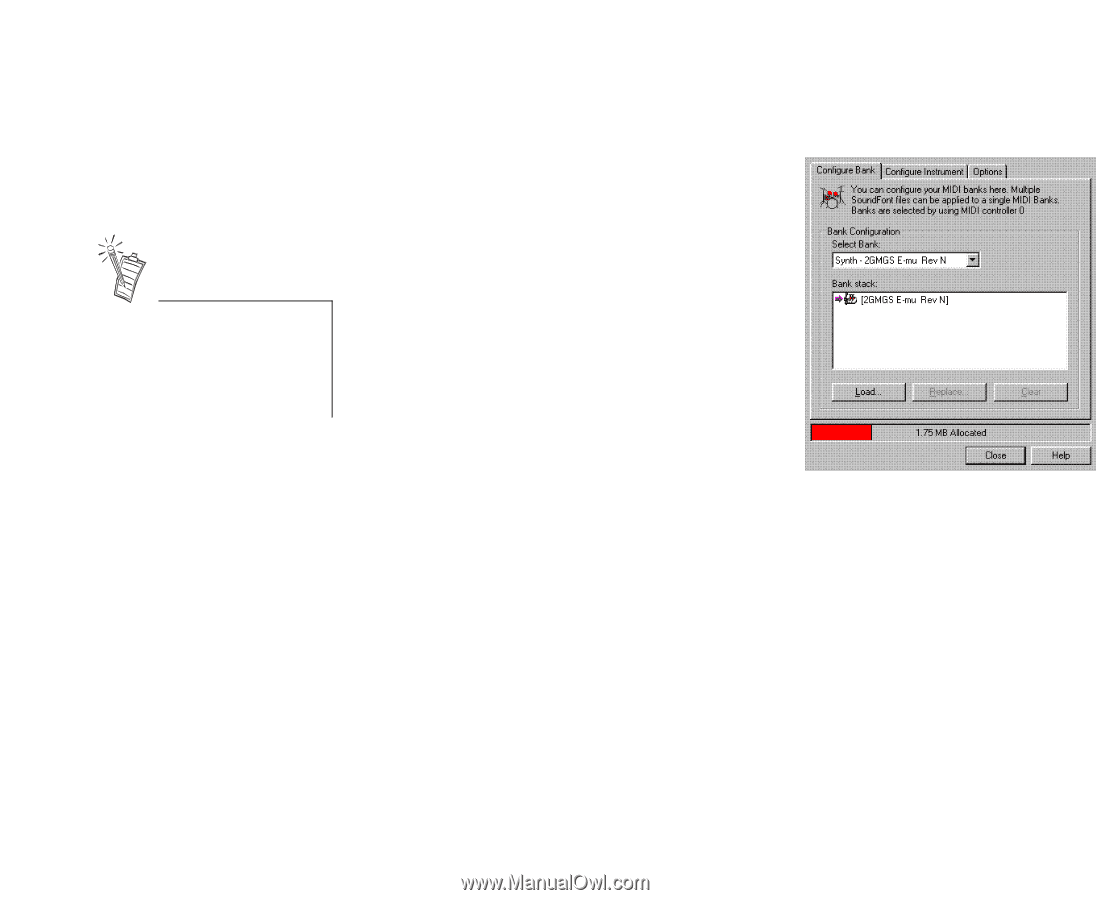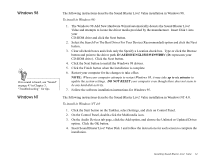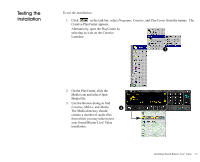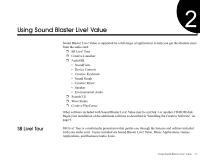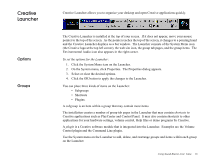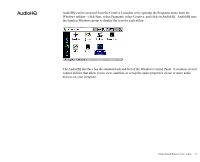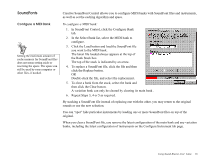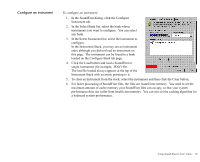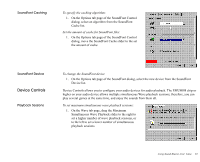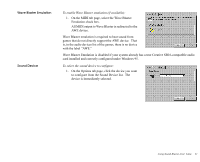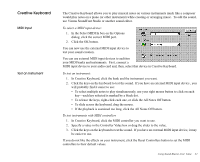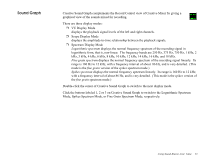Creative EMU10K1 User Guide - Page 32
SoundFonts, Con a MIDI Bank, In SoundFont Control, click the Con Bank
 |
UPC - 724303383607
View all Creative EMU10K1 manuals
Add to My Manuals
Save this manual to your list of manuals |
Page 32 highlights
SoundFonts Configure a MIDI Bank Setting the maximum amount of cache memory for SoundFont files does not mean setting aside or reserving the space. The space can still be used by your computer or other files, if needed. Creative SoundFont Control allows you to configure MIDI banks with SoundFont files and instruments, as well as set the caching algorithm and space. To configure a MIDI bank: 1. In SoundFont Control, click the Configure Bank tab. 2. In the Select Bank list, select the MIDI bank to configure. 3. Click the Load button and load the SoundFont file you want to the MIDI bank. The latest file loaded always appears at the top of the Bank Stack box. The top of the stack is indicated by an arrow. 4. To replace a SoundFont file, click the file and then click the Replace button. OR Double-click the file, and select the replacement. 5. To clear a bank from the stack, select the bank and then click the Clear button. A variation bank can only be cleared by clearing its main bank . 6. Repeat Steps 3, 4 or 5 as required. By stacking a SoundFont file instead of replacing one with the other, you may return to the original sounds or use the new selection. You can "spot" hide particular instruments by loading one or more SoundFont files on top of the original. When you clear a SoundFont file, you remove the latest configuration of the main bank and any variation banks, including the latest configuration of instruments on the Configure Instrument tab page. Using Sound Blaster Live! Value 18