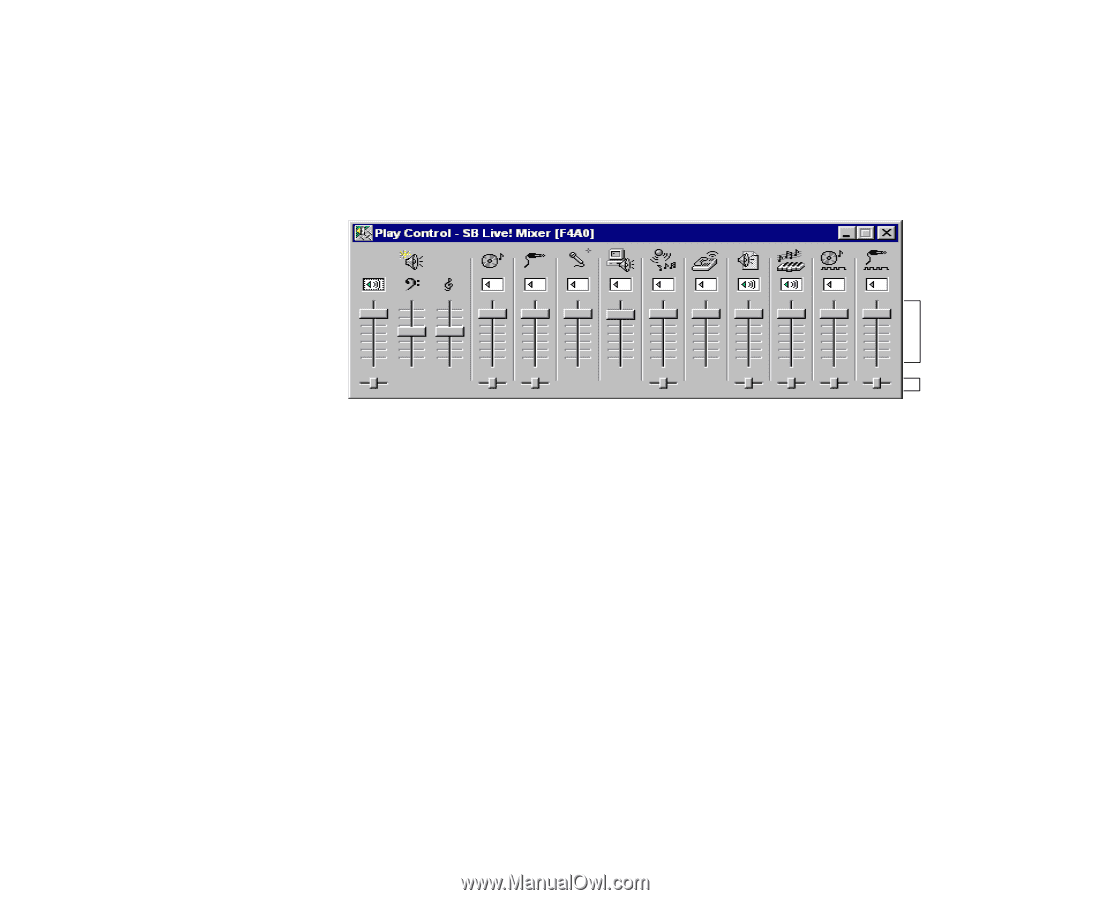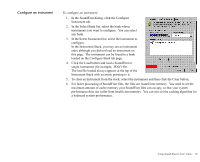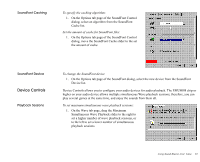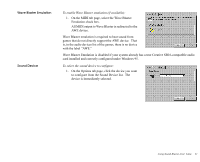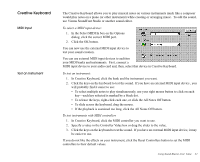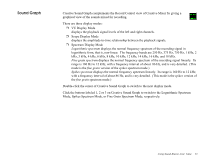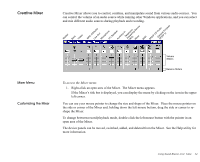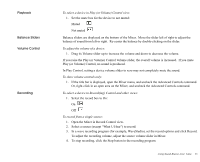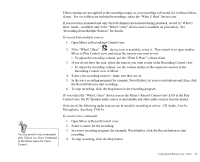Creative EMU10K1 User Guide - Page 38
Creative Mixer, Mixer Menu, Customizing the Mixer
 |
UPC - 724303383607
View all Creative EMU10K1 manuals
Add to My Manuals
Save this manual to your list of manuals |
Page 38 highlights
Creative Mixer Creative Mixer allows you to control, combine, and manipulate sound from various audio sources. You can control the volume of an audio source while running other Windows applications, and you can select and mix different audio sources during playback and recording. Master Bass Treble MPC-CDALuindeioOut MicrophonePC SpeakerAuxiliary InTelAenp(shTwoAneDeri)ng Device Wave MIDI SPDIF CD AGuedSnioPerDaIlFPIunrpose Mixer Menu Customizing the Mixer Volume Sliders Balance Sliders To access the Mixer menu: 1. Right-click an open area of the Mixer. The Mixer menu appears. If the Mixer's title bar is displayed, you can display the menu by clicking on the icon in the upper left corner. You can use your mouse pointer to change the size and shape of the Mixer. Place the mouse pointer on the side or corner of the Mixer and, holding down the left mouse buttom, drag the side or corner to reshape the Mixer. To change between record/playback mode, double-click the left mouse button with the pointer in an open area of the Mixer. The device panels can be moved, switched, added, and deleted from the Mixer. See the Help utility for more information. Using Sound Blaster Live! Value 24