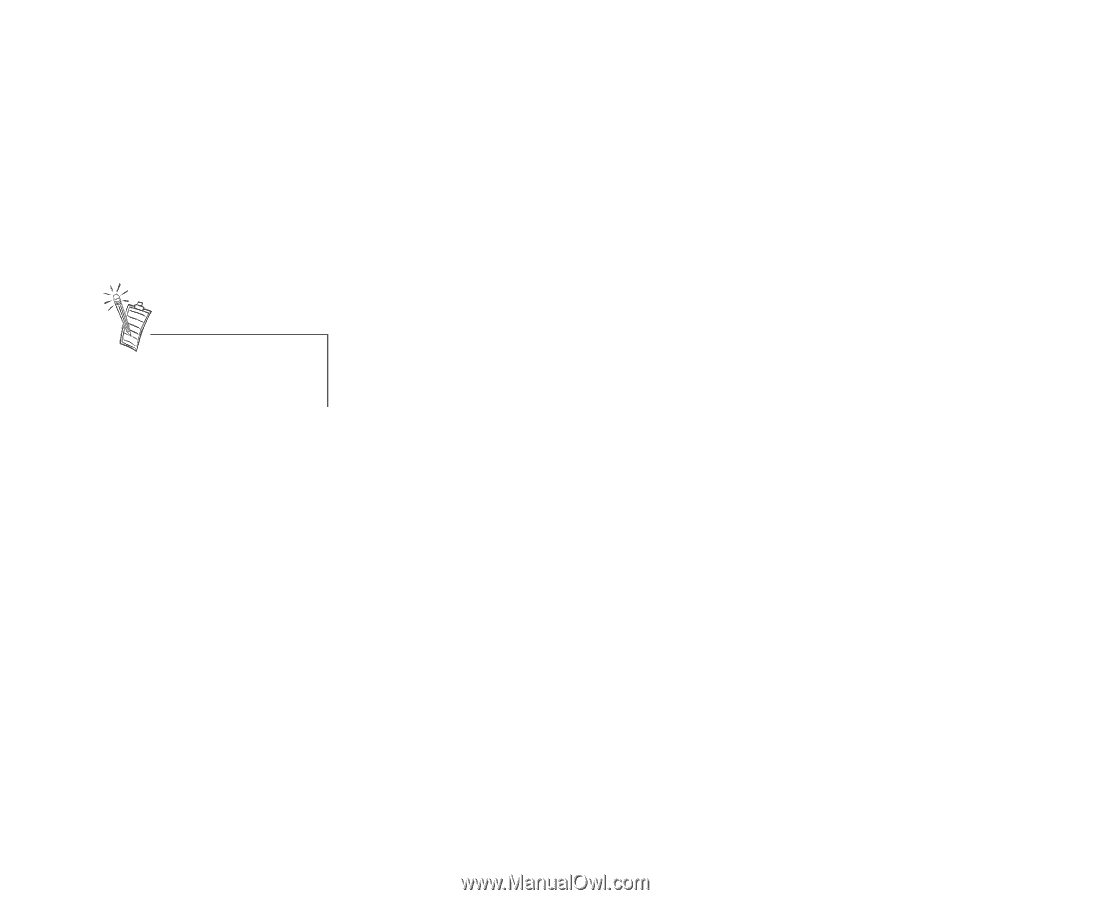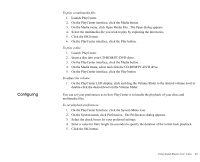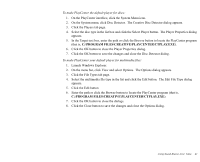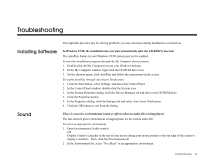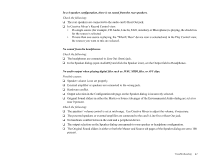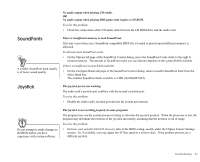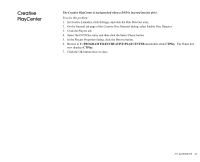Creative EMU10K1 User Guide - Page 59
I/O Conflicts, Windows NT 4.0, Under the Audio Devices and MIDI Devices And Instruments headings - sb live driver
 |
UPC - 724303383607
View all Creative EMU10K1 manuals
Add to My Manuals
Save this manual to your list of manuals |
Page 59 highlights
I/O Conflicts You can also refer to the Troubleshooting section in the Help file of Windows 95/98. Windows NT 4.0 Conflicts between your audio card and another device may occur if they are set to use the same I/O address. To resolve I/O conflicts, change the resource settings of your audio card or the conflicting device using Device Manager in Windows 95/98. If you still are unable to determine which card is causing the conflict, remove all cards except the audio card and other essential cards (for example, disk controller and graphics cards). Add each card back until Device Manager indicates that a conflict has occurred. To resolve hardware conflicts in Windows 95/98: 1. Click the Start button, point to Settings, and then click Control Panel. 2. In the Control Panel window, double-click the System icon. 3. In the System Properties dialog, click the Device Manager tab. 4. Under the Sound, Video And Game Controllers entry, select the conflicting audio card driver-indicated by an exclamation mark (!)-and click the Properties button. 5. In the Properties dialog, click the Resources tab. 6. Select Use Automatic Settings and click the OK button. 7. Restart your computer to allow Windows 95/98 to reassign resources to the devices. A Service Control Manager error message appears with one or more other error messages at restart. This occurs when you remove an audio card from your computer after successfully installing Sound Blaster Live! Value. Windows is trying to match the drivers to the removed audio card. To solve this problem: 1. Log on to your computer as Administrator. 2. Click the Start button, select Settings, and then click Control Panel. 3. Double-click the Multimedia icon, and then click the Devices tab. 4. Under the Audio Devices and MIDI Devices And Instruments headings, delete all devices except: • Audio for Creative SB Live! • MIDI for Creative SB Live! • MIDI for Creative S/W Synth 5. Click the OK button to close the dialog. The unneeded drivers are removed. Troubleshooting 44