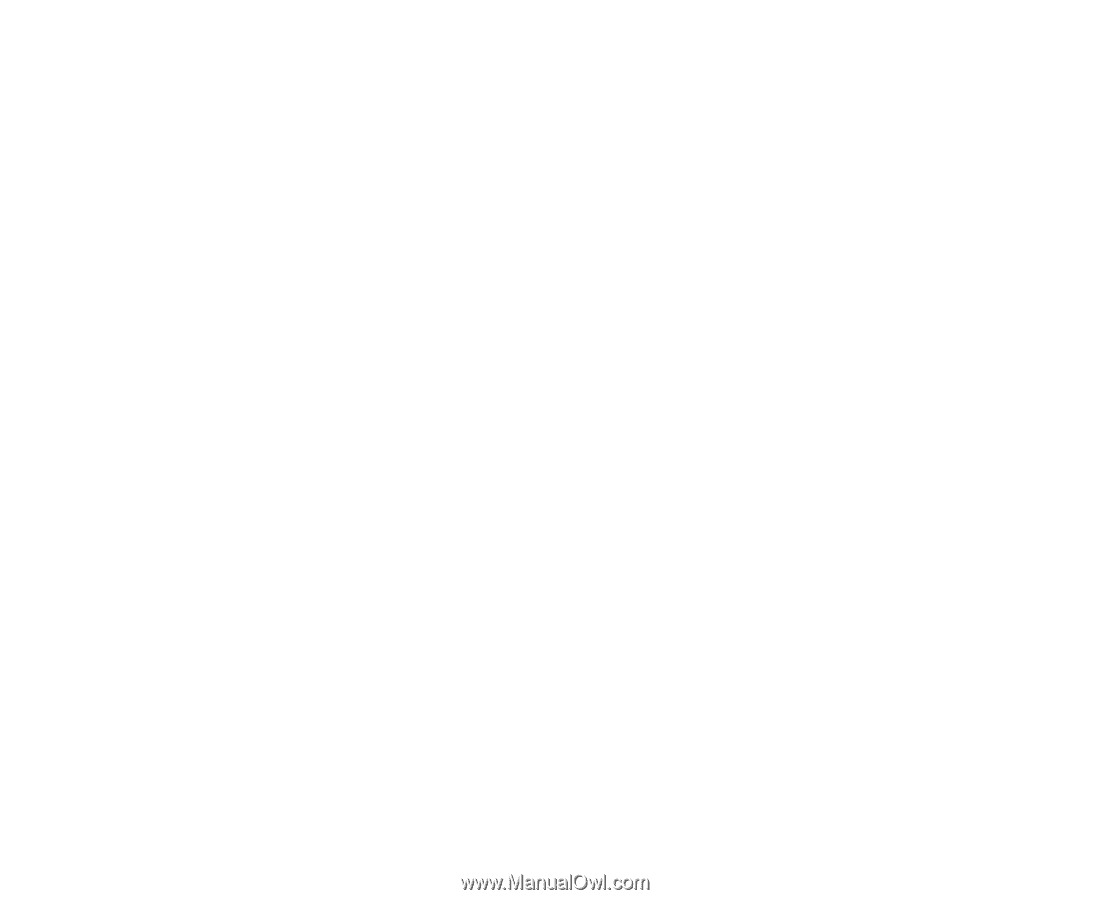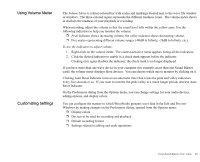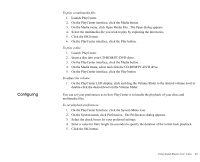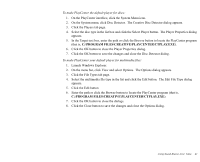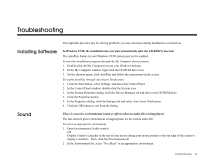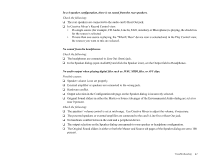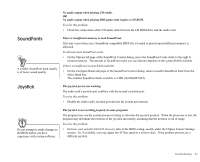Creative EMU10K1 User Guide - Page 54
Configuring, On the PlayCenter Interface, click the System Menu icon.
 |
UPC - 724303383607
View all Creative EMU10K1 manuals
Add to My Manuals
Save this manual to your list of manuals |
Page 54 highlights
Configuring To play a multimedia file: 1. Launch PlayCenter. 2. On the PlayCenter interface, click the Media button. 3. On the Media menu, click Open Media File. The Open dialog appears. 4. Select the multimedia file you wish to play by exploring the directories. 5. Click the OK button. 6. On the PlayCenter interface, click the Play button. To play a disc: 1. Launch PlayCenter. 2. Insert a disc into your CD-ROM/PC-DVD drive. 3. On the PlayCenter interface, click the Media button. 4. On the Media menu, select and click the CD-ROM/PC-DVD drive. 5. On the PlayCenter interface, click the Play button. To adjust the volume: 1. On the PlayCenter LED display, click and drag the Volume Slider to the desired volume level or double-click the desired level on the Volume Slider. You can set your preferences as to how PlayCenter is to handle the playback of your discs and multimedia files. To set playback preferences: 1. On the PlayCenter Interface, click the System Menu icon. 2. On the System menu, click Preferences. The Preferences dialog appears. 3. Select the check boxes for your preferred settings. 4. Enter a value for Intro length (in seconds) to specify the duration of the initial track playback. 5. Click the OK button. Using Sound Blaster Live! Value 40