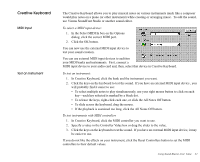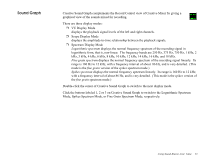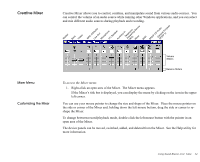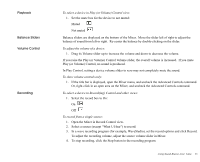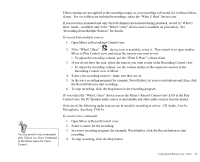Creative EMU10K1 User Guide - Page 41
Speaker, Use Creative PlayCenter or Windows Media Player
 |
UPC - 724303383607
View all Creative EMU10K1 manuals
Add to My Manuals
Save this manual to your list of manuals |
Page 41 highlights
Speaker The Speaker (Play or Volume Control) controls affect the sound heard over the desktop speaker that is produced by the audio sources. The Speaker utility allows you to configure your speakers or headphones through the intuitive graphical interface to achieve the balance of effects you want. To configure your speakers: 1. On the Creative Launcher, select AudioHQ and double- click the Speaker icon. Or, click the Start button on the Taskbar, select Programs, 2 then Creative, followed by Sound Blaster Live! Value Click on AudioHQ; double-click the Speaker icon. 2. Select the speaker configuration from the Speaker 4 Configuration box. 3. Use Creative PlayCenter (or Windows Media Player) to open and play a wave file. Return to the Speaker dialog and drag the wave sound icon from the Panning Source box to 3 each speaker in the Preview-you should hear the sound from each speaker in turn. Using Sound Blaster Live! Value 27