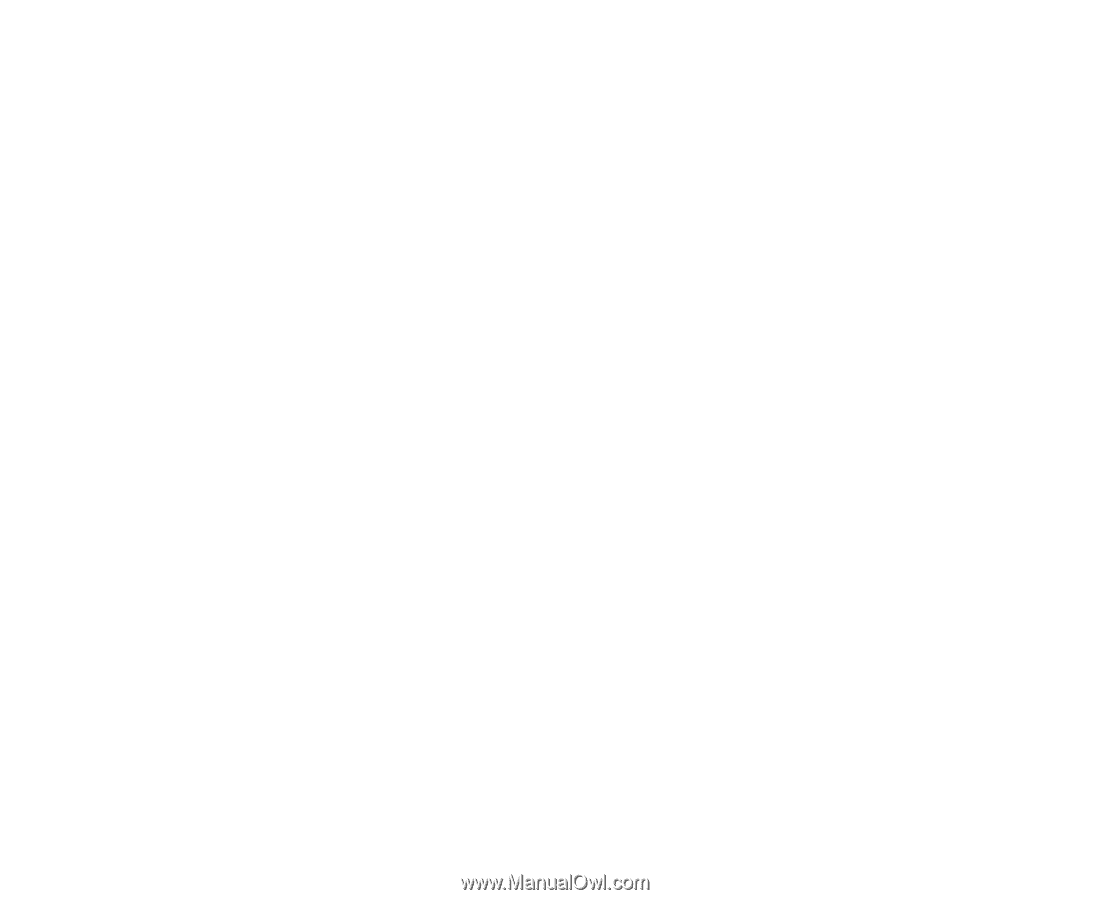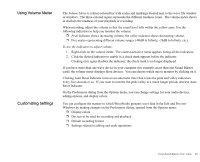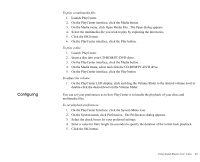Creative EMU10K1 User Guide - Page 49
Playback, Mixing, Select Left Channel, Right Channel, or Both Channels for stereo file.
 |
UPC - 724303383607
View all Creative EMU10K1 manuals
Add to My Manuals
Save this manual to your list of manuals |
Page 49 highlights
Playback Mixing To save a wave file: 1. Click the Save button on the Toolbar or click Save from the File menu. 2. Enter the name of the file and its path. 3. Click the OK button. The Audio menu allows you to control playback of your wave file in four ways: ❐ Selecting Auto Playback automatically plays the selected wave file, or the file from the location of the cursor. ❐ Loop Playback plays to and from the location of the cursor or the selection and back until it is deselected or until the Stop option is pressed. ❐ Play All Files plays all open wave files. If a part of a wave file was selected, only the selected portion is played. If your cursor is placed withing the file, portions from the location of the cursor are played. ❐ Selecting Stop All Playback immediately stops all wave files from playing. These two features are available only on audio cards that support these functions. When you mix the data of two wave files, the data of one file is added to another to create a new file. After mixing, you can play back the new file to hear the new sound generated. To mix the data contents of two wave files: 1. Activate the first (source) file and select the data you want for mixing. 2. From the Edit menu, click Copy. 3. Activate the second (target) file and select a location for mixing the data. 4. On the Edit menu, click Paste Mix. The Paste Mix dialog appears. 5. Under From Buffer Use, click the channels for copying data from the source file and for mixing data to the target file under Mix With Wave. • Select Mono Channel for mono file. • Select Left Channel, Right Channel, or Both Channels for stereo file. 6. Click the OK button. Using Sound Blaster Live! Value 35