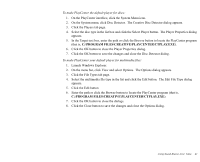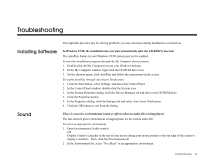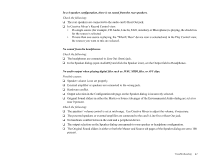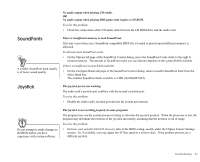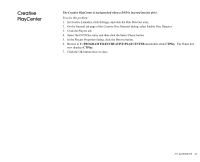Creative EMU10K1 User Guide - Page 60
C:\program Files\creative\playcenter, Ctplay
 |
UPC - 724303383607
View all Creative EMU10K1 manuals
Add to My Manuals
Save this manual to your list of manuals |
Page 60 highlights
Creative PlayCenter The Creative PlayCenter is not launched when a DVD is inserted into the drive. To solve this problem: 1. In Creative Launcher, click Settings, and click the Disc Detector icon,. 2. On the General tab page of the Creative Disc Detector dialog, select Enable Disc Detector. 3. Click the Players tab. 4. Select the DVD Disc entry and then click the Select Player button. 5. In the Players Properties dialog, click the Browse button. 6. Browse to C:\PROGRAM FILES\CREATIVE\PLAYCENTER and double-click CTPlay. The Name box now displays CTPlay. 7. Click the OK button twice to close. PN-0420000209 45
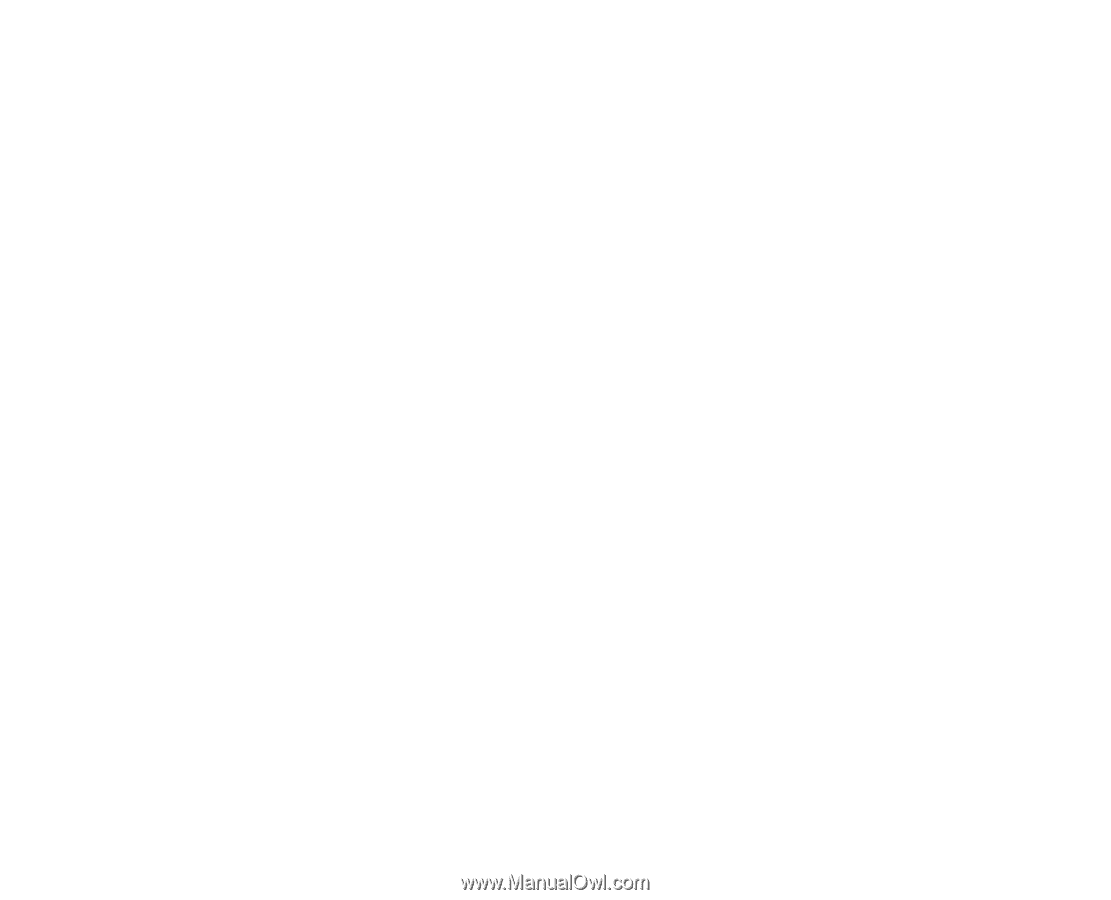
PN-0420000209
45
Creative
PlayCenter
The Creative PlayCenter is not launched when a DVD is inserted into the drive.
To solve this problem:
1.
In Creative Launcher, click Settings, and click the Disc Detector icon,.
2.
On the General tab page of the Creative Disc Detector dialog, select Enable Disc Detector.
3.
Click the Players tab.
4.
Select the DVD Disc entry and then click the Select Player button.
5.
In the Players Properties dialog, click the Browse button.
6.
Browse to
C:\PROGRAM FILES\CREATIVE\PLAYCENTER
and double-click
CTPlay
.
The Name box
now displays
CTPlay
.
7.
Click the OK button twice to close.