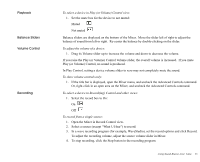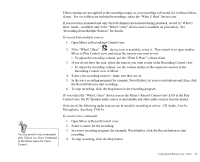Creative EMU10K1 User Guide - Page 44
In the Environmental Audio Control dialog, click, slider to the left or right.
 |
UPC - 724303383607
View all Creative EMU10K1 manuals
Add to My Manuals
Save this manual to your list of manuals |
Page 44 highlights
An effect's parameters and values appear in the Parameter list of the Edit Effect Parameters dialog. To open the dialog, double-click the effect in the Effects list. • To remove an effect from the environment: Select the effect and click the Remove button. 3. Repeat Step 2 until you are satisfied with the configuration. Then, save the settings into the current environment or, in the case of a default environment, save the settings as a new environment by typing a new name or the name of an existing custom environment in the Environment box, and click the Save button. If you do not want to save the environment, click the Delete button. On the Source tab page, you can set the amount of the effects to apply on an audio source. If the Always Save Settings Automatically check box on the Options tab page is selected, your revised settings are saved when you quit the Environmental Audio control utility. You cannot return an environment to its original settings unless you clear this check box. To change the amount of the effects for an audio source: 2 1. In the Environmental Audio Control dialog, click 1 the Source tab. 2. In the Select Source box, click the source whose effect amount you want to change. 3. To change the amount of an effect to apply to the source, select the effect and move the Amount slider to the left or right. The amount is reflected in the Amount column of the Effects list. 4. Repeat steps 2 and 3 for each audio source you want to configure. 5. When you are satisfied with the configuration, save the settings into the current environment or, in the case of a default environment, save the settings as a new environment by typing a new name or the name of an existing custom environment in the Environment box, and click the Save button. If you do not want to save the new environment, click the Delete button. Using Sound Blaster Live! Value 30