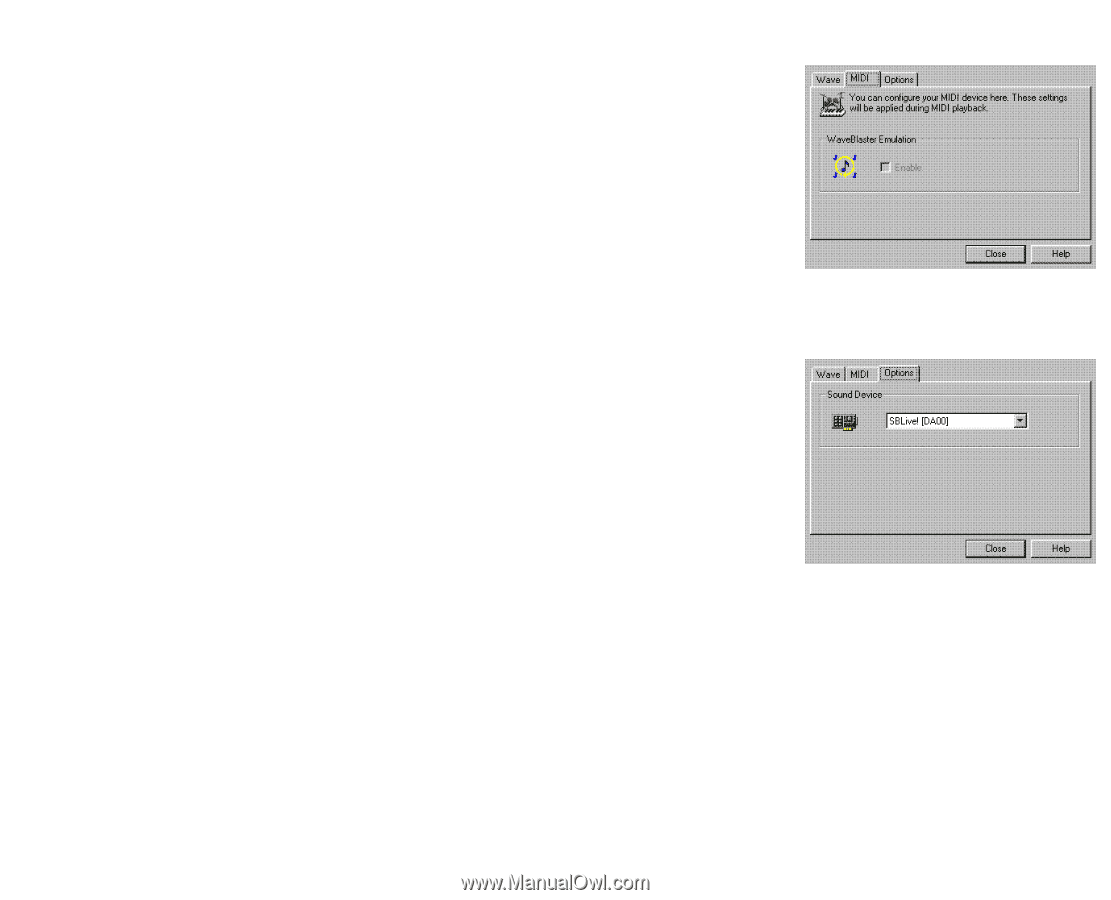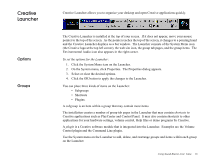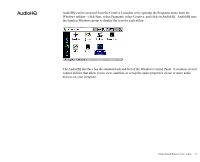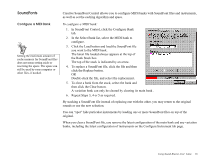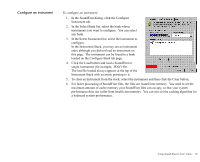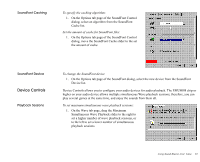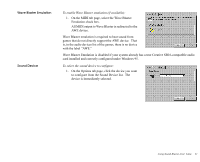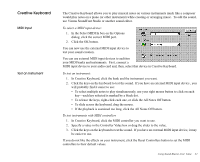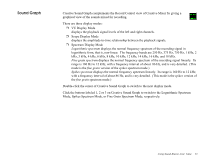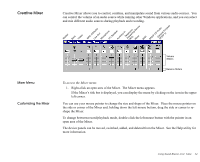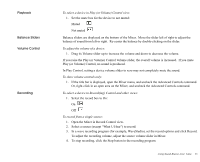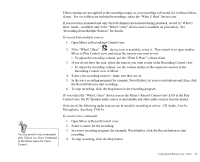Creative EMU10K1 User Guide - Page 35
Wave Blaster Emulation, Sound Device, To enable Wave Blaster emulation if available
 |
UPC - 724303383607
View all Creative EMU10K1 manuals
Add to My Manuals
Save this manual to your list of manuals |
Page 35 highlights
Wave Blaster Emulation Sound Device To enable Wave Blaster emulation (if available): 1. On the MIDI tab page, select the Wave Blaster Emulation check box. All MIDI output to Wave Blaster is redirected to the AWE device. Wave Blaster emulation is required to hear sound from games that do not directly support the AWE device. That is, in the audio devices list of the games, there is no device with the label "AWE." Wave Blaster Emulation is disabled if your system already has a true Creative SB16-compatible audio card installed and correctly configured under Windows 95. To select the sound device to configure: 1. On the Options tab page, click the device you want to configure from the Sound Device list. The device is immediately selected. Using Sound Blaster Live! Value 21